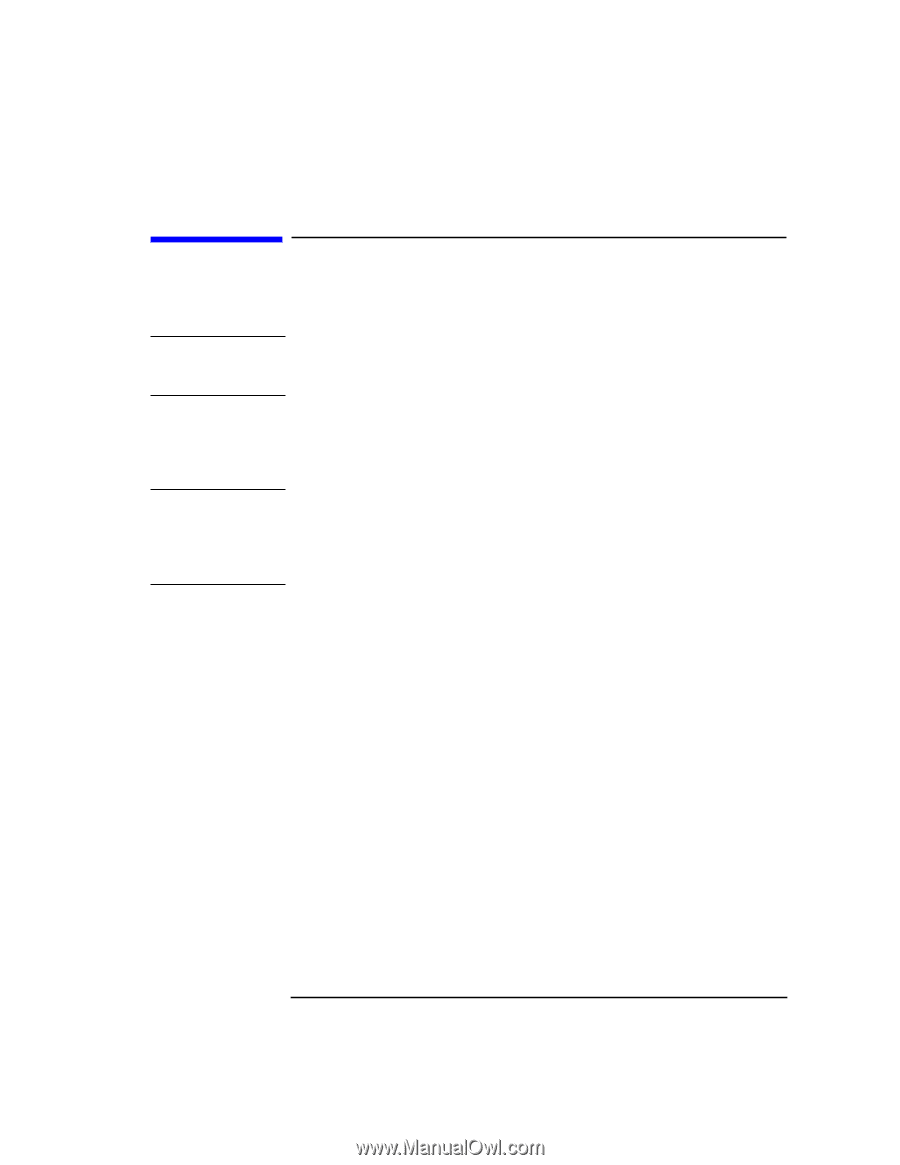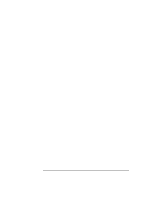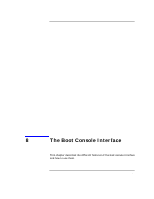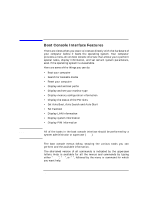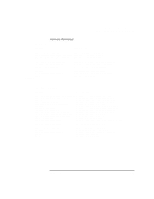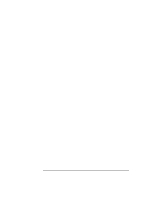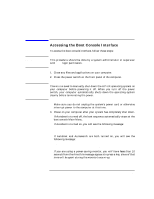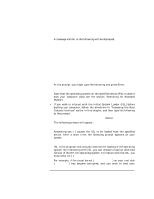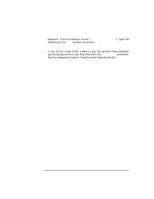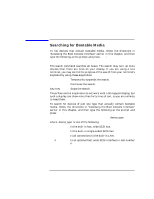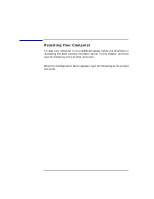HP Visualize J5000 hp Visualize J5000, J7000 workstations owner's guide (a4978 - Page 141
Accessing the Boot Console Interface,
 |
View all HP Visualize J5000 manuals
Add to My Manuals
Save this manual to your list of manuals |
Page 141 highlights
NOTE NOTE The Boot Console Interface Accessing the Boot Console Interface Accessing the Boot Console Interface To access the boot console interface, follow these steps: This procedure should be done by a system administrator or superuser with root login permission. 1. Close any files and applications on your computer. 2. Press the power switch on the front panel of the computer. There is no need to manually shut down the HP-UX operating system on your computer before powering it off. When you turn off the power switch, your computer automatically shuts down the operating system cleanly before terminating the power. Make sure you do not unplug the system's power cord or otherwise interrupt power to the computer at this time. 3. Power on your computer after your system has completely shut down. If Autoboot is turned off, the boot sequence automatically stops at the boot console Main Menu. If Autoboot is turned on, you will see the following message: Processor is starting Autoboot process. To discontinue, press any key within 10 seconds. If Autoboot and Autosearch are both turned on, you will see the following message: Processor is booting from first available device. To discontinue, press any key within 10 seconds. If you are using a power-saving monitor, you will have less than 10 seconds from the time this message appears to press a key, since of that time will be spent during the monitor's warm-up. Chapter 8 141