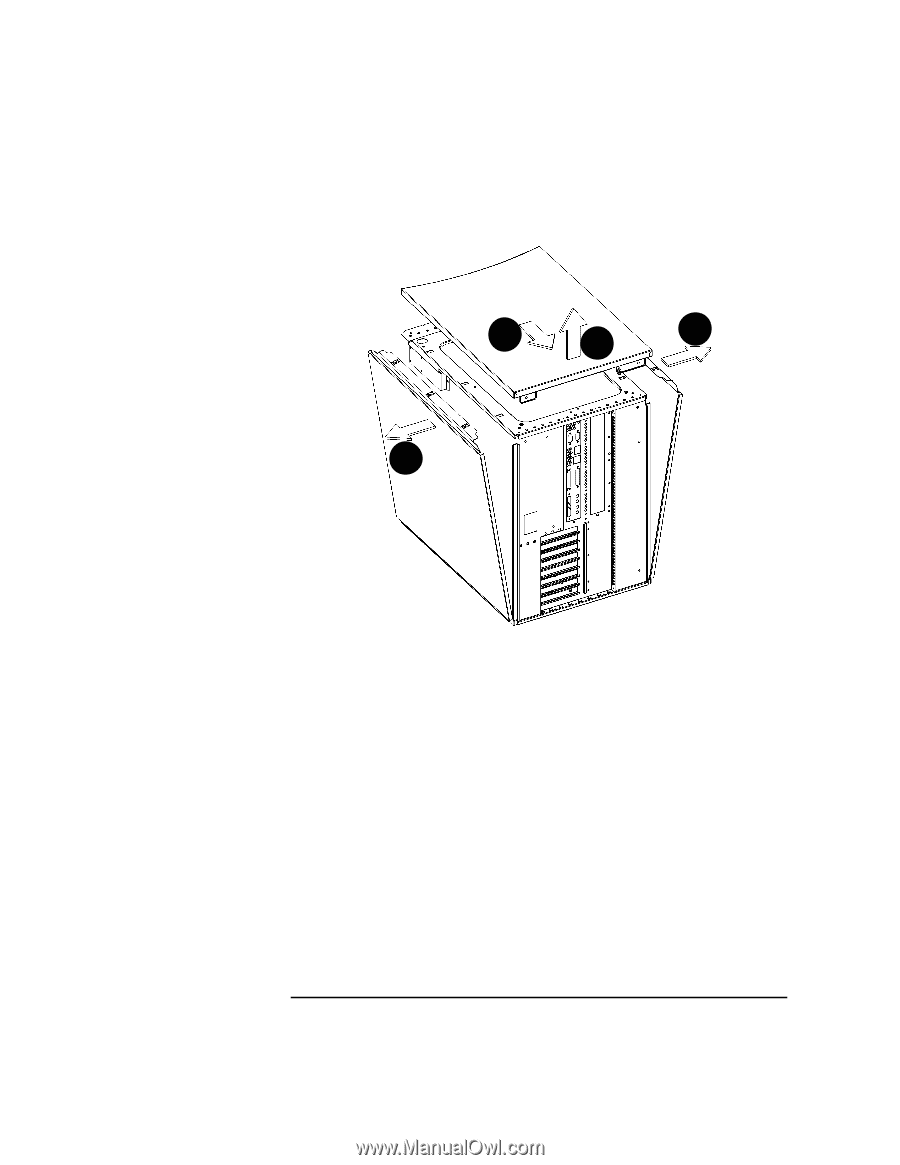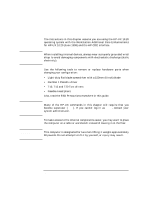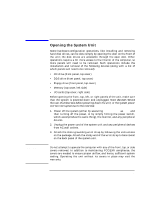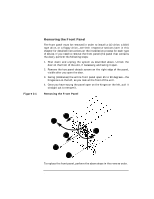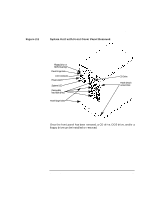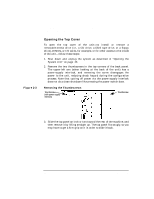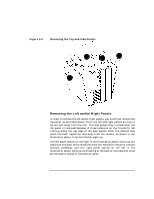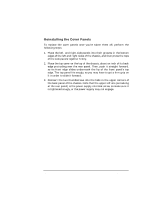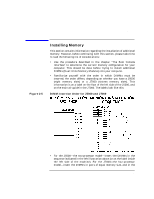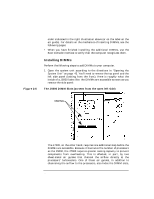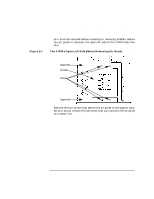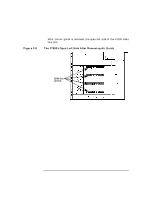HP Visualize J5000 hp Visualize J5000, J7000 workstations owner's guide (a4978 - Page 47
Removing the Left and/or Right Panels,
 |
View all HP Visualize J5000 manuals
Add to My Manuals
Save this manual to your list of manuals |
Page 47 highlights
Figure 2-4 Changing Your Computer's Hardware Configuration Opening the System Unit Removing the Top and Side Panels 1 2 3 3 Removing the Left and/or Right Panels In order to remove the left and/or right panels, you must first remove the top panel, as described above. Then, the left and right panels are free to tip out and away from the unit. The side panels stay in place after the top panel is removed because of three locations on the friction-fit tab running along the top edge of the side panels. After the desired side panel has been tipped out and away from the chassis, as shown in the illustration above, it can be lifted straight up. The left panel (which on the right in the illustration above, since you are looking at the back of the machine) must be removed to install or remove memory (DIMMs), and the right panel (which on the left in the illustration above, since you are looking at the back of the machine) must be removed to install or remove I/O cards. Chapter 2 47