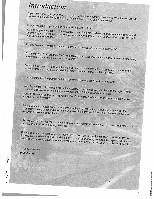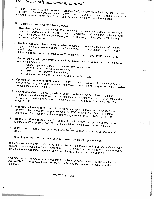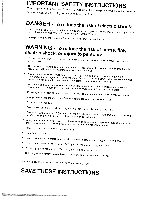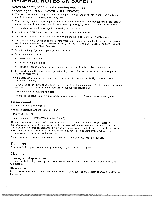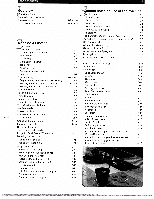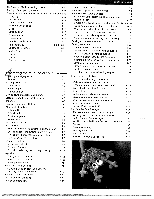Pfaff creative 2140 Owner's Manual
Pfaff creative 2140 Manual
 |
View all Pfaff creative 2140 manuals
Add to My Manuals
Save this manual to your list of manuals |
Pfaff creative 2140 manual content summary:
- Pfaff creative 2140 | Owner's Manual - Page 1
4126g 99-28 • Introdui,tj A Id it p UI I I Iin JI 'It! wII JI 111111 IIb It 3W ii I in ii i I[nía Ii It p I F ''ii' I I I rj I - Pfaff creative 2140 | Owner's Manual - Page 2
instructions manual sewing with the various sequences and different embroidery machine creative 2140 homepage: can likewise will never be always be outdated. updated For more to the latest software detailed information, astsaktuyso.uTr hdiesaelnersuorrevsistiht aotuyrour www.pfaff - Pfaff creative 2140 | Owner's Manual - Page 3
, aokricnhgaanngyinagdpjursetsmseerntfoiont,theetcn. eedle area, such as threading • Always making unplug the sewing machine from the any other user servicing adjustments electrical outlet when removing covers, mentioned in the instruction manual. lubricating, or when • Never drop or - Pfaff creative 2140 | Owner's Manual - Page 4
sewing machine into operation, whether the voltage changeover switch on the underside of the machine machine. There are no parts inside the machine that the user can repair. This is solely the responsibility of our qualified service staff. 12. Only PFAFF original parts may be used. 13. The machine - Pfaff creative 2140 | Owner's Manual - Page 5
use of the machine Inction buttons 3-1 Thread cutter 3-1 Stitch re-start 3-1 Sew slow 3-1 Needle up! needle down 3-1 Reverse sewing button 3-1 The tool bar 3-2 Tool bar after open the Creative Assistant 3-2 Instructions on operating your Pfaff creative 2140 3-2 Selecting a stitch - Pfaff creative 2140 | Owner's Manual - Page 6
a design from the machine's memory or from a creative memory card Move the design within the hoop Embroidery Adjust an embroidery combination Save an embroidery combination Open a saved embroidery combination Embroider stitches stored in your Pfaff creative 2140 The Creative Data Manager Functions - Pfaff creative 2140 | Owner's Manual - Page 7
on terry cloth 6-20 Embroider Maxi stitches without embroidery unit 6-20 Embroider on velvet and cut-pile fabric 6-21 Embroider on leather 6-21 Embroider on weft and warp knitted fabric 6-22 Embroider on small pieces of fabric 6-22 Quilting with the quilt card patterns 6-22 The - Pfaff creative 2140 | Owner's Manual - Page 8
foot Shirring foot Braiding foot 7/9 hole foot Eyelet plate Ruffler 1/4 inch Quilt and patchwork foot Free-motion quilt foot Quiltledge guide Narrow-edge foot Bias tape binder Knit-edge/piping/beading foot Non-stick fancy stitch foot Circular embroidery guide Needle chart Trouble Shooting Sewing - Pfaff creative 2140 | Owner's Manual - Page 9
Overview Machine overview Parts of the creative 2140 1 Top cover with stitch program chart 2 Multi-color touch screen 3 Base plate 4 Slide for lowering the feed dog 16 5 Connection for knee lifter 6 Hook/bobbin (hook behind it) 7 Feed dog 8 Free arm 9 Presser foot holder with presser foot - Pfaff creative 2140 | Owner's Manual - Page 10
51 4 52 1. Overview Parts of the embroidery unit 44 Connection plug to the machine 45 Fastening spigot for fitting to the machine 46 Guide way 47 Release button for removing the embroidery unit 48 Sewing range of the embroidery arm 49 Metal guide for fitting the embroidery hoop 50 Release lever - Pfaff creative 2140 | Owner's Manual - Page 11
Overview 1-3 Stitch overview creative 2140 -- ------ -I 1' . iii - Pfaff creative 2140 | Owner's Manual - Page 12
Overview Stitch overview creative 2140 El stitch Elastic serging stitch with selvage thread. most suited for stretchy. easily fraying fabrics. 24 Overedge stitch For hem overcasting on terry-cloth seams. 7,5 25 Light-knit fabric mending stitch Very elastic, durable stitch most suited for sewing - Pfaff creative 2140 | Owner's Manual - Page 13
Overview 1-5 Stitch overview creative 2140 To ulT n4 I HU I fiLL ei I- V Prog Description No. Application 49 Stretch buttonhole Buttonhole for stretch materials and knitwear. r L 11111111 Hffifll 11111111 HNIIII 11111111 HHHH 11111111 j HHHHJ Width up tomm 5,5 50 Cross-stitch buttonhole - Pfaff creative 2140 | Owner's Manual - Page 14
i4Zi llF-ii2\Z41 I$I2iI Q3iEiFt ooo4 SS(o WI :Zz !ELZJE1 [[WI i I1EEII 4iiiI11F 21 14 _4 Li i [i r*i - Pfaff creative 2140 | Owner's Manual - Page 15
__ 1. Overview 1-7 Decorative stitches creative 2140 Leaves and flowers I4J h[ L+JLi4iJt_ hI UI h[1s I' I' I I Ii Decorative stitches 1 VA U:I IT; L1 f: U iII *LiW L4iIJ1LI e Vkc fl:l. I:I:I JL[iL LiL1111' Decorative stitches 2 ,II. LJ1°JLLiHTh4iL W411 kFJL4JLU(JLJLZ4i hI1 ' - Pfaff creative 2140 | Owner's Manual - Page 16
1-8 Embroidery stitches creative 2140 MAXI stitches LJ T 1. Overview 1• LJL)_JLJ LJ* - Pfaff creative 2140 | Owner's Manual - Page 17
, change the presser procedures, precise instructions on how to use the machine, thread a needle foot, change the light bulb, and fit the embroidery hoop to the machine. and wind a After touching the icon is to refer to sewing or a menu is opened embroidering. in which you choose whether - Pfaff creative 2140 | Owner's Manual - Page 18
cut off the needle thread and bobbin thread. Stitch re-start LJi If you press started. this button, the machine automatically returns to the start of a stitch or program that has already been Sew slow If you press this button, the machine's max. sewing speed is halved. Needle - Pfaff creative 2140 | Owner's Manual - Page 19
specify that the end of the seam automatically. the machine is to lower the presser foot at the start of the seam and Free motion sewing When touching this icon, a window opens in presser foot height is then set to embroidery pulling the fabric the required distance away which you - Pfaff creative 2140 | Owner's Manual - Page 20
reverse button. The sewn width in mm appears The machine now sews forwards until you press the reverse screen. The two stitch in order to use a twin needle. This function must be switched off again when you remove the needle from the machine. It remains active even after the stitch - Pfaff creative 2140 | Owner's Manual - Page 21
a program 'Open' icon This opens a version of the Creative File Manager in order to call up a previously saved program, a stitch or a stitch sequence on the processing screen from a creative card or from the machine's memory. (Stitches, stitch sequences and programs are referred to as 'programs' in - Pfaff creative 2140 | Owner's Manual - Page 22
machine sews the The process is saved and can be repeated as often as desired. Man l4I1 Manual Thread tension: ) You can change the pre set needle thread tension with the +7 icons Stitch number for sewing-on buttons Here you can specify the number of stitches (3-9) that are required for sewing - Pfaff creative 2140 | Owner's Manual - Page 23
the stitch sequence. The line feed will produce a real line break only if you are working with embroidery alphabets (using the embroidery unit). or symbols. Alphabets I Processing screen Opening the memory of the machine or of a card Use this function to open a window for opening, saving, deleting - Pfaff creative 2140 | Owner's Manual - Page 24
off at the start, or at the start and end of the stitch. Touch the corresponding icon. If you have activated tie-off at the end, you can specify that the machine is to cut the threads and then raise the presser foot. If you have activated "Tie-off at end", use the reverse - Pfaff creative 2140 | Owner's Manual - Page 25
then appears on the screen for Trouble shooting, eg. thread breakage With this function you can open a window showing during embroidering, e.g. thread breakage. troubleshooting functions to remedy problems that may occur Advancing stitch by stitch With this function you can advance - Pfaff creative 2140 | Owner's Manual - Page 26
touching "esc" you switch back to the previous screen, without saving the changes. Embroidery I card - Embroidery alphabets If you select "Alphabets" in Embroidery/card. the processing screen for the embroidery combination is opened. Therefore the available icons are displayed in the same colors as - Pfaff creative 2140 | Owner's Manual - Page 27
II... Opening the memory of the machine or of a card Use this function to open a window for opening, saving, deleting and closing a program. Selecting stored stitches 1. If you touch this icon when you have marked a stitch sequence, you can sew the stitch selection straight away. The corresponding - Pfaff creative 2140 | Owner's Manual - Page 28
you specify that the end of the stitch is tied off with four stitches. Thread cutter By touching this icon, you can specify that the machine is to cut the needle thread and bobbin thread at the start or at the end of the seam automatically. Raise presser foot By touching this icon, you can now - Pfaff creative 2140 | Owner's Manual - Page 29
to call up the machine's memory. Front card drive Use this function to access the front card drive. Rear card drive Use this function to access the rear card drive. Select the design 1. If you touch this icon when you have marked an embroidery combination, you can embroider it straight away. The - Pfaff creative 2140 | Owner's Manual - Page 30
the selected color segment is displayed. 2. You can select a color segment in order to sew only this segment. To do this, press the foot control after marking the color. If you set the cursor to M, the machine embroiders all areas in the same color. Middle field I Change color In this field, mark - Pfaff creative 2140 | Owner's Manual - Page 31
touch 'Rename'. A window for entering a new name (max. 8 characters) is opened. Move: You can move stitches or stitch sequences from the machine or from a creative card to another memory or onto a creative card. To do this, mark your source file, mark the destination file and touch 'Move'. Sequence - Pfaff creative 2140 | Owner's Manual - Page 32
- Pfaff creative 2140 | Owner's Manual - Page 33
Assistant. The Machine Assistant contains precise instructions on how to use your Pfaff creative 2140, thread a needle and wind a bobbin, change the light bulb, and attach the embroidery unit to the machine, plus lots more. i Carrying case Place the enclosed power cord and the foot control into - Pfaff creative 2140 | Owner's Manual - Page 34
Pfaff creative 2140 features 260 different stitches. The stitches are illustrated on the inside of the top cover. Utility stitches have an aqua background, 9 mm decorative stitches have a violet background, maxi-stitches arm of the sewing machine. Bobbin winding Preparing the machine for bobbin - Pfaff creative 2140 | Owner's Manual - Page 35
. For example use the large spool cap for larger spools of thread, and the smallest cap with cone-type spools. Place the sewing thread on the spool pin. Slide the cap tightly against the spool. Threading Place the thread into guide (A) from front to back and pull it counter-clockwise through the - Pfaff creative 2140 | Owner's Manual - Page 36
the third spool pin Insert the third spool pin in the hole (21) provided. Place a spool of thread with an appropriate spool cap on the spool pin. Threading Place the thread into thread guide (A) from front to back and pull it counter clockwise through the pre-tension device (B). Wind the start of - Pfaff creative 2140 | Owner's Manual - Page 37
for instructions for threading your machine). Raise the presser foot. Pull the needle thread underneath the presser toot and upward through the right-hand threader slot. Place the thread from left to right through the take-up lever F. Note: The take-up lever must be at its highest position. Guide - Pfaff creative 2140 | Owner's Manual - Page 38
must be corrected. J1ithtL The top thread is visible on the wrong side of the fabric: The needle thread tension is too loose or the bobbin thread tension is too tight. The thread tension must be corrected. For embroidery stitches and buttonholes the top thread should be slightly visible on the - Pfaff creative 2140 | Owner's Manual - Page 39
bobbin case Lift the latch (F) on the bobbin case and push the bobbin case fully onto the pin (D) of the sewing hook. The opening (B) of the bobbin case must face upwards. Check: Pull the bobbin thread sharply The bobbin case must not fall out of the hook. Close the hook/bobbin cover. - Pfaff creative 2140 | Owner's Manual - Page 40
guides (D). To thread the needle, please refer to the next section. 2. Machine Assistant Needle threader In order to make threading of the needle easier and quicker the PFAFF needle threader is built-in. The needle threader allows you to thread the needle automatically. 1. Lower the presser foot - Pfaff creative 2140 | Owner's Manual - Page 41
2. Machine Assistant 2-9 Bobbin thread monitor When the bobbin thread is nearing its end the red light next to the bobbin symbol (A) flashes automatically. This function is only activated when the hook cover is closed. Presser foot lifter The presser foot is raised or lowered with the presser foot - Pfaff creative 2140 | Owner's Manual - Page 42
so that the pins of the foot engage in the presser foot holder when the presser foot lifter (42) is lowered. Check that the presser foot has engaged properly by raising the presser foot lifter. 2. Machine Assistant Electronic knee lift Your Pfaff creative 2140 is provided with an electronic knee - Pfaff creative 2140 | Owner's Manual - Page 43
sides of the tension disk (B). Continue threading in the usual manner, making sure the threads do not become twisted together. Pull the right thread into the right thread guide and thread the right needle. Pull the left thread into the left thread guide and thread the left needle. It is not possible - Pfaff creative 2140 | Owner's Manual - Page 44
2. Machine Assistant Integrated Dual Feed (IDT-System) Pfaff provides the perfect solution for working industrial machines, Dual Feed, use the presser feet with center back cut-out. Raise the presser foot. Press the top feed (red) downwards at the ribbing, until it engages. Disengaging - Pfaff creative 2140 | Owner's Manual - Page 45
2. Machine Assistant Changing the light bulb Switch off the main switch and allow light plate Place the needle plate against the rear edge press downwards at the front until you hear It you start sewing, check that the needle plate of the cut-out, snap in place. is lying flat. then Before Tip - Pfaff creative 2140 | Owner's Manual - Page 46
2. Machine Assistant 2-14 Hoop embroidery For hoop embroidery, set up your possible to select a creative Card Pfaff creative 2140 properly and attach if the embroidery unit is not attached. the embroidery unit as described below. It is not Before hoop embroidering you must lower the feed - Pfaff creative 2140 | Owner's Manual - Page 47
Embroidery unit socket The socket for the embroidery unit (15) is located at the back of the machine. Warning! The sewing machine must be switched off before connecting the embroidery unit! Place the embroidery unit directly behind the machine and pull it into the socket. Make sure that the guide - Pfaff creative 2140 | Owner's Manual - Page 48
hoop There are two embroidery hoops supplied with your Pfaff creative 2140. One rectangular hoop with the embroidery surface (C) 140 x 225 mm and a round hoop for embroideries up to 115 x 120 mm. A: snap-in pin B: Guide pins for retaining the hoop. C: Embroidery surface D: retaining screw for - Pfaff creative 2140 | Owner's Manual - Page 49
your Pfaff creative 2140 3-1 General notes on use of the machine Your Pfaff creative 2140 is operated by touching the appropriate icon on the multi-color touch screen. Some screens contain arrows that allow you to scroll forward and back through multiple pages. Sewing functions for the machine can - Pfaff creative 2140 | Owner's Manual - Page 50
the Sewing and Embroidery Assistant Opens the Machine Assistant Your Pfaff individual creative 2140 has a Pop-up Direct Help for sewing functions and symbols. If you touch the icon, Pop-up Direct current menu, and also on Help provides the individual explanations in the icons or stitches - Pfaff creative 2140 | Owner's Manual - Page 51
your Pfaff creative 2140 Your machine is operated by touching the appropriate icons on the screen (touch-screen principle). You can call up an introduction to the machine by touching I the icon 1 Infimlon Touch the Men menu icon to open the main menu. The main menu shows the stitch categories - Pfaff creative 2140 | Owner's Manual - Page 52
your finger. The machine has a Pop-up Direct Help feature for the individual sewing functions and icons. r To use it, touch I when in a stitch, then touch the icon for which you require an explanation. Altering the stitch settings 3. Getting started with your Pfaff creative 2140 If you exit the - Pfaff creative 2140 | Owner's Manual - Page 53
started with your Pfaff creative 2140 Adjusting the tie-ott program The foflowing screen shows the window that opens when you touch the ' icon. This is a program for selecting tie-offs, cutting the thread and raising the presser foot. You can specify in the selection that the machine is to tie - Pfaff creative 2140 | Owner's Manual - Page 54
stitch, three additional options are available. 1. 'Four sewing directions" program 2. "Programmable seam length" program ("pat") 3. Twin needle function 3. Getting started with your Pfaff creative 2140 The function is active and selected, and the machine is ready to sew. Press the foot - Pfaff creative 2140 | Owner's Manual - Page 55
3. Getting started with your Pfaff creative 2140 Opening from the machine: Use the arrows to scroll to the machine memory and touch to confirm. Use the arrows to select a previously stored program. Touch and the program appears on the screen. Opening from the card: There are available. You may - Pfaff creative 2140 | Owner's Manual - Page 56
3. Getting started with your Pfaff creative 2140 Programmable seam length The following and selected, and the machine is ready to sew. Press the foot control and sew to the desired length automatically sew the same length. Touch the + icon to increase the length of the program. The stitch length - Pfaff creative 2140 | Owner's Manual - Page 57
Pfaft creative 2140 for free motion sewing by touching Then select "Embroidery/Darning/Quilting". - 4' II, ['Ir,n i'. 'ni F n: n The icon is active. Touch the ÷1- icon to specify your twin needle width. The stitch is shown as it will sew. When you activate this function, the presser foot is - Pfaff creative 2140 | Owner's Manual - Page 58
:eet.:n h nnb* tilche Cco ,live Scle I M.'I Mnc4r 3 Getting started with your Pfaff creative 2140 9mm Decorative stitches This menu provides a selection of all decorative stitches up to 9 mm wide. Especially nice for sewing borders. They are sub-divided into eight different categories for ease - Pfaff creative 2140 | Owner's Manual - Page 59
, you can • create sewing sequences from the machine's stitches. Combinations of MAXI stitches and 9 mm stitches are possible. See page 4-20 • create an embroidery combination by combining built-in stitches, existing memory combinations and designs from creative cards. Embroidery combinations are em - Pfaff creative 2140 | Owner's Manual - Page 60
created in the machine or on a creative card. 6. Data in the memory can be accessed. 7. Individual stitches or designs within a sequence/combination can be accessed. 8. An entire directory can be accessed. Your Pfaff creative 2140 is always ready to sew, even when the Creative Data Manager is open - Pfaff creative 2140 | Owner's Manual - Page 61
techniques that are possible with your Pfaff creative 2140. Embroidery Assistant This provides you with information on hooping dif ferent fabrics, information on stabilizers, threads and special materials for a wide range of fabrics, and details of which sewing machine accessories to use. Touch this - Pfaff creative 2140 | Owner's Manual - Page 62
olc the window will close and your settings wilt be saved If you begin sewing before touching the 01< icon all changes will be saved but the window 3. Getting started with your Pfaff creative 2140 We have selected EutoahoIes, Now touch . Touch any buttonhole icon for further information - Pfaff creative 2140 | Owner's Manual - Page 63
to return to previous screens. Touch to close the Machine Assistant. Touch to close the Creative Assistant. Threading MacPitne view - Sewing 1/4 Touch the page icons to scroll through the four views of your Pfaff creative 2140. Areas of the machine are labeled and highlighted in color. Touch an - Pfaff creative 2140 | Owner's Manual - Page 64
3. Getting started with your Pfaff creative 2140 The three icons can be selected in any order. • You can begin by selecting your Fabric type and then touch Sewing Technique to access your desired step-bystep instruction. • Touch to return to the main Sewing Techniques screen. You can then - Pfaff creative 2140 | Owner's Manual - Page 65
with your Pfaff creative 2140 If you are in your Sewing/Embroidery Assistant, touch "Embroidery". The following screen appears. You are in the embroidery itent Here you can call up of ormalion aboul: Fabrico bmbroidery fechniques I Applications 3-17 3. • If you touch "Embroidery techniques", you - Pfaff creative 2140 | Owner's Manual - Page 66
will be deleted) Touch to delete all information from the creative memory card. Back to basic settings • This function allows you to reset all machine settings that you have previously changed. such as the stitch settings or sewing functions, to the default settings. • You can reactivate the - Pfaff creative 2140 | Owner's Manual - Page 67
3. Getting started with your Pfaff creative 2140 Code emor,erd Thread tension 3-19 Penane menu The code function allows you to lock your Pfaff creative 2140. Your machines basic menu will not appear until your secu rity code has been entered accurately. Turn on the machine and enter your code. - Pfaff creative 2140 | Owner's Manual - Page 68
stitches you need for sewing garments. It could also be a stitch that you use so frequently you want it to appear directly when you turn on your Pfaff creative 2140 the stitches you wish to have as the start menu." r Touch to confirm. irrr rrrr Touch the icon. Open Opens the machine's memory - Pfaff creative 2140 | Owner's Manual - Page 69
___ ___ 3. Getting started with your Pfaff creative 2140 You can save the settings to the machine or card. Select the directory using the arrow icons. fl. Confsrm your input with (A directory can only be created in the Creative Data Manager.) Close If you have saved your settings. this - Pfaff creative 2140 | Owner's Manual - Page 70
shown in this menu. Select the hoop to be modified: a window appears, letting you overwrite the entered hoop size. Touch your input. to confirm Firmware update With this function, you can import the latest program version for your machine with an interface card from the PC. - Pfaff creative 2140 | Owner's Manual - Page 71
on your Pfaff creative 2140. You can change the screen contrast with the contrast control dial (25). Stitch menu Selecting the zigzag stitch Touch k4ein Ccc 0' aIr e tI hoc Dtr, ,anael riii Touch Joining" i-i; Touch zigzag stitch No 3. 3 Joirnnq 4.0 1.5 NIjj 4,0 41* %__ %__ When you open - Pfaff creative 2140 | Owner's Manual - Page 72
choices. Example: Tapering Tapering is a technique where the width of the zigzag stitch is altered during sewing. Your Pfaff creative 2140 allows you to select different effects or angles which are sewn automatically. Zigzag stitch No 3 is altered from the center needle position. 'E- The width of - Pfaff creative 2140 | Owner's Manual - Page 73
and stops. For mitered corners, pivot your fabric and continue stitching The stitch will automatically become wider as you sew. The stitch width is reduced to 0 mm at an angle of 30°. 'The stitch width is reduced to 0 mm at an angle of 45°. The stitch width is reduced to 0 mm at an angle of 60 - Pfaff creative 2140 | Owner's Manual - Page 74
different categories for ease of selection. : 70 Scelioped edging 9.0 0.35 20 4i3 -: - D4 I You can alter further settings and sewing functions of the decorative stitch. Simply touch for the different choices. Touch the icon a further time to close the selection. I St Jre rTiiII Touch - Pfaff creative 2140 | Owner's Manual - Page 75
permanently save the changes for the stitch. Stitch settings as stitch length and needle position as well as thread tension can be adjusted. Twin needle The twin needle function remains active even when the stitch has been changed. also after the machine has been switched off and back on. The twin - Pfaff creative 2140 | Owner's Manual - Page 76
technology in your Pfaff creative 2140, you can sew perfect buttonholes on even the most difficult fabrics such as velvet, plush, knit fabrics and heavy knits. See page 5-9 for instructions on changing to the buttonhole foot and inserting the buttonhole sensormatic guide. Dinino ,hebeb .-tni - Pfaff creative 2140 | Owner's Manual - Page 77
the reverse button. Sew a sample buttonhole. Use guide you will obtain uniform looking buttonhole seams. Touch to return to the selection menu for selecting a new stitch. F-- Touch to return to the main menu. Tip: To find more information about buttonholes, please advise your Creative - Pfaff creative 2140 | Owner's Manual - Page 78
. The button is sewn with the pre-set number of stitches (3). (For sewing instructions see page 5-12) The first chapter of this manual is an overview chapter. Here you can find information about the parts of your Pfaff creative 2140 and all stitches stored in it. There is also an explanation about - Pfaff creative 2140 | Owner's Manual - Page 79
Bartacking (Free Motion Embroidery + Quilting) This selection contains various manual and automatic darning Repair the damaged area by guiding the fabric evenly forwards and backwards. The shorter the selected stitch length, the denser the darning will be. Set the darning width before starting to sew - Pfaff creative 2140 | Owner's Manual - Page 80
4-10 Free Motion darning / embroidery / quilting With the darning, embroidery or quilting foot you can stitch your own darning, quilting or embroidery patterns on every fabric (particularly on terry-cloth) without the feeding motion of the machine. Free-hand guiding does, however, require a little - Pfaff creative 2140 | Owner's Manual - Page 81
machine (Maxi 1 and Maxi 2), that can be sewn as single stitches. All "Alphabets" are sewn with the feed dog engaged. The Integrated Dual Feed should be disengaged. Touch the "Alphabets" icon. S9mm 8lock 4-9mm Oulhne 6-9mm Cursi'e 5-9mm 1519mm MAXI2 20mm J 7t Select a font. PFAFF CREATIVE 214O - Pfaff creative 2140 | Owner's Manual - Page 82
touch screen Sewing a monogram There are two Monogram fonts available in the machine (Maxi 1 and Maxi 2). These are sewn as single stitches. The feed opening, saving, closing or deleting an embroidery pattern. Open Use this function to access the machine's memory and select an existing word - Pfaff creative 2140 | Owner's Manual - Page 83
: Select "Embroidery/Card', to embroider a single design from the machine's memory. You can also embroider a design from a creative card or a creative memory card. The Pfaff creative card 300 with 32 patterns, is supplied with your Pfatf creative 2140. The Pfatf creative cards of the creative 7570 - Pfaff creative 2140 | Owner's Manual - Page 84
or touch the screen. Your Pfaff creative 2140 calibrates, to sense the size of the hoop attached to the embroidery unit. This might take a few seconds. After the calibration, your Pfaft creative 2140 is ready to embroider. Ii Cird,300 rrn 2.5 All settings and sewing functions for the design are - Pfaff creative 2140 | Owner's Manual - Page 85
tail. The message window is closed. • Press the foot control again and touch "7 during embroidering. Your Pfaff creative 2140 will keep on embroidering. When the pattern is finished, the threads are tied off and cut, the embroidery foot raises and the machine moves to the center of the design and - Pfaff creative 2140 | Owner's Manual - Page 86
the screen. Thread your Pfaff creative 2140, using the desired color. Press the foot control, the presser foot is automatically lowered to the embroidery position and your Pfaff creative starts embroidering as descirbed in One color embroidery Embroider monograms and letters On the creative card 300 - Pfaff creative 2140 | Owner's Manual - Page 87
' icon for the front card drive and the I I icon for the rear card drive. The procedure for selecting an embroidery alphabet from the machine's memory and from a creative card is the same. Frmmed (The 80x80 hoop is available as an optional accessory from your Pfaff dealer). Touch c, the window - Pfaff creative 2140 | Owner's Manual - Page 88
for selection than in Embroidery / card. 225x140 mm rr I &' Htl The machine is ready to embroider. By touching c. you return to the card's menu and a new , by using the zoom function. All settings and sewing functions displayed on the screen for both single monograms and alphabet combinations can - Pfaff creative 2140 | Owner's Manual - Page 89
creative memory card for saving Before designs/combination/sequences can be saved on a creative memory card, it must be formatted. To format a Creative memory card, insert an empty. unformatted, card in a card window is then closed. If you press the foot control, all changes will be saved but the - Pfaff creative 2140 | Owner's Manual - Page 90
combine embroidery designs from a creative memory card or a creative card and / or 9 mm stitches and maxi stitches from the machine and embroider them in a hoop. To do this, the embroidery unit must be attached. Create a sewing sequence Embrdery When you touch "Sewing sequence', the sewing sequence - Pfaff creative 2140 | Owner's Manual - Page 91
stitch menus available in your Pfaff creative 2140 appears. 3.0 N6W SSQ I1 %/ Here, you can choose whether you wish to create a new sewing sequence or call up a previously saved sequence. Touch to open a previously saved sewing sequence from a creative memory card or from the machine - Pfaff creative 2140 | Owner's Manual - Page 92
. • If you wish to include other stitches from the machines memory, proceed as described above. • It you wish to combine stitches from the machine's memory, a creative card or a creative memory card, touch "Card / machine". When you open the sewing sequence screen, the most important settings are - Pfaff creative 2140 | Owner's Manual - Page 93
procedure for selecting a stitch/pattern from the machine memory or from a creative card is the same. Selecting a stitch/design that is stored on a card: You can only select stitches that can be included in a sewing sequence. Embroidery designs, embroidery alphabets or embroidery monograms cannot be - Pfaff creative 2140 | Owner's Manual - Page 94
Touch if you do not want to save the sequence. Arrange stitches within a sewing sequence To obtain wider borders, you can save connecting stitches in your sewing sequence. These connecting stitches make it possible to move stitches in various directions. This results in new shapes and large-area - Pfaff creative 2140 | Owner's Manual - Page 95
moves to the end of the inserted stitch. Inserting a stitch at the start of a sewing sequence If you wish to insert a stitch at the beginning of a sewing sequence, move the cursor line to the beginning of the sewing sequence and select a new stitch. The stitch is automatically placed at the start of - Pfaff creative 2140 | Owner's Manual - Page 96
on a card. Save in the machine To save the sewing sequence in the machine, select the directory with the cursor arrows. Touch I to close the window. The sewing sequence is saved in the selected directory. Touch to close the window without saving your input. Save on a creative memory card If you - Pfaff creative 2140 | Owner's Manual - Page 97
sequence is discarded and the screen becomes empty. A version of the Creative Data Manager for selecting a stitch is opened. 3. By touching you return to the main menu. Delete a sewing sequence Dele t•i / Coe Close a sewing sequence without saving 1. If you touch and "Close', you exit the - Pfaff creative 2140 | Owner's Manual - Page 98
. )K NEW .SSQ Touch to open a previously saved sewing sequence from a creative memory card or from the machine's memory. 4: NEWSSQ Sava Save as Ctøe eet - Open from a creative memory card To open a sewing sequence from a card, select the appropriate card drive. If there are directories on the - Pfaff creative 2140 | Owner's Manual - Page 99
description of the worksteps please refer to the "Sewing sequence" section. Select a design from the machine's memory or from a creative memory card In this menu you can select embroidery designs from a creative memory card or from the machine's memory. I Jdmn be Imechme JIdily sttche5 Section - Pfaff creative 2140 | Owner's Manual - Page 100
The procedure for selecting a stitch/design from the machine's memory or from a creative card is the same. Select a design stored on a card You can only select designs which are possible to include in an embroidery combination. The contents of the entire creative card are opened. • Designs appear - Pfaff creative 2140 | Owner's Manual - Page 101
design can be adjusted. Exception: Continuous designs from the machine s memory. For instructions on how to perform embroidery please refer to the Embroidery I card section. Use the cursor arrows to move the marked design or embroidery combination within the hoop. The numbers at the upper edge - Pfaff creative 2140 | Owner's Manual - Page 102
additional design. rr Use the cursor arrows to move the marked design or embroidery combination within the hoop. The numbers at the upper edge of the window for further processing. More options for adjus the embroidery combination are accessed by touching E4 IIl4 Touch to call up each additional - Pfaff creative 2140 | Owner's Manual - Page 103
the below. Embroidery • Press the foot control, the machine starts embroidering. Tie-off is performed at the start of the design. • A window appear with the following query: "If you wish to embroider without pressing the foot control, please confirm now with OK." • After a few stitches, release the - Pfaff creative 2140 | Owner's Manual - Page 104
see the rotated embroidery combination on the screen. E, Save your change by touching the window is then closed. If you press the foot control, all input. The combination is now saved in the directory "Embroidery combination" of the machine and can be opened again by selecting that directory. - Pfaff creative 2140 | Owner's Manual - Page 105
of your Pfaff creative 2140 and all stitches stored in it. There is also an explanation about the different icons appearing in the different menus/screens. Please keep these pages available for reference when using the machine. The machine has a Pop-up Direct Help feature for the individual sewing - Pfaff creative 2140 | Owner's Manual - Page 106
"Save as". The previously saved combination is preserved. Embroider stitches stored in your Pfaff creative 2140 If you add a stitch from the machine memory in an embroidery combination, you follow the instructions in the section "Sewing sequence". Other procedures are the same as described for - Pfaff creative 2140 | Owner's Manual - Page 107
data records from the machine or a creative memory card to another memory or a creative memory card. Touch "Move", the "49Utility" stitch is moved to the placed on the 49 Utility" stitch. • With you open the window to "Copy", "Rename" and "Move" data such as stitches or sewing sequences. F I r pyi - Pfaff creative 2140 | Owner's Manual - Page 108
have already created. • You can create your own directories and subdirectories for your stitches/designs/sequences/combinations/ programs and "personal menus." • This is possible in the machine as well as on creative cards. A window for entering the directory name opens. hW OWNI rrEE.rFr rnErEElr - Pfaff creative 2140 | Owner's Manual - Page 109
- 11 l rI - - -. Uflifl iF' 1 - Pfaff creative 2140 | Owner's Manual - Page 110
as topstitching a collar or sewing in a zipper. Your Pfaff creative 2140 features 19 needle positions, which can be adjusted with When changing the needle position make sure that the needle is at the highest position. Programmable seam length for straight stitch Stitch 1 Stitch 1 allows you to - Pfaff creative 2140 | Owner's Manual - Page 111
in the fabric (Needle Down). Raise the presser foot. Wrap the elastic around the back of the needle, with even length elastic threads coming towards you. Lower the presser foot and sew a few more stitches to secure the elastic, making sure to guide the elastic threads to the right and left of center - Pfaff creative 2140 | Owner's Manual - Page 112
operation. Blindhem toot 3 is recommended when sewing overedge seams. This helps guide the fabric and prevents tunnelling of the seam at wider stitch widths. Set the stitch wide enough so the right swing of the needle stitches to the right of the pin on the foot. The right swing of the needle should - Pfaff creative 2140 | Owner's Manual - Page 113
your sewing. Bridging stitch Stitch 11 The bridging stitch creates a very stretchy seam with a hem stitching effect, It is often used for connecting two fabric edges. Clean-finish (neaten) the fabric edges and press the seam allowance to the wrong side. Place the fabric under the presser foot with - Pfaff creative 2140 | Owner's Manual - Page 114
sew machine by sliding into the hole at the back of the presser foot holder A. From the right side of the fabric, position the edge guide so the twin needles are positioned to the right and left of the raw edge. The bobbin thread lengthwise, right sides together and stitch along the seamline. Trim the - Pfaff creative 2140 | Owner's Manual - Page 115
raw edges of the seam allowance and extension. Sew the front crotch seam, ending 1 cm (3/8") allowance edges will overlap. Attach Zipper foot 4 to the machine. Place the zipper to the back or angle the stitching around the bottom end of the zipper. We recommend using the edge guide for topstitching. - Pfaff creative 2140 | Owner's Manual - Page 116
the zipper pull extending beyond the top of the garment edge. Attach Zipper foot No. 4 to the machine. Position edge of zipper foot close to teeth of zipper. Move the needle to stitch approx, 6-10 mm (1/4-3/8") away from center seamline. Stitch along both sides and bottom of zipper. Remove basting - Pfaff creative 2140 | Owner's Manual - Page 117
foot 5 for sewing buttonholes. Before starting to sew, pull the sliding foot forward as far as the second red mark. Your Pfaff creative 2140 is equipped with the Sensormatic buttonhole guide . I Inserting the buttonhole guide 1. Push the metal part of the buttonhole guide into the slot (between - Pfaff creative 2140 | Owner's Manual - Page 118
over the metal bar extending from the center back of the buttonhole foot. Pass the thread ends under the foot and pull up into the right and left guides on the front of the presser foot. Attach the buttonhole foot. Before starting to sew, pull it backward as far as the second red mark. Buttonhole 47 - Pfaff creative 2140 | Owner's Manual - Page 119
the second red mark. Before starting to sew, press the "needle down" button. Sew the right side of the buttonhole. I' After the machine sews the first few stitches of the curved end pull the gimp thread down from the clamp with a straight pin. Warning: The presser foot must not be raised from the - Pfaff creative 2140 | Owner's Manual - Page 120
of the foot. If is touched during the sewing operation. the machine will automatically sew one eyelet. tie off the stitch and stop. 0 Cut a hole in the center of the eyelet. You can select from five eyelet sizes. Stitch 66 can also be combined in embroidery stitch combinations for beautiful - Pfaff creative 2140 | Owner's Manual - Page 121
in the groove at the center of the foot. Sew the first gathering seam, leaving approximately 10 cm (4") of the gimp thread at the beginning and end of the seam. Place the edge guide on this stitching line - the next row will sew approximately 2-2.5 cm (1") from the first row. Different spacing - Pfaff creative 2140 | Owner's Manual - Page 122
the adjustment capability. Darning with the elastic stitch Stitch 4 The elastic stitch 4 is very suitable for repairing small holes and slightly damaged areas. This is most suitable for light-weight fabrics. Reduce the stitch length and sew rows of stitches over the damaged area until it is well - Pfaff creative 2140 | Owner's Manual - Page 123
Touch "Embroidery/Darning/Quilting" to activate the free motion function. As you begin sewing, the darning foot automatically engages in the darning position. Draw up the bobbin thread and sew a few stitches to secure. Clip the threads close to the project and continue sewing. Repair the damaged - Pfaff creative 2140 | Owner's Manual - Page 124
patches The best way to repair larger holes is to patch by covering the damaged area with a piece of fabric. Baste the piece of fabric over the damaged area and overstitch the fabric edges with the three step zigzag (stitch no 4) Try also stitches 1 2 3 4 7 8 and 11 (Four sewing directions see page - Pfaff creative 2140 | Owner's Manual - Page 125
5. SewingAssistant 5-17 Shell edging Stitch 30 with "Stitch mirroring' Shell edging is very effective on tricot the fabric edge. The tighter the needle thread tension is set, the farther the shell edging will pull in. TIP: If you add a heavy decorative thread at the edge you can strengthen the shell - Pfaff creative 2140 | Owner's Manual - Page 126
fold). Place the folded fabric edge under the hemmer and sew a few stitches to secure. Stop with the needle down. Raise the presser foot and slide the fold of the hem into the scroll of the hemmer foot. Lower the presser foot and, while sewing. guide the fabric edge evenly into the scroll. When roll - Pfaff creative 2140 | Owner's Manual - Page 127
about how to hoop differentfabrics, what stabilizers to use and what applications that are bestfor the fabric you are using. The following pages explain dfferent embroidery techniques. Let your Pfaff creative 2140 inspire you with its endless possibilities. - Pfaff creative 2140 | Owner's Manual - Page 128
in the embroidery design. Embroidery with embroidery unit: Attach the embroidery foot (Creative Fantasy). Correction systems If you don't use the embroidery unit: Each stitch is pre-programmed in the machine with its optimum length and width settings. If you are sewing on difficult materials - Pfaff creative 2140 | Owner's Manual - Page 129
presser foot lifter. • Draw up the bobbin thread and hold it for the first few stitches. • Stitch around the cut with the desired stitch. stitches should be very close to each other. • Secure with a few straight stitches. Stitch examples for eyelet embroidery a) Select stitch No. 22. Stitch - Pfaff creative 2140 | Owner's Manual - Page 130
6. Embroidery Assistant Hemstitching This is a technique everyone recognizes - but previously it was only embroidered by hand. With your Pfaff creative 2140. you can produce hemstitching much more quickly and easily. 10 special hemstitches are available in your machine and by changing the stitch - Pfaff creative 2140 | Owner's Manual - Page 131
width, the same as when hemstitching by hand. Embroider along both fabric edges with any of the above stitches. When doing this, the needle must enter the pulled threads on both sides close to the edges, thus bunching the threads. Tip: If you use the 'sew slow' function, the needle will evenly enter - Pfaff creative 2140 | Owner's Manual - Page 132
towels or clothes. Tips for cross-stitch embroidering: • Always work using the "sew slow" and "needle up/down" functions. • Attach embroidery foot No. 2A. Its red guide-grooves are exactly adapted to the size of the cross-stitches. Embroider cross-stitch borders with 117-126 These programs consist - Pfaff creative 2140 | Owner's Manual - Page 133
by hand or with the sewing machine. As the three layers are linked to each other, more stability is given to the fabric. The face side can be even more embellished with decorative stitches and embroidery designs. The 1/4 inch quilt and patchwork foot (optional accessory) is particularly suitable - Pfaff creative 2140 | Owner's Manual - Page 134
steadily along the drawn lines. Tip: Start from the middle of the quilt. Quilt cards Great quilt effect with little work, On the Creative cards No. 29 and 50 there are very special, attractive quilt designs. The embroidery unit is needed. • Cut out square-shaped pieces of fabric of about 25 x 25 cm - Pfaff creative 2140 | Owner's Manual - Page 135
You can achieve beautiful effects when embroidering with the twin needle. These embroideries turn out best with a stitch width of 1 .6 - 3 mm. Twin-needle embroidery is particularly effective if you use embroidery threads in matching colors. If you wish to sew with the twin needle, touch HEE - Pfaff creative 2140 | Owner's Manual - Page 136
the width Press the reverse button. The width of the zigzag stitch is reduced to 0 mm. The machine stops with the needle in the fabric and you can pivot the fabric to stitch the corner. Press the foot control again, and the stitch width increases. It you touch •. the taper beginns with the preset - Pfaff creative 2140 | Owner's Manual - Page 137
angle and touch • Set the stitch width to 6 mm. Sew the first buttonhole seam in the desired length and press the reverse button when you have finished. The machine reduces the width to 0 mm. • Turn the fabric 900 and sew the bartack. The machine starts from the taper. Sew approx. 1 mm beyond the - Pfaff creative 2140 | Owner's Manual - Page 138
1. Attach the embroidery unit Switch the machine off. The connecting socket (15) for the embroidery unit is found on the rear side of the sewing machine. Push the embroidery unit parallel from the back to the front into the socket (15). Make sure that the guide (46) on the embroidery unit is placed - Pfaff creative 2140 | Owner's Manual - Page 139
to the right. Slide the hoop along the machine's metal guide (49) behind the release lever (50), until the hoop engages. 3. Remove the hoop To remove the hoop, push down the release lever (50) of the embroidery unit and pull the hoop forwards and away. The presser foot lifter must be in top position - Pfaff creative 2140 | Owner's Manual - Page 140
the guide pins (54) pointing to the right, for fitting to the embroidery unit. The embroidered is too thick and cannot be taut in the embroidery hoop, use Adhesive-backed paper, which is an adhesive reinforcement (see Embroidery Assistant 6-2). • Hoop the Adhesive-backed paper into the embroidery - Pfaff creative 2140 | Owner's Manual - Page 141
The clips clamp the outer and inner hoop together, giving the fabric more support and tension. And that is what you do: Fitting: • Hoop the and remove them from the top. Position the Embroidery foot In the embroidery position, the embroidery foot is not positioned directly on the fabric, rather - Pfaff creative 2140 | Owner's Manual - Page 142
a dense zigzag stitch. The same effects are easy to achieve with your Pfatf creative 2140. We recommend the special Richelieu cards No. 7 and No. 25, which contain a beautiful choice of Richelieu designs. And that is what you do: • Place embroidery stabilizer under the fabric. When embroidering very - Pfaff creative 2140 | Owner's Manual - Page 143
. • Embroider your appliqué design. • The machine stops after the segment, where you have to insert the appliqué fabric. • After inserting the fabric, stitch the appliqué's contours. The machine displays a message when you have to cut out the appliqué. • Remove the hoop from the embroidery unit and - Pfaff creative 2140 | Owner's Manual - Page 144
foam rubber, for underlaying; it lends embroidered designs a remarkably three-dimensional effect. Use an identical or similar color to the one being used to overstitch. • Use the Rose card No. 36. Make sure that the embroidery stitch you choose is a satin stitch design, as this is the only way - Pfaff creative 2140 | Owner's Manual - Page 145
be placed loosely under the fabric. • Embroider the bird designs shown above, from card 45. one after the other. You can control the embroidery process better by pressing the "sew slow" button. Embroider on fine knitted fabric such as Jersey You can embroider even these fine and stretchy fabrics - Pfaff creative 2140 | Owner's Manual - Page 146
be embroidered with your Pfaff creative 2140. Both the maxi stitches and the embroidery designs of the memory cards can sew slow" button. Embroider Maxi stitches without embroidery unit For creating borders you can use the Maxi stitches of the machine or those of cards A and B. • Place embroidery - Pfaff creative 2140 | Owner's Manual - Page 147
stuck on the Adhesive-backed paper. If the leather is very thick and hard it is advisable to press the 'sew slow" button (40) prior to embroidering and, if possible, to enlarge the embroidery design in order to avoid needle breakage and extra perforation holes being made in the leather. Note: Do not - Pfaff creative 2140 | Owner's Manual - Page 148
the needle above the starting point and embroider the desired design. Quilting with the quilt card designs • With the quilt cards No. 29 and 50 you can achieve great quilt effects very simply and quickly. • Place bulk stabilizer and embroidery stabilizer under the fabric. • Mark the centers - Pfaff creative 2140 | Owner's Manual - Page 149
Assistant 6-23 Embroidery Assistant The embroidery template Your machine includes an embroidery template, which helps you to draw marking lines that make it easier to position designs on the fabric to be embroidered. When you use the template you must ensure that the text "PFAFF" can be read - Pfaff creative 2140 | Owner's Manual - Page 150
N - Pfaff creative 2140 | Owner's Manual - Page 151
template Our example shows design no.11 from creative card 300, combined into a complex pattern. We called up the single designs from the "Embroidery I card" menu and positioned them in the hoop. You can also embroider a test design, which you can use to precisely position the two designs. • To - Pfaff creative 2140 | Owner's Manual - Page 152
of intersection represents the bottom, left corner point. • Use the embroidery template, rehoop the fabric in such a way that the marking grooves drawn on the fabric. The machine always drives to the center of the design before commencing a design and after it has embroidered a design. • Now proceed - Pfaff creative 2140 | Owner's Manual - Page 153
screen and then save them under different names in the machine, even after the machine has been switched off. For this purpose, you can create sections and embroider them again using the embroidery template, at any time. 6. Embroidery Assistant Creating a directory in the Creative Data Manager - Pfaff creative 2140 | Owner's Manual - Page 154
section appears in the embroidery processing screen. We have divided our word sequence into two sections: 1. creative 2140-embroider 2. your imagination Position creative". With the icon, open the window for directory selection. Use the cursor arrows, choose the directory "Slogan" in the machine - Pfaff creative 2140 | Owner's Manual - Page 155
text Touch and "Open". to call up the 1st section of your word sequence from the machine's memory (from the "Slogan" directory) to the processing screen of the embroidery sequence. Embroider this section. Rehoop the fabric Place the positioning template into the hoop and mark the boundaries - Pfaff creative 2140 | Owner's Manual - Page 156
created for the "Creative Fantasy Big' hoop, and can now be embroidered using the embroidery hoop of your machine. We distinguish between two groups: • Design combinations, which consist of 2-part designs. • Endless border combinations, which always end with a connecting stitch and can be combined - Pfaff creative 2140 | Owner's Manual - Page 157
you like. On a creative card, endless borders can comprise two part designs which are put together. If this is the case, the machine stops after sewing the connecting stitch of the 1st part design. If you press the foot control again, the machine automatically embroiders the 2nd part design to the - Pfaff creative 2140 | Owner's Manual - Page 158
No.: 98-694 828-00 Fancy stitch foot No. 1 A (for Dual Feed) Order No.: 98-694 836-00 Fancy stitch foot No. 2 A (not suitable for Dual Feed) Order No.: 98-694 838-00 Embroidery foot No. B (not suitable for Dual Feed) Order No.: 98-694 840-00 Blindhem and overlock foot No. 3 Order No.: 98-694 890 - Pfaff creative 2140 | Owner's Manual - Page 159
7-2 7 Accessories Zipper and edge presser foot No. 4 Order No.: 98-694 884-00 / Buttonhole foot No. 5 A Order No.: 98-694 830-00 Sensormatic buttonhole guide No. 10 Order No.: 93-037-595-91 Darning foot No. 6 Order No.: 93-035 960-91 4 Roll hemmer No. 7 Order No.: 98-694 818-00 - Pfaff creative 2140 | Owner's Manual - Page 160
7 Accessories 7-3 Edge guide No. 3 Order No.: 98-802 422-00 7 J6 1. Brush Order No.: 93-847-979-91 2. Extra spool pin 3. Seam ripper Order No.: 99-053-016- - Pfaff creative 2140 | Owner's Manual - Page 161
Embroidery unit Embroidery hoops Rectangular hoop 140x225 mm (pictured) Order No.: 93-039-340-44 FAFF Round hoop 115x120 mm Order No.: 93-039-343-44 Embroidery template Order No: 93-039-351 -05 Clips Order No.: 41-268-150-20 Creative fantasy embroidery foot Order No.: 93-039-330-91 Creative card - Pfaff creative 2140 | Owner's Manual - Page 162
with round hole (for Dual Feed) 98694 821-00 -,------- Felling foot 4,5 mm 93-042 946-91 For creating fringe/loop embroidery effects For quilt and embroidery work For sewing with the triple needle Warning! Qnlyse straight stitch in center needle position For flat-felled seams on light to medium - Pfaff creative 2140 | Owner's Manual - Page 163
Dual Feed) up to 6 mm stitch width 93-036 91 7-91 Non-stick embroidery foot (for Dial F1 eed) 93-036 962-91 up to 9mm stitch width J Non-stick fancy stitch foot 93-036 922-91 For embroidering leather. Warning! Set stitch width to max. 6 mm - For sewing decorative stitches on fabrics which are - Pfaff creative 2140 | Owner's Manual - Page 164
on the fabric. • Attach the open toe appliqué foot. • Select program 18 and guide the edge of the appliqué pattern along the right-hand inner edge of the foot. This will produce a uniform seam along the edge of the pattern. The straight stitch will be almost entirely sinkstitched, which creates the - Pfaff creative 2140 | Owner's Manual - Page 165
the center front of the needle plate. • Replace the needle plate. The notch between the needle plate and the sewing machine provides space for the gimp thread while sewing. Feed the gimp thread under the work support so that it does not become knotted during sewing. Gently pull the fabric taut while - Pfaff creative 2140 | Owner's Manual - Page 166
needle. Place stabilizer under work area. Place two pintucks in the guides on either side of the center of the foot. Embroider your desired decorative stitches in this space. Faggoting guide The faggoting guide is used for sewing together two edges of fabrics with a hemstitching effect. It is - Pfaff creative 2140 | Owner's Manual - Page 167
the fringe foot. • Embroider the motif row by row. For circles you must work from the outside inwards. • When using heavier threads, you should select a slightly longer stitch length. Always sew a test seam first. • When you have finished, pull the work carefully from the machine by holding the - Pfaff creative 2140 | Owner's Manual - Page 168
to guide the fabric edges evenly through the foot. • Disengage the shirring foot by pushing it down at the front and remove it in the direction of the groove of the presser foot holder at the back. Tip: Tighter gathers can be achieved by increasing the needle thread tension and the stitch length - Pfaff creative 2140 | Owner's Manual - Page 169
of the foot and guide under the foot and to the back. • Attach the braiding foot to the machine. Select a decorative stitch and thread of your choice and overstitch the cord or ribbon. Stitch No: optional Stitch length: according to the stitch Stitch width: according to the thread size 7/9 hole - Pfaff creative 2140 | Owner's Manual - Page 170
very close to each other. Secure with a few straight stitches. When you buy the ruffler from your PFAFF dealer, full operating instructions are included. Stitch No: 1 Stitch length: 3 mm Stitch No: optional (utility or decorative stitches) Stitch length: according to the stitch Stitch width: 9 mm - Pfaff creative 2140 | Owner's Manual - Page 171
guide your fabric along the inner edge of the foot. Stitch No: 1 Stitch length: 2.5 mm In traditional quilting the three layers of fabric are joined with small hand stitches. This hand-stitched look can be accomplished faster and easier with the sewing machine. • Use invisible (monofilament) thread - Pfaff creative 2140 | Owner's Manual - Page 172
7. Accessories 7-15 : Free-motion quilt foot The free-motion quilt foot in combination with the straight stitch is well suited for free-motion quilting. The three layers of your quilt are guided manually during free-motion quilting. The faster you sew, the more consistent and uniform your - Pfaff creative 2140 | Owner's Manual - Page 173
edge of your lace to the right of the center guide. Both fabric and lace should be placed under the foot right side up. The center guide will keep the fabrics properly separated allowing for more precise stitching. Choose zigzag stitch No. 3 and sew catching the edge of the fabric and the lace - Pfaff creative 2140 | Owner's Manual - Page 174
for thicker leather. On softer leathers an embroidery needle works well. • Attach the non-stick fancy stitch foot. • Embroider leather as desired. • Remove stabilizer. Warning! Very closely set stitch, i.e. short stitch length/tight stitch density, may cause leathers, synthetic leathers and - Pfaff creative 2140 | Owner's Manual - Page 175
is secured with the screw on the presser foot holder. • Stabilize your fabric. • Place the center marked point of your fabric directly below the rubber point of the embroidery guide. • Select the desired decorative stitch and begin sewing. Slightly press the rubber point downwards with your finger - Pfaff creative 2140 | Owner's Manual - Page 176
correct needle guarantees better stitching of the fabric. Fabric velvet, decorative seams and embroidery work Coarse knitted fabrics, Latex fabric needle developed especially for Pfaff Particularly suitable for delicate stretch No. 30/3 synthetic thread, metallic thread - Effective hemstitching on - Pfaff creative 2140 | Owner's Manual - Page 177
- spacinØ very narrow very narrow Suitable for: Decorative hemstitch effect embroidery. Wellfinished woven fabric and fine batiste are particularly suitable. Triple needle Before sewing the desired embroidery stitches, check whether the needles can penetrate easily. by turning the handwheel - Pfaff creative 2140 | Owner's Manual - Page 178
problem with your creative 2140. For further information please contact your Pfaff dealer who will be pleased to help you. Sewing 'Cause The machine skips stitches Did you insert the needle properly? Did you insert a wrong needle? Is the needle bent or blunt? Did you thread the machine properly - Pfaff creative 2140 | Owner's Manual - Page 179
hoop the fabric strongly enough? Is the inner embroidery hoop completely attached to the outer embroidery hoop? femedy --r- The fabric must be tightly . Did you thread the machine properly? Check how the machine is threaded. Are you using poor thread with slubs or thread which has become - Pfaff creative 2140 | Owner's Manual - Page 180
the needle Changing the presser foot Circular embroidery guide Close a sewing sequence without saving Code Combine designs in the hoop Combine designs into a large patterns Combine embroidered word combinations Connecting the embroidery unit Connecting the foot control Contrast of the screen - Pfaff creative 2140 | Owner's Manual - Page 181
Pfaff creative 2140 3-2 Instructions on using the Creative Assistant Pop-up Direct Help 3-14 Instructions on using your Machine Assistant 3-15 Instructions on using your Sewing and Embroidery Assistant 3-16 Integrated Dual Feed (IDT-System) 2-12 JZning 3-11, 5-4 oting guide elling foot - Pfaff creative 2140 | Owner's Manual - Page 182
and programs Sew slow Sewing a monogram Sewing Assistant Sewing on buttons Sewing on buttons with shanks Sewing sequence Sewing with the embroidery unit attached Sewing-on buttons Sewing-on patches Shell edging Shirring foot Single stitch selection Smocking effect with elastic threads Smocking with - Pfaff creative 2140 | Owner's Manual - Page 183
The "context" Machine Settings menu 3-18 The Creative Assistant 3-13 The Creative Data Manager 4-36 The embroidery template 6-22 The functions in the "context" Machine Settings menu 3-18 The selection menus 3-11 The tool bar 3-2 Thread cutter 2-9, 3-1, 3-20 Thread tension 2-6, 3-20 - Pfaff creative 2140 | Owner's Manual - Page 184
PFAFF 2140 Software version How to determine the version currently installed on your Pfaff creative 2140 1.Touch the icon shown in the circle 'i i F S€e J I Ccr*iicn 2. Touch down arrow until the Version icon appears r - Pfaff creative 2140 | Owner's Manual - Page 185
- Pfaff creative 2140 | Owner's Manual - Page 186
3. Touch the Version icon PFAFF 4. This number shows the current version installed on your Pfaff creative 2140 I i4otvjc:L2Oi (C ')O - Pfaff creative 2140 | Owner's Manual - Page 187
- Pfaff creative 2140 | Owner's Manual - Page 188
decide the first direction in which the machine sews. Press the foot control and the machine sews to the right. When the desired length is sewn, press the reverse button or touch the next direction icon. Your Pfaff creative 2140 completes the current stitch, the needle is positioned in the outer - Pfaff creative 2140 | Owner's Manual - Page 189
touch and the desired sewing direction before starting to sew. If you also touch your Pfaff creative 2140 sews one side and then stops. The length of the sides are determined in the same way as described in section 1. The machine stops after each side. Press the foot control to continue with - Pfaff creative 2140 | Owner's Manual - Page 190
To obtain wider borders, you can save connecting stitches in your sewing sequence. These connecting stitches make it possible to move stitches in various directions. This results in new shapes and large-area borders. Connecting stitches are straight stitches with a length of 1 mm. They can be made - Pfaff creative 2140 | Owner's Manual - Page 191
ESQ r With you zoom out again step by step. Before you start embroider, the combination has to be shown in its natural size. If you want can see the right part of the combination, the opposite happens if you drag it to the left. 22x14O mm :1 ?W F Rotate multiple embroidery designs You can rotate
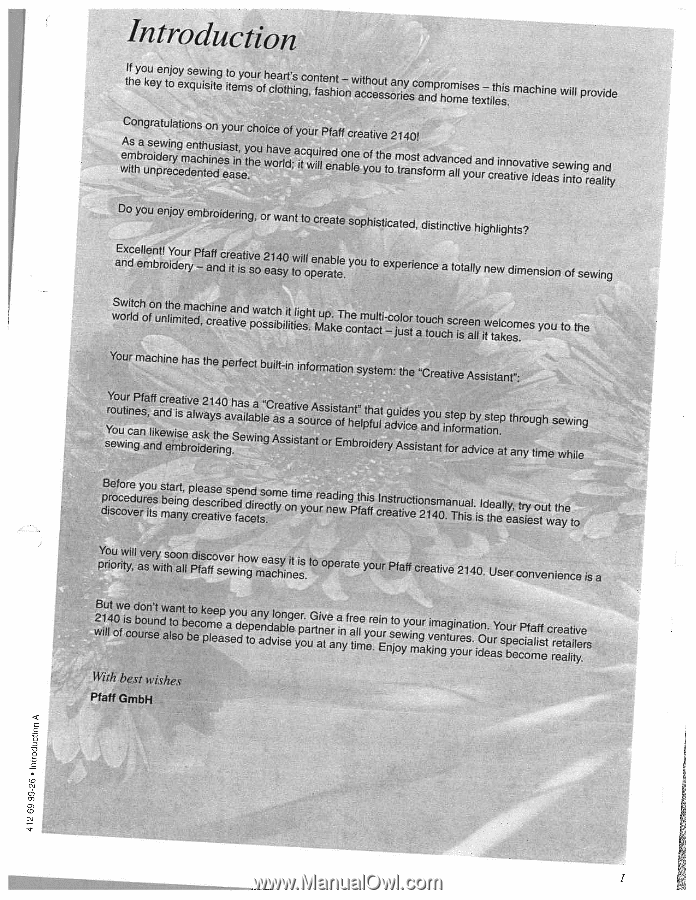
4126g
99-28
•
Introdui,tj
A
it
Id
p
I
U
I
I
in
I
ii
I
I!
II
I
J’twJ
111111
I
I
b
I
t
ii
I
3W
‘‘ii’
rj
in
ii
[ía
In
Ii
It
p
I
F
I
I
I
I