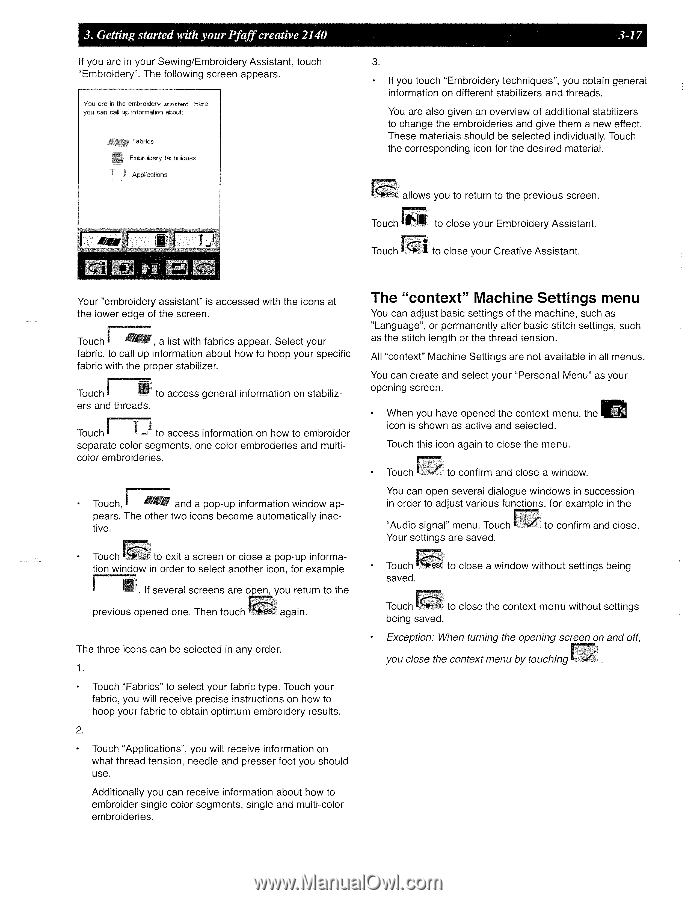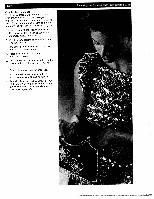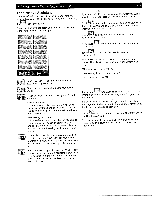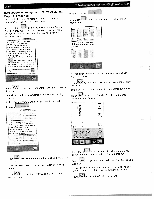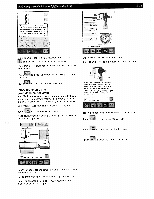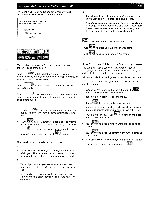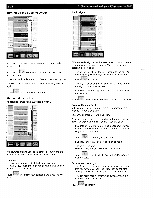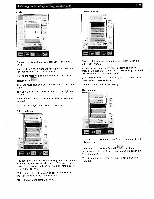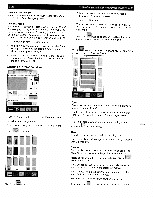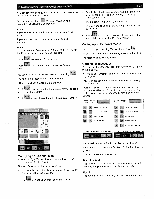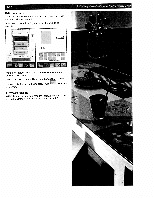Pfaff creative 2140 Owner's Manual - Page 65
Machine, Settings
 |
View all Pfaff creative 2140 manuals
Add to My Manuals
Save this manual to your list of manuals |
Page 65 highlights
3 Getting started with your Pfaff creative 2140 If you are in your Sewing/Embroidery Assistant, touch "Embroidery". The following screen appears. You are in the embroidery itent Here you can call up of ormalion aboul: Fabrico bmbroidery fechniques I Applications 3-17 3. • If you touch "Embroidery techniques", you obtain general information on different stabilizers and threads. You are also given an overview of additional stabilizers to change the embroideries and give them a new effect. These materials should be selected individually. Touch the corresponding icon for the desired material. allows you to return to the previous screen. Touch to close your Embroidery Assistant. 1J Touch to close your Creative Assistant. Your "embroidery assistant" is accessed with the icons at the lower edge of the screen. T , Touch a list with fabrics appear. Select your fabric, to call up information about how to hoop your specific fabric with the proper stabilizer. Touch to access general information on stabiliz ers and threads. Touch T to access information on how to embroider separate color segments, one color embroderies and multi color embroideries. I Touch, and a pop-up information window ap pears. The other two icons become automatically inac tive. Touch to exit a screen or close a pop-up informa tion window in order to select another icon, for example I If several screens are oyou return to the previous opened one. Then touch again. The three icons can be selected in any order. 1. Touch 'Fabrics" to select your fabric type. Touch your fabric, you will receive precise instructions on how to hoop your fabric to obtain optimum embroidery results. 2. • Touch "Applications", you will receive information on what thread tension, needle and presser foot you should use. Additionally you can receive information about how to embroider single color segments, single and multi-color embroideries. The "context" Machine Settings menu You can adjust basic settings of the machine, such as "Language", or permanently alter basic stitch settings, such as the stitch length or the thread tension. All "context" Machine Settings are not available in all menus. You can create and select your "Personal Menu" as your opening screen. • When you have opened the context menu, the icon is shown as active and selected. Touch this icon again to close the menu. Touch - to confirm and close a window. You can open several dialogue windows in succession in order to adjust various functions, for example in the "Audio signal" menu. Touch Your settings are saved. to confirm and close. • Touch saved. to close a window without settings being Touch to close the context menu without settings being saved. • Exception: When turning the opening screen on and oft you close the context menu by touching