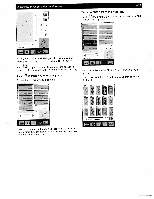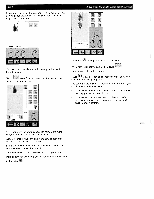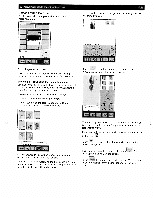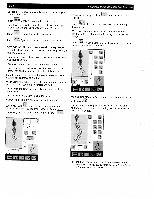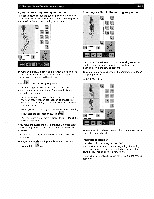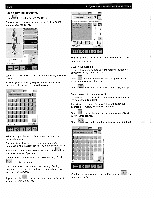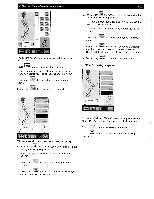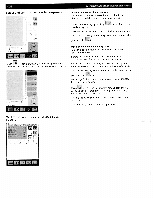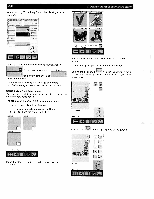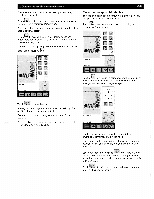Pfaff creative 2140 Owner's Manual - Page 96
nrrrr, rmrrnr, rrrr,rrr
 |
View all Pfaff creative 2140 manuals
Add to My Manuals
Save this manual to your list of manuals |
Page 96 highlights
4-26 Save a sewing sequence Touch to save the sewing sequence: The window for opening, saving, closing or deleting the sewing sequence opens. 4. Operate the multi-color touch screen ,A r SEWSEQ\BQRDERiSSO 1MUSTElJ t.OWNU teoRDEfsJ

4-26
4.
Operate
the
multi-color
touch
screen
Save
a
sewing
sequence
Touch
to
save
the
sewing
sequence:
The
window
for
opening,
saving,
closing
or
deleting
the
sewing
sequence
opens.
When
you
touch
“Save
as”,
the
menu
for
entering
the
name
opens.
You
can
give
your
sewing
sequence
a
name
and
select
a
path
where
the
sequence
should
be
saved.
r
r
SESEORDERtSS
fj
rrrrrrr
rnrrrrr
rrrrrr
rrrrrEF
nrrrr
rrrrr
r
NE’f
When
you
open
the
menu,
the
machine’s
memory
is
selected
automatically.
The
input
field
shows
a
directory
where
the
sewing
sequence
is
automatically
saved.
The
input
field
shows
the
name
“NEW”.
You
can
delete
this
name
with
the
icon
and
enter
a
name
of
your
choice.
A
name
may
be
a
maximum
of
8
characters
long.
Touch
to
confirm
your
input.
The
sequence
is
now
stored
in
the
directory
“Sewing
sequence”
in
the
machine
and
can
be
opened
again
by
selecting
that
directory.
It
you
touch
the
icon,
another
window
for
selecting
a
different
directory
is
opened.
,A
r
SEWSEQ\BQRDERiSSO
1MUSTElJ
<4R
t.OWNU
<Pub
.
teoRDEfsJ
DIR
m
You
can
save
the
sewing
sequence
in
a
different
machine
directory,
or
on
a
card.
Save
in
the
machine
To
save
the
sewing
sequence
in
the
machine,
select
the
directory
with
the
cursor
arrows.
Touch
I
to
close
the
window.
The
sewing
sequence
is
saved
in
the
selected
directory.
Touch
to
close
the
window
without
saving
your
input.
Save
on
a
creative
memory
card
If
you
wish
to
save
the
sewing
sequence
on
a
card,
select
the
appropriate
card
drive.
If
you
have
created
directories
on
the
card,
select
the
appropriate
directory
with
the
cursor
arrows.
Touch
to
close
the
window.
The
sewing
sequence
is
saved
in
this
directory.
Touch
to
close
the
window
without
saving
your
input.
A
BQPERSBORR1.SSQ
fl
rrrrrrr
rmrrnr
rrrrrr
rrrr,rrr
rrrrr
rrrrr
r
Confirm
the
name
you
have
entered
by
touching
the
window
is
closed.