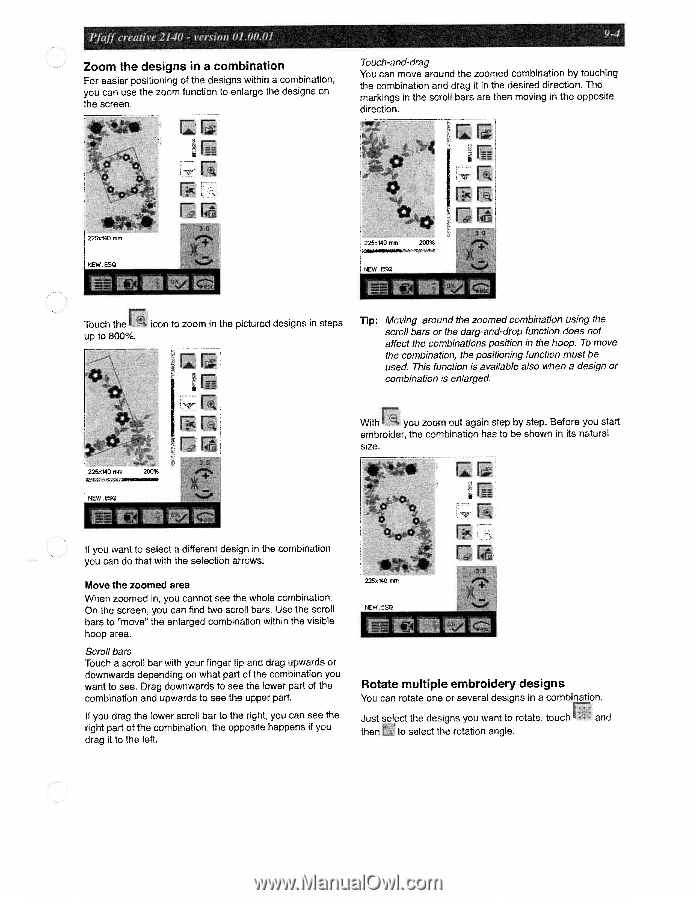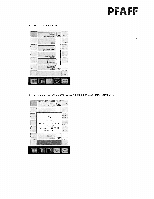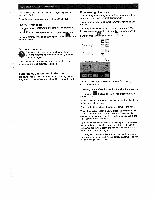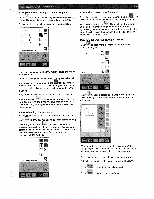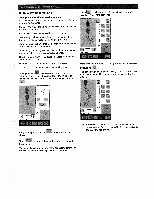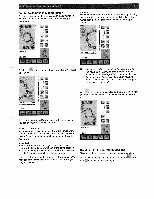Pfaff creative 2140 Owner's Manual - Page 191
designs, combination, Rotate, multiple, embroidery
 |
View all Pfaff creative 2140 manuals
Add to My Manuals
Save this manual to your list of manuals |
Page 191 highlights
PfafJ cieahve2l4O - version 01 0001 Zoom the designs in a combination For easier positioning of the designs within a combination, you can use the zoom function to enlarge the designs on the screen. cz 9-4 Touch-and-drag You can move around the zoomed combination by touching the combination and drag it in the desired direction. The markings in the scroll bars are then moving in the opposite direction. NEW. ESQ Touch the up to 800%. icon to zoom in the pictured designs in steps Tip: Moving around the zoomed combination using the scroll bars or the darg-and-drop function does not affect the combinations position in the hoop, To move the combination, the positioning function must be used. This function is available also when a design or combination is enlarged. 225x140 mm NEW.ESQ r With you zoom out again step by step. Before you start embroider, the combination has to be shown in its natural size. If you want to select a different design in the combination you can do that with the selection arrows. Move the zoomed area When zoomed in, you cannot see the whole combination. On the screen, you can find two scroll bars. Use the scroll bars to "move" the enlarged combination within the visible hoop area. Scroll bars Touch a scroll bar with your finger tip and drag upwards or downwards depending on what part of the combination you want to see. Drag downwards to see the lower part of the combination and upwards to see the upper part. If you drag the lower scroll bar to the right, you can see the right part of the combination, the opposite happens if you drag it to the left. 22x14O mm :1 ?W F Rotate multiple embroidery designs You can rotate one or several designs in a combination. Just select the designs you want to rotate, touch and E then to select the rotation angle.