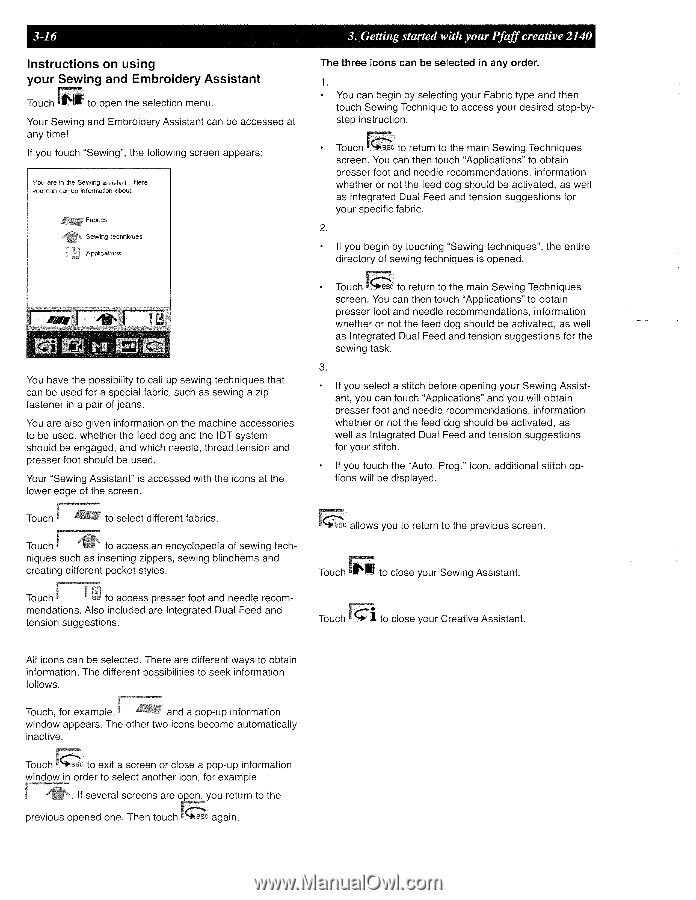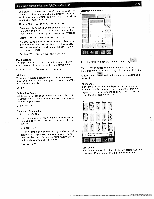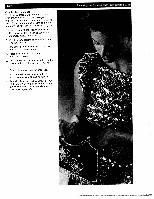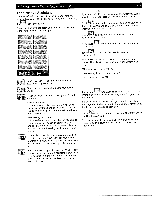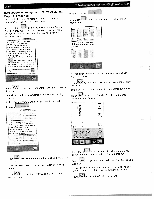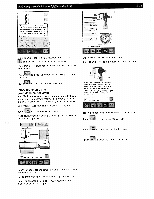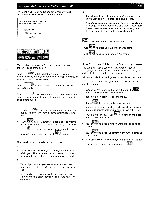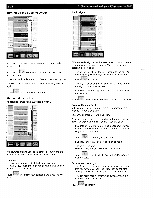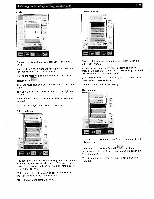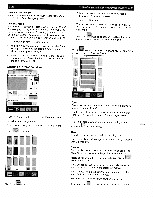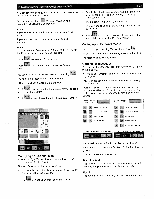Pfaff creative 2140 Owner's Manual - Page 64
using, Sewing, Embroidery, Assistant
 |
View all Pfaff creative 2140 manuals
Add to My Manuals
Save this manual to your list of manuals |
Page 64 highlights
3-16 Instructions on using your Sewing and Embroidery Assistant 'iI Touch to open the selection menu. Your Sewing and Embroidery Assistant can be accessed at any time! If you touch "Sewing", the following screen appears: You we in [he Sewing eient Here you cn call up information about : Fabrics Sewing techniques . Applications 3. Getting started with your Pfaff creative 2140 The three icons can be selected in any order. • You can begin by selecting your Fabric type and then touch Sewing Technique to access your desired step-bystep instruction. • Touch to return to the main Sewing Techniques screen. You can then touch "Applications" to obtain presser foot and needle recommendations, information whether or not the feed dog should be activated, as well as Integrated Dual Feed and tension suggestions for your specific fabric. 2. * If you begin by touching "Sewing techniques", the entire directory of sewing techniques is opened. •1t You have the possibility to call up sewing techniques that can be used for a special fabric, such as sewing a zip fastener in a pair of jeans. You are also given information on the machine accessories to be used, whether the feed dog and the IDT system should be engaged, and which needle, thread tension and presser foot should be used. Your "Sewing Assistant" is accessed with the icons at the lower edge of the screen. Touch to return to the main Sewing Techniques screen. You can then touch "Applications" to obtain presser foot and needle recommendations, information whether or not the feed dog should be activated, as well as Integrated Dual Feed and tension suggestions for the sewing task. 3. If you select a stitch before opening your Sewing Assist ant, you can touch "Applications" and you will obtain presser foot and needle recommendations, information whether or not the feed dog should be activated, as well as Integrated Dual Feed and tension suggestions for your stitch. If you touch the "Auto. Frog." Icon, additional stitch op tions will be displayed. Touch to select different fabrics. Touch to access an encyclopedia of sewing tech niques such as inserting zippers, sewing blindhems and creating different pocket styles. Touch to access presser foot and needle recom mendations. Also included are Integrated Dual Feed and tension suggestions. allows you to return to the previous screen. Touch to close your Sewing Assistant. Touch to close your Creative Assistant. All icons can be selected. There are different ways to obtain information. The different possibilities to seek information follows. Touch, for example, and a pop-up information window appears. The other two icons become automatically inactive. Touch esc to exit a screen or close a pop-up information window in order to select another icon, for example If several screens are ojjyou return to the previous opened one. Then touch again.