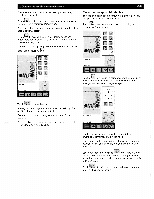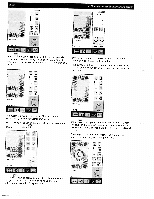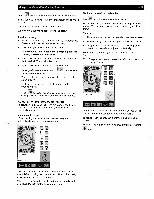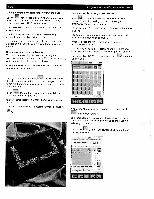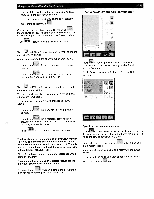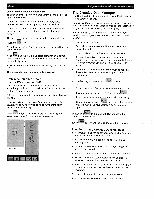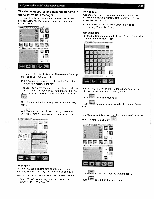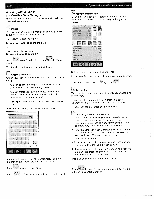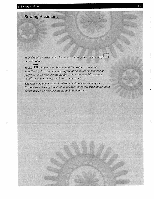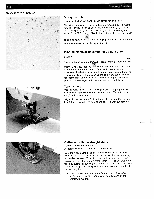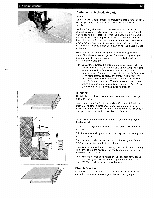Pfaff creative 2140 Owner's Manual - Page 106
Creative, Manager - review
 |
View all Pfaff creative 2140 manuals
Add to My Manuals
Save this manual to your list of manuals |
Page 106 highlights
4-36 Open from a creative memory card To open an embroidery combination from a card, select the appropriate card drive. If there are directories on the creative memory card, proceed as described for opening from the machine. If there are no directories on your creative memory card, mark the embroidery combination directly with the cursor arrows. The selected combination appears in the screen when you touch the icon. All settings for the combination can now be adjusted for your specific needs. If you and "Save", the adjusted combination is saved under the same name. The combination previously saved is automatically erased. To save the combination under a new name, touch "Save as". The previously saved combination is preserved. Embroider stitches stored in your Pfaff creative 2140 If you add a stitch from the machine memory in an embroidery combination, you follow the instructions in the section "Sewing sequence". Other procedures are the same as described for embroidery designs. Exception: Stitches can, except changes to its size also be adjusted in its stitch settings such as stitch width, stitch length and stitch density. 4. Operate the multi-color touch screen The Creative Data Manager The Creative Data Manager organizes your Pfaff creative 21 40's stitches/designs. Here you can work with stitches/designs, sewing sequences, embroidery combinations, "personal menus", the "patchwork" program and the "four sewing directions" program. Stitches/designs, sewing sequences, embroidery com binations and programs are referred to as 'data' or 'data records'. • Two fields are available. • One field is the source data. The other field is the destination data. • Either field can be used as a source or destination. • To open directories, sub-directories, sequences/ combinations, 'personal menus' or data records there is a marker bar which you can move up or down with arrows. • In order to process a data record, it must be marked. The marked data record is shown against a dark background. • If a directory is marked touch records. to access data • To exit a selected directory or another data record, use E. the cursor arrows to move to [ .. J and touch • If you have opened more than one window for setting different functions, touch to return to the previous one, without saving your settings (i.e. you interrupt the input). Touch to open a window where the settings can be saved. Use the ÷/ icons to adjust the settings. By touching in the main window, you close the Creative Data Manager. Touch to return to the Main menu of the machine. Functions In the Creative Data Manager 1. Stitches/designs can be saved; saved stitches/designs can be renamed, copied and deleted. 2. Creative card designs can be copied to a creative memory card. 3. Sequences/combinations can be created, renamed, altered and deleted. 4. Personal menus can be altered, renamed and deleted. 5. New directories and sub-directories can be created, whether in the machine or on a creative memory card. 6, Properties of data records, individual stitches/designs in a sequence/combination or entire directories can be reviewed. 7. Single stitches within a sequence can be seen. 8. A complete sequence/combination can be seen.