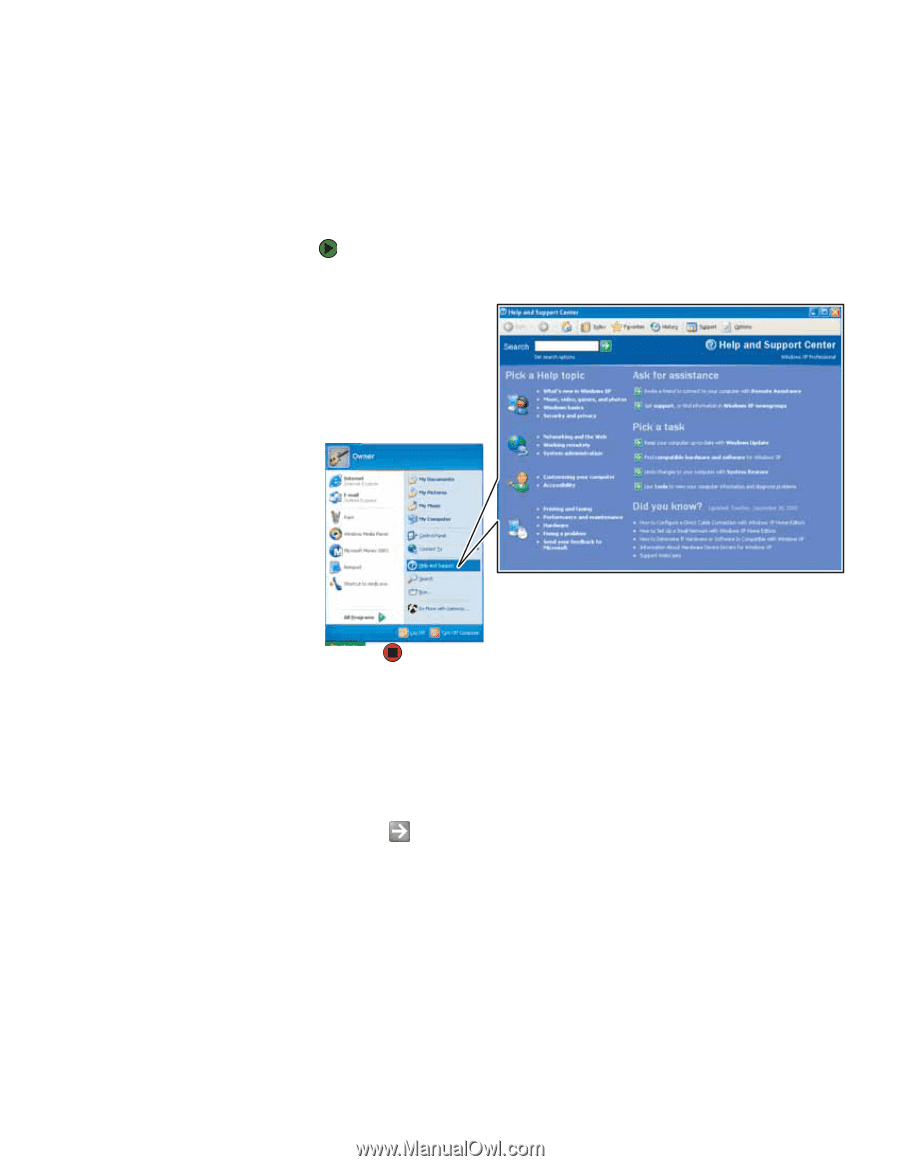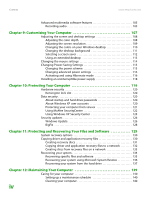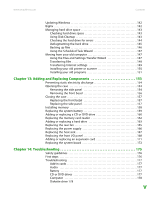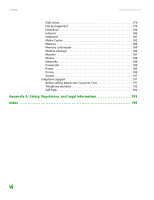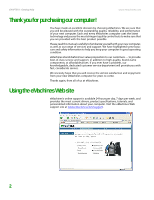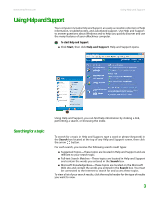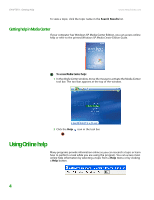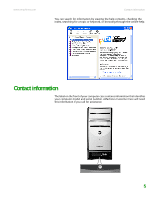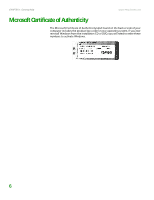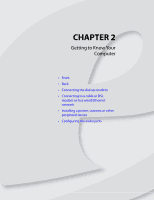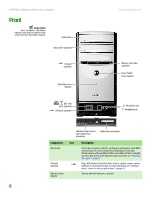eMachines T6528 NG3 Hardware Reference - Page 10
Using Help and Support, Searching for a topic
 |
View all eMachines T6528 manuals
Add to My Manuals
Save this manual to your list of manuals |
Page 10 highlights
www.emachines.com Using Help and Support Using Help and Support Your computer includes Help and Support, an easily accessible collection of help information, troubleshooters, and automated support. Use Help and Support to answer questions about Windows and to help you quickly discover and use the many features of your eMachines computer. To start Help and Support: ■ Click Start, then click Help and Support. Help and Support opens. Searching for a topic Using Help and Support, you can find help information by clicking a link, performing a search, or browsing the index. To search for a topic in Help and Support, type a word or phrase (keyword) in the Search box located at the top of any Help and Support screen, then click the arrow button. For each search, you receive the following search result types: ■ Suggested Topics-These topics are located in Help and Support and are relevant to your search topic. ■ Full-text Search Matches-These topics are located in Help and Support and contain the words you entered in the Search box. ■ Microsoft Knowledge Base-These topics are located on the Microsoft Web site and contain the words you entered in the Search box. You must be connected to the Internet to search for and access these topics. To view a list of your search results, click the results header for the type of results you want to view. 3