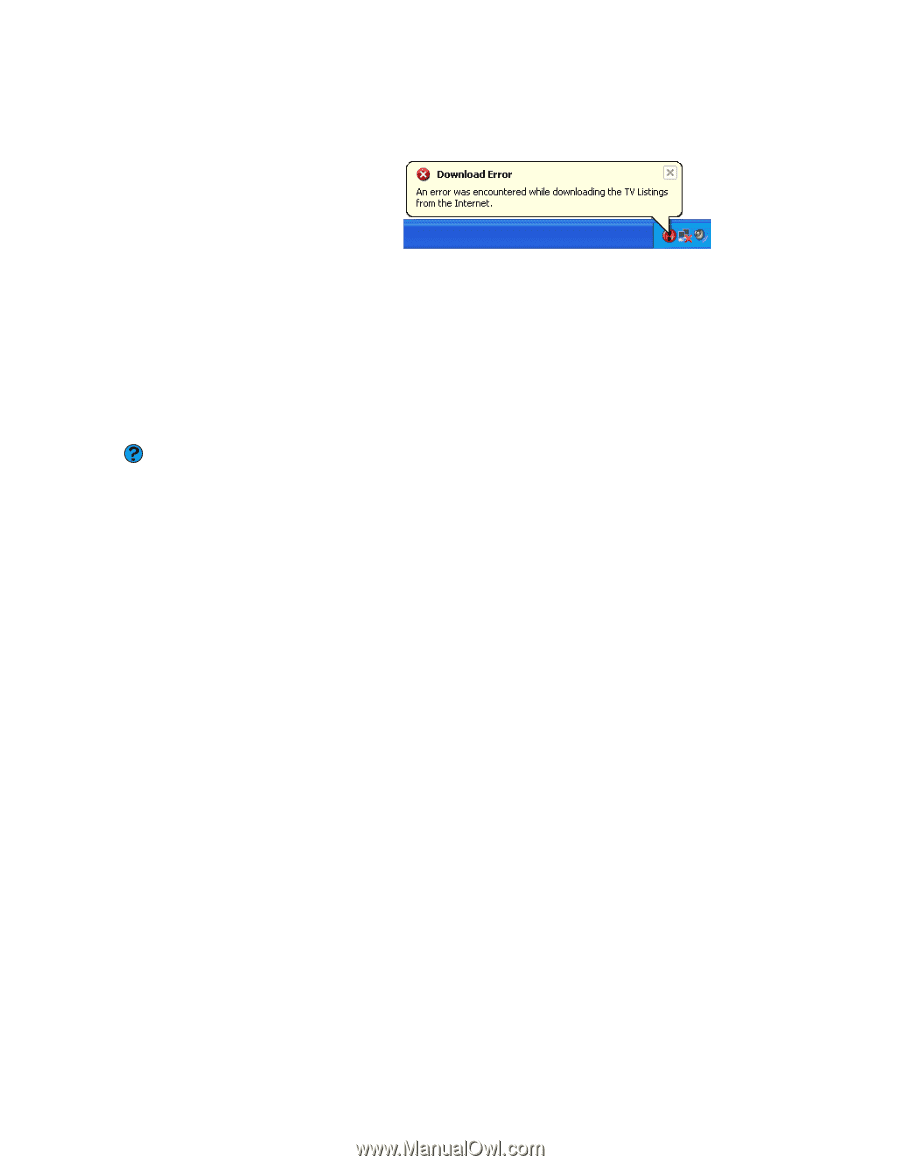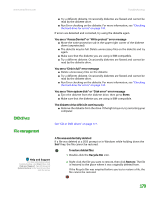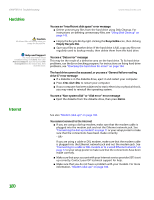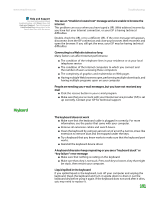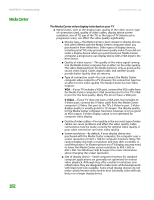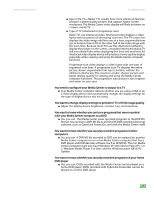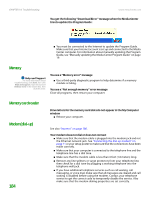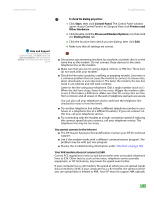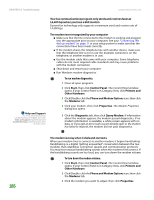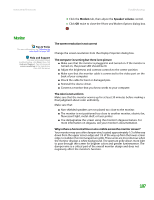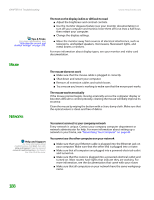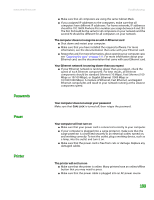eMachines T6528 NG3 Hardware Reference - Page 191
Memory, Memory card reader, Modem (dial-up)
 |
View all eMachines T6528 manuals
Add to My Manuals
Save this manual to your list of manuals |
Page 191 highlights
CHAPTER 14: Troubleshooting www.emachines.com You get the following "Download Error" message when the Media Center tries to update the Program Guide: ■ You must be connected to the Internet to update the Program Guide. Make sure that your Internet account is set up and connected to the Media Center computer. For information about manually updating the Program Guide, see "Manually updating the Media Center Program Guide" on page 19. Memory Help and Support For more information about troubleshooting, click Start, then click Help and Support. Type the keyword memory error in the Search box, then click the arrow. You see a "Memory error" message ■ Use a third-party diagnostic program to help determine if a memory module is failing. You see a "Not enough memory" error message Close all programs, then restart your computer. Memory card reader Modem (dial-up) 184 Drive letters for the memory card slots do not appear in the My Computer window ■ Reboot your computer. See also "Internet" on page 180. Your modem does not dial or does not connect ■ Make sure that the modem cable is plugged into the modem jack and not the Ethernet network jack. See "Connecting the dial-up modem" on page 11 or your setup poster to make sure that the connections have been made correctly. ■ Make sure that your computer is connected to the telephone line and the telephone line has a dial tone. ■ Make sure that the modem cable is less than 6 feet (1.8 meters) long. ■ Remove any line splitters or surge protectors from your telephone line, then check for a dial tone by plugging a working telephone into the telephone wall jack. ■ If you have additional telephone services such as call waiting, call messaging, or voice mail, make sure that all messages are cleared and call waiting is disabled before using the modem. Contact your telephone service to get the correct code to temporarily disable the service. Also make sure that the modem dialing properties are set correctly.