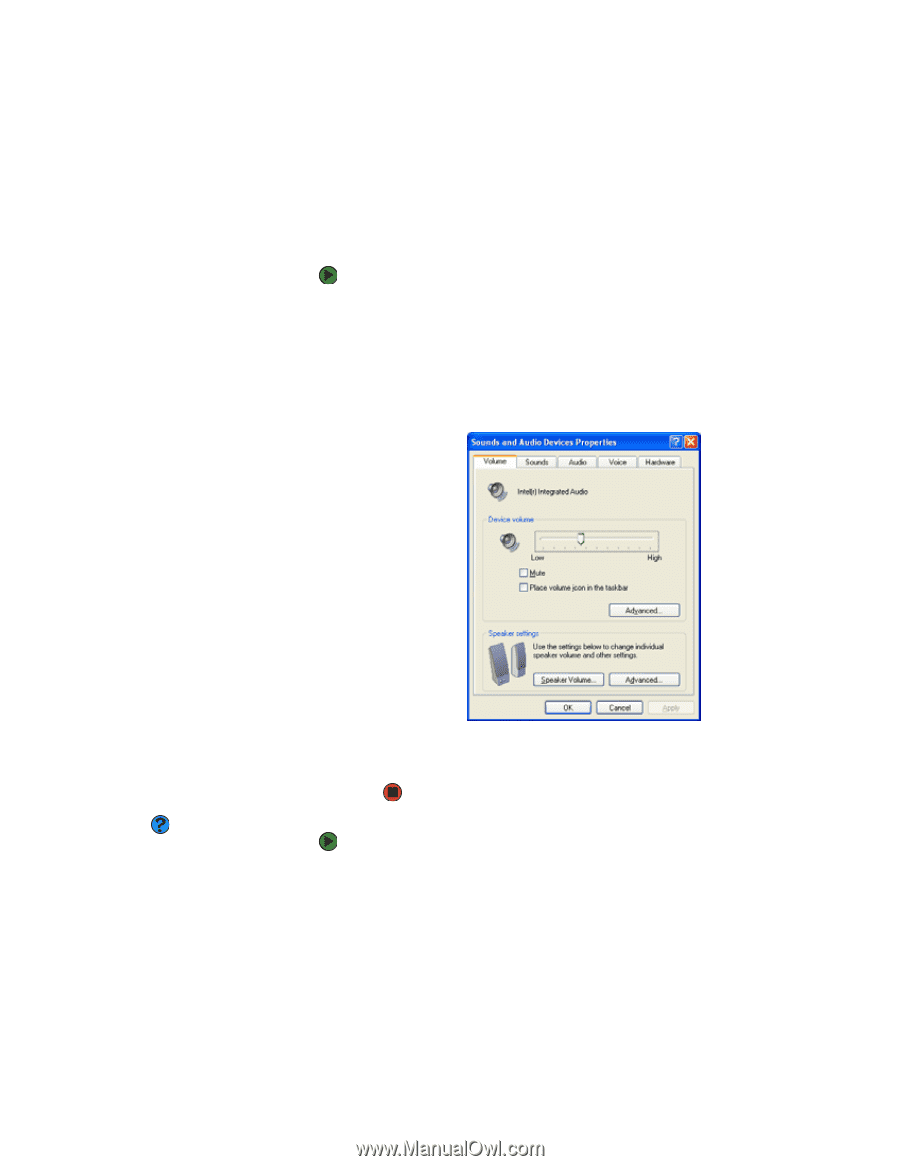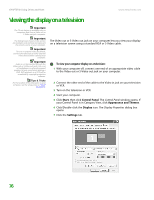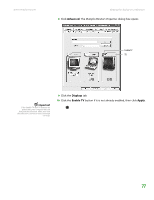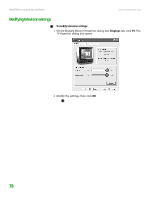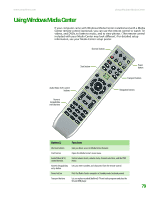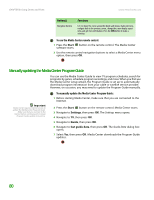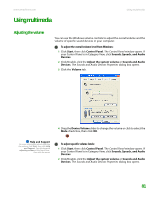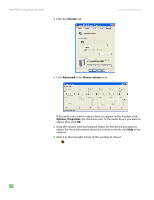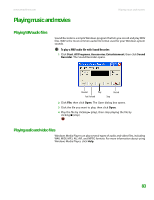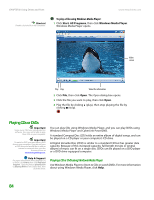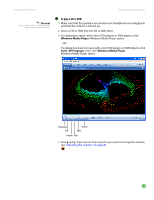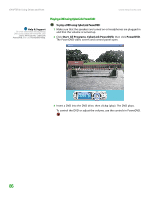eMachines T6528 NG3 Hardware Reference - Page 88
Using multimedia, Adjusting the volume
 |
View all eMachines T6528 manuals
Add to My Manuals
Save this manual to your list of manuals |
Page 88 highlights
www.emachines.com Using multimedia Using multimedia Adjusting the volume You can use the Windows volume controls to adjust the overall volume and the volume of specific sound devices in your computer. To adjust the overall volume level from Windows: 1 Click Start, then click Control Panel. The Control Panel window opens. If your Control Panel is in Category View, click Sounds, Speech, and Audio Devices. 2 Click/Double-click the Adjust the system volume or Sounds and Audio Devices. The Sounds and Audio Devices Properties dialog box opens. 3 Click the Volume tab. 4 Drag the Device Volume slider to change the volume or click to select the Mute check box, then click OK. Help and Support For more information about adjusting the volume, click Start, then click Help and Support. Type the keyword adjusting volume in the Search box , then click the arrow. To adjust specific volume levels: 1 Click Start, then click Control Panel. The Control Panel window opens. If your Control Panel is in Category View, click Sounds, Speech, and Audio Devices. 2 Click/Double-click the Adjust the system volume or Sounds and Audio Devices. The Sounds and Audio Devices Properties dialog box opens. 81