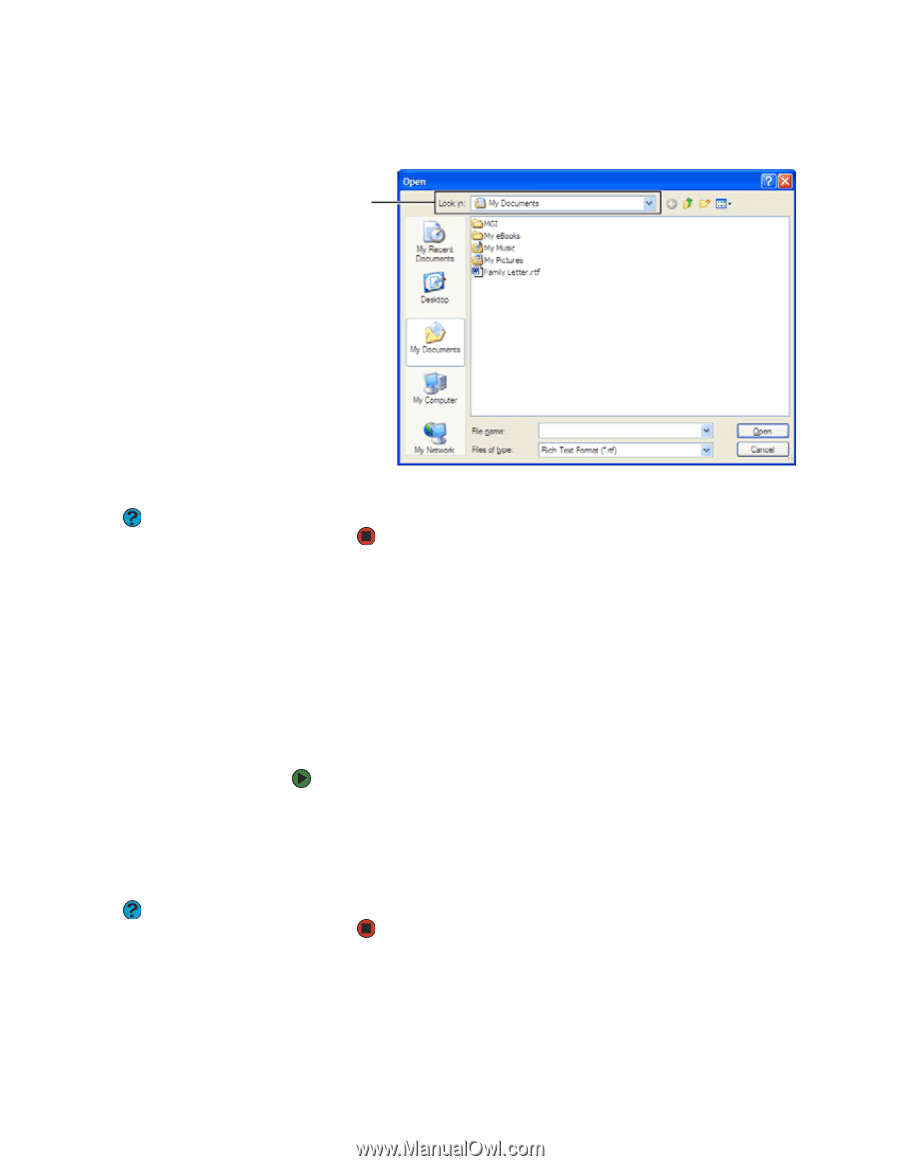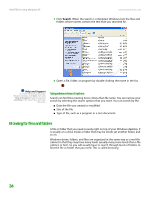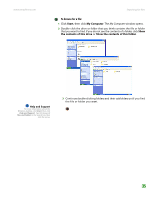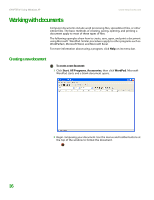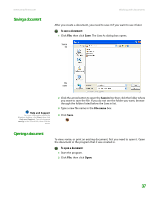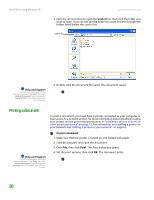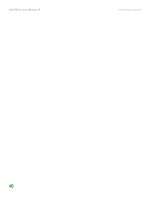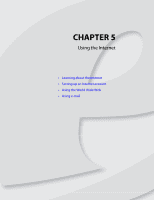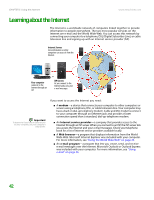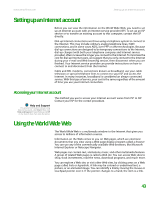eMachines T6528 NG3 Hardware Reference - Page 45
Printing a document, To print a document
 |
View all eMachines T6528 manuals
Add to My Manuals
Save this manual to your list of manuals |
Page 45 highlights
CHAPTER 4: Using Windows XP www.emachines.com 3 Click the arrow button to open the Look in list, then click the folder you want to open. If you do not see the folder you want, browse through the folders listed below the Look in list. Look in list Help and Support For more information about the Windows desktop, click Start, then click Help and Support. Type the keyword opening files in the Search box, then click the arrow. 4 Double-click the document file name. The document opens. Printing a document Help and Support For more information about the Windows desktop, click Start, then click Help and Support. Type the keyword printing in the Search box, then click the arrow. To print a document, you must have a printer connected to your computer or have access to a network printer. For more information about installing or using your printer, see the printer documentation, or "Installing a printer, scanner, or other peripheral device" on page 13. For information on installing a printer on your network, see "Adding a printer to your network" on page 62. To print a document: 1 Make sure that the printer is turned on and loaded with paper. 2 Start the program and open the document. 3 Click File, then click Print. The Print dialog box opens. 4 Set the print options, then click OK. The document prints. 38