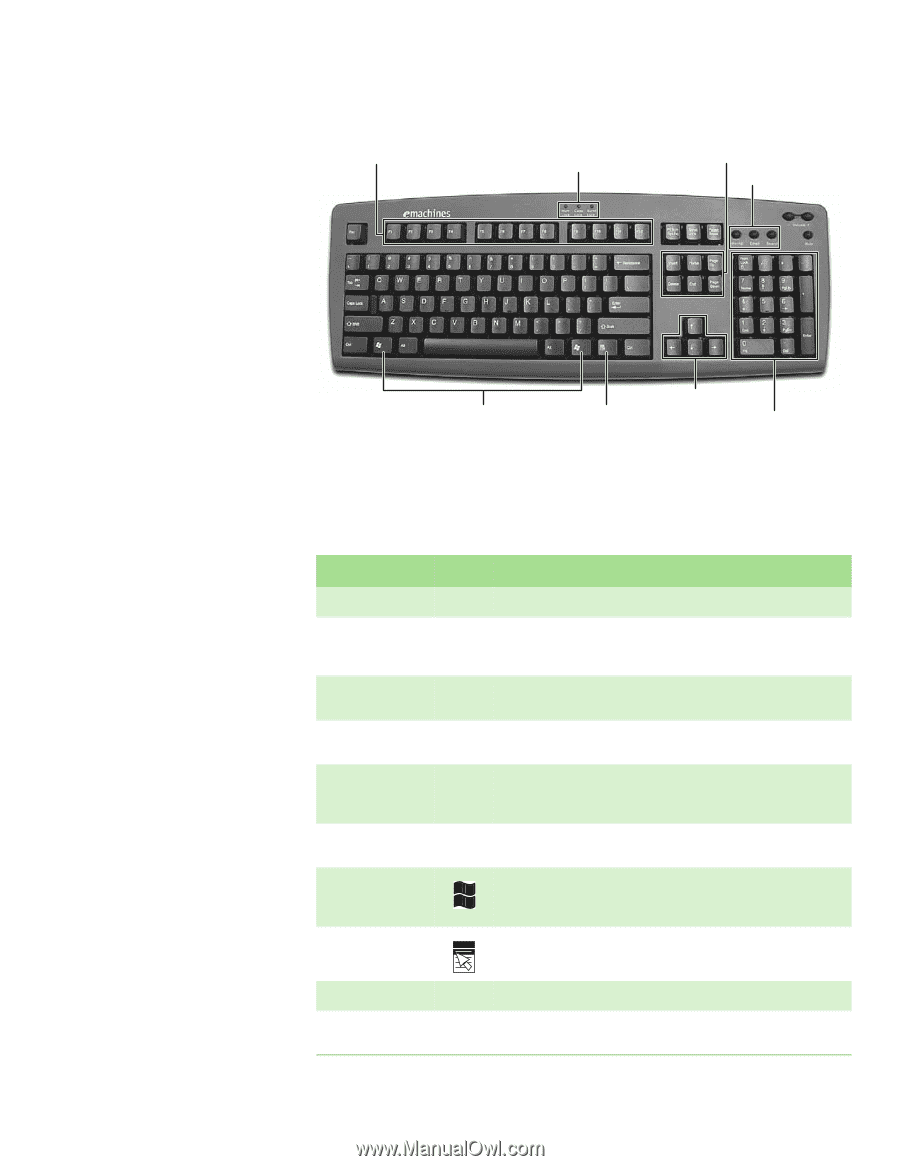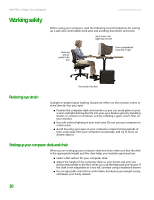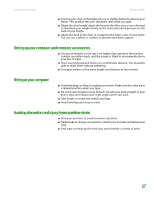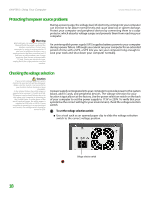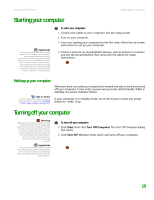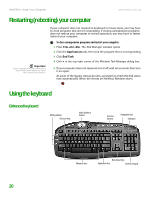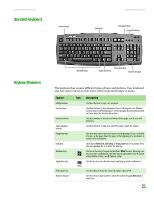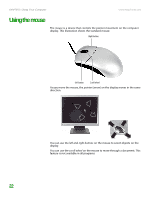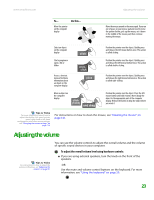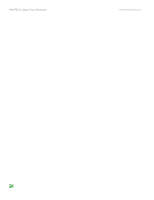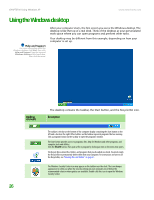eMachines T6528 NG3 Hardware Reference - Page 28
Standard keyboard, Keyboard features, Feature, Description
 |
View all eMachines T6528 manuals
Add to My Manuals
Save this manual to your list of manuals |
Page 28 highlights
www.emachines.com Standard keyboard Function keys Indicators Using the keyboard Navigation keys Internet buttons Keyboard features Windows keys Directional keys Application key Numeric keypad The keyboard has several different types of keys and buttons. Your keyboard also has status indicators that show which keyboard feature is active. Feature Editing buttons Function keys Internet buttons Audio playback buttons Navigation keys Indicators Windows keys Application key Icon Description Use these buttons to copy, cut, and paste. Use these buttons to start program actions. Each program uses different function keys for different purposes. See the program documentation to find out more about the function key actions. Use these buttons to launch your Internet home page, search, or e-mail programs. Use these buttons to play your audio files and to adjust the volume. Use these keys keys to move the cursor to the beginning of a line, to the end of a line, up the page, down the page, to the beginning of a document, or to the end of a document. Show if your NUM LOCK, CAPS LOCK, or SCROLL LOCK keys are activated. Press the corresponding key to activate the function. Use one of these keys to open the Windows Start menu. These keys can also be used in combination with other keys to open utilities like F (Search utility), R (Run utility), and E (Explorer utility). Use this key to access shortcut menus and help assistants in Windows. Directional keys Numeric keypad Use these keys to move the cursor up, down, right, or left. Use these keys to type numbers when the numeric keypad (NUM LOCK) is turned on. 21