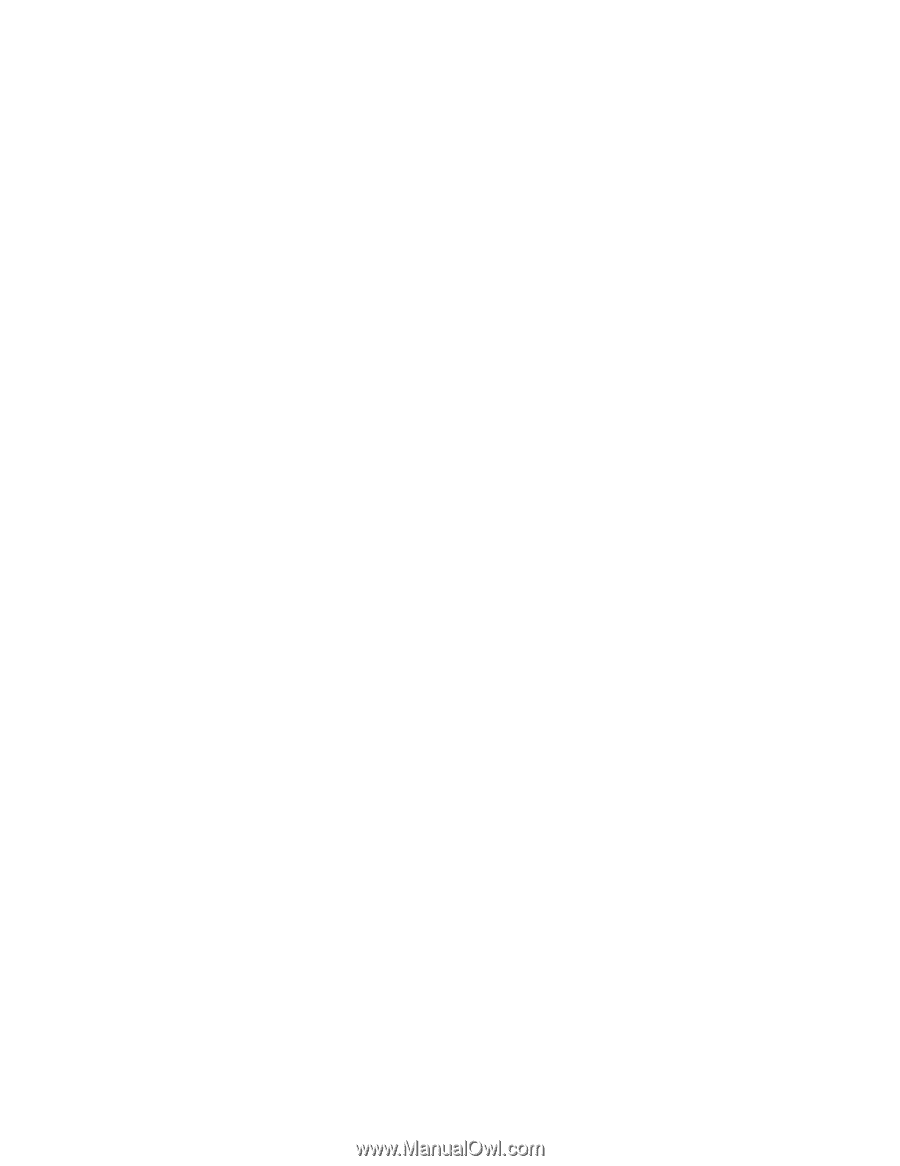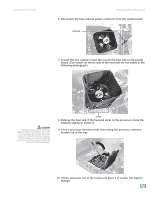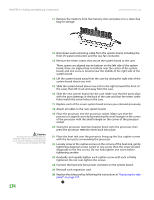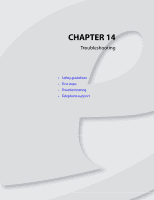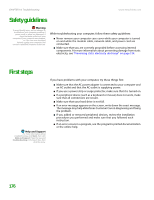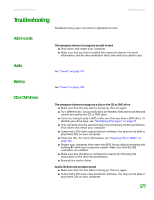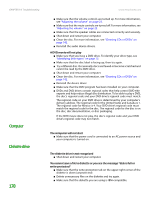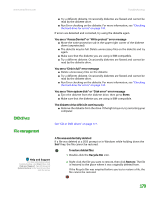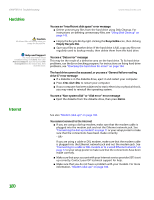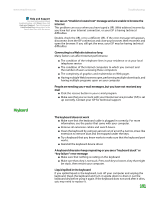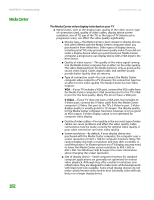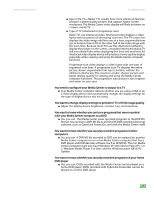eMachines T6528 NG3 Hardware Reference - Page 185
Computer, Diskette drive, A DVD movie will not play - emachine audio driver
 |
View all eMachines T6528 manuals
Add to My Manuals
Save this manual to your list of manuals |
Page 185 highlights
CHAPTER 14: Troubleshooting Computer Diskette drive 178 www.emachines.com ■ Make sure that the volume controls are turned up. For more information, see "Adjusting the volume" on page 23. ■ Make sure that the mute controls are turned off. For more information, see "Adjusting the volume" on page 23. ■ Make sure that the speaker cables are connected correctly and securely. ■ Shut down and restart your computer. ■ Clean the disc. For more information, see "Cleaning CDs or DVDs" on page 142. ■ Reinstall the audio device drivers. A DVD movie will not play ■ Make sure that you have a DVD drive. To identify your drive type, see "Identifying drive types" on page 73. ■ Make sure that the disc label is facing up, then try again. ■ Try a different disc. Occasionally discs are flawed or become scratched and cannot be read by the DVD drive. ■ Shut down and restart your computer. ■ Clean the disc. For more information, see "Cleaning CDs or DVDs" on page 142. ■ Reinstall the device driver. ■ Make sure that the DVD program has been installed on your computer. ■ DVDs and DVD drives contain regional codes that help control DVD title exports and help reduce illegal disc distribution. To be able to play a DVD, the disc's regional code and your DVD drive's regional code must match. The regional code on your DVD drive is determined by your computer's delivery address. The regional code for the United States and Canada is 1. The regional code for Mexico is 4. Your DVD drive's regional code must match the regional code for the disc. The regional code for the disc is on the disc, disc documentation, or disc packaging. If the DVD movie does not play, the disc's regional code and your DVD drive's regional code may not match. The computer will not start ■ Make sure that the power cord is connected to an AC power source and your computer is turned on. The diskette drive is not recognized ■ Shut down and restart your computer. You cannot save a file to diskette or you see the message "disk is full or write-protected" ■ Make sure that the write-protection tab on the upper-right corner of the diskette is down (unprotected). ■ Delete unnecessary files on the diskette and try again. ■ Make sure that the diskette you are using is IBM-compatible.