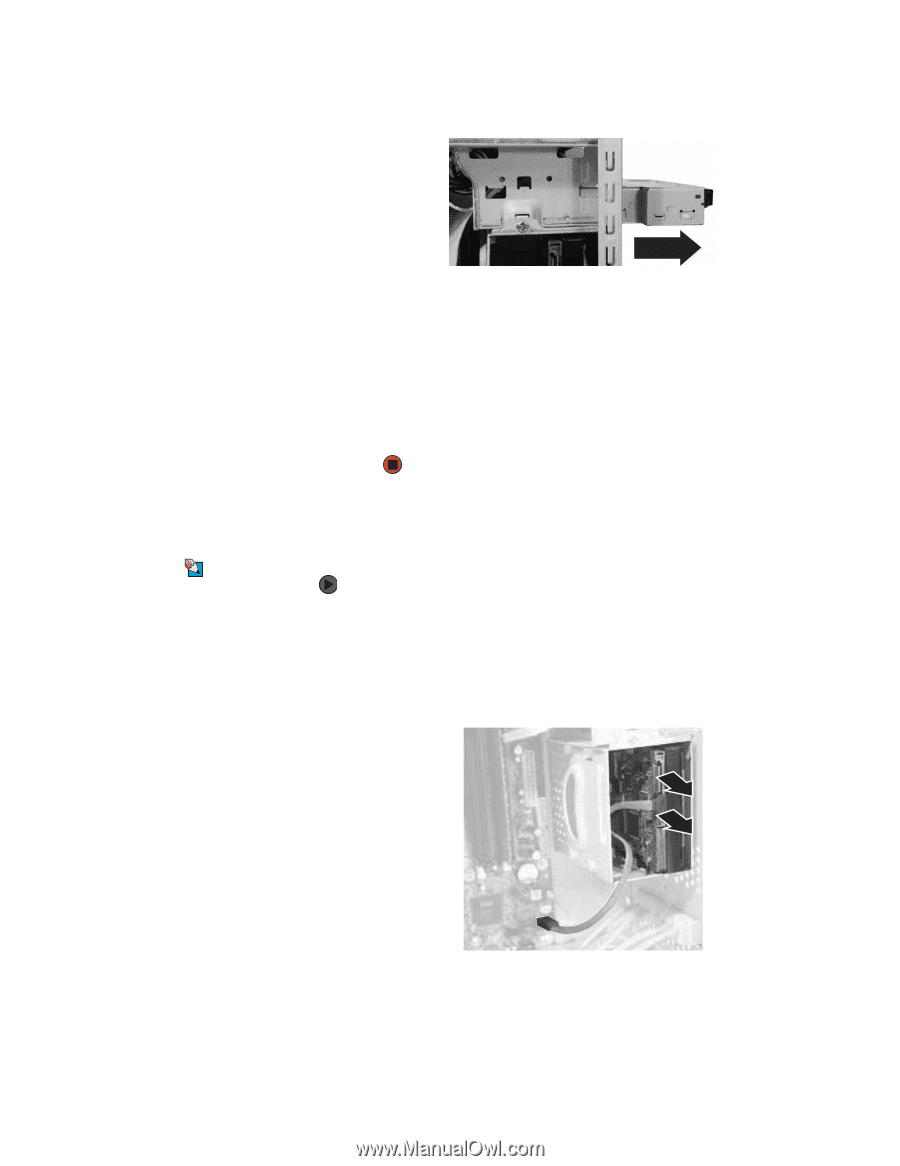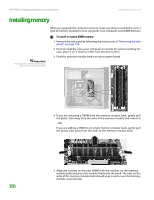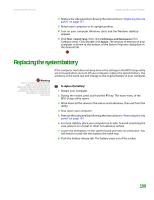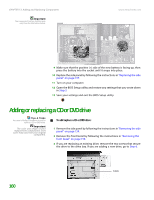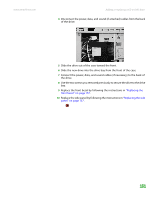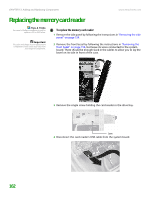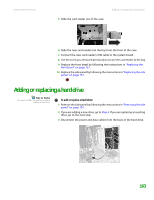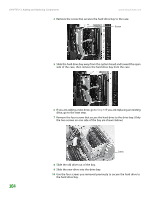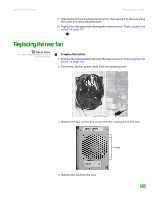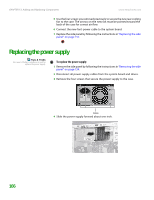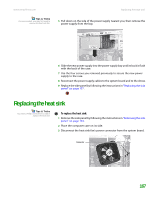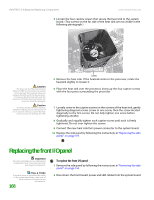eMachines T6528 NG3 Hardware Reference - Page 170
Adding or replacing a hard drive
 |
View all eMachines T6528 manuals
Add to My Manuals
Save this manual to your list of manuals |
Page 170 highlights
www.emachines.com 5 Slide the card reader out of the case. Adding or replacing a hard drive 6 Slide the new card reader into the bay from the front of the case. 7 Connect the new card reader's USB cable to the system board. 8 Use the screw you removed previously to secure the card reader to the bay. 9 Replace the front bezel by following the instructions in "Replacing the front bezel" on page 157. 10 Replace the side panel by following the instructions in "Replacing the side panel" on page 157. Adding or replacing a hard drive Tips & Tricks You need a Phillips screwdriver to add or replace a hard drive. To add or replace a hard drive: 1 Remove the side panel by following the instructions in "Removing the side panel" on page 154. 2 If you are adding a new drive, go to Step 4. If you are replacing an existing drive, go to the next step. 3 Disconnect the power and data cables from the back of the hard drive. 163