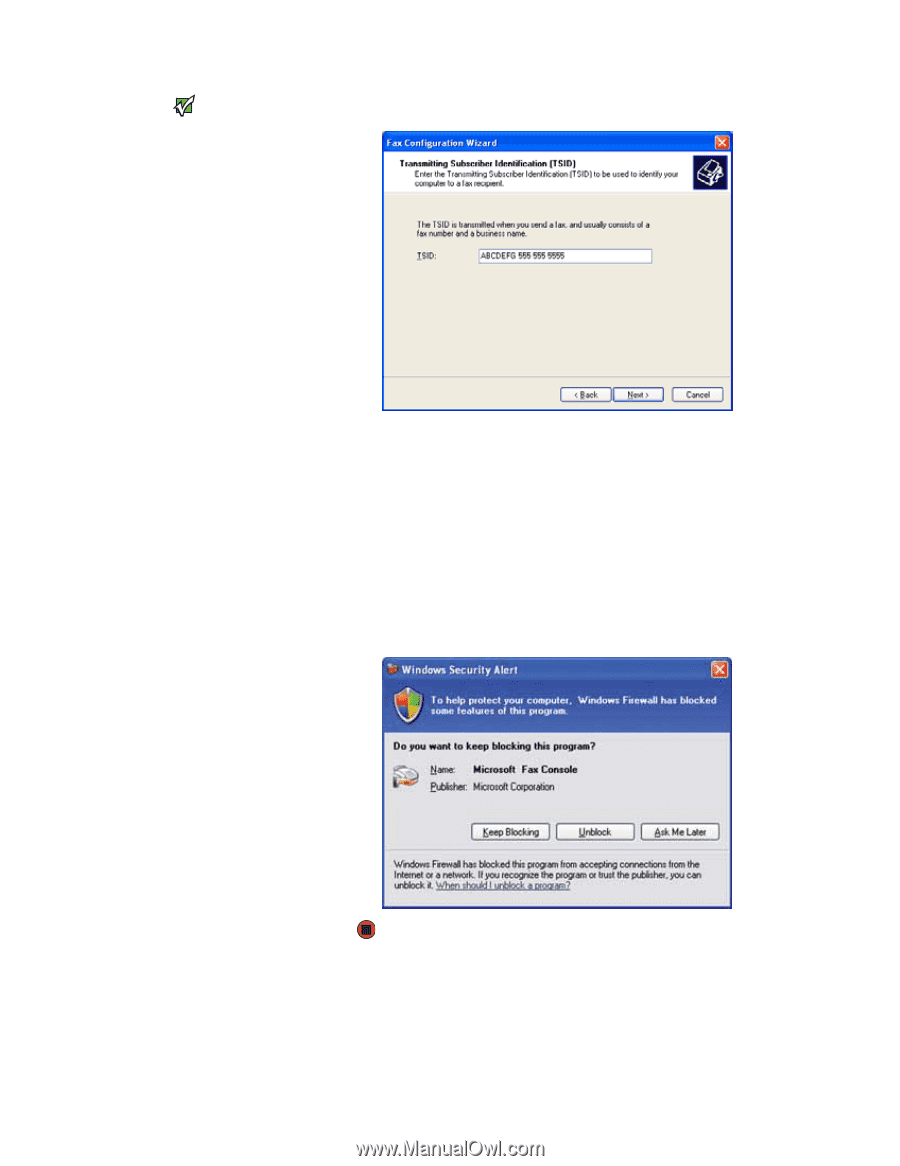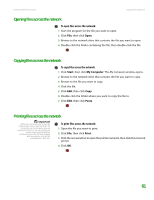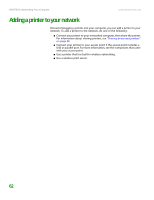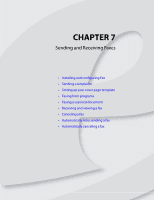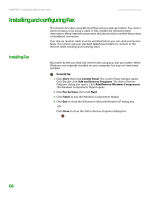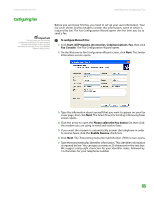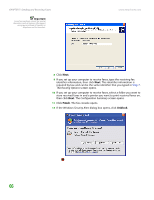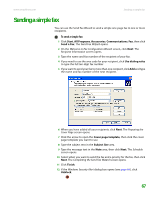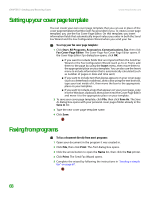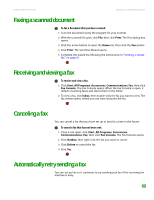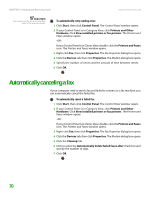eMachines T6528 NG3 Hardware Reference - Page 73
Finish, Unblock, Routing Options, Configuration Summary, Windows Security Alert
 |
View all eMachines T6528 manuals
Add to My Manuals
Save this manual to your list of manuals |
Page 73 highlights
CHAPTER 7: Sending and Receiving Faxes Important Some fax machines cannot use special characters such as hyphens. We suggest using spaces instead of hyphens in telephone and fax numbers. www.emachines.com 8 Click Next. 9 If you set up your computer to receive faxes, type the receiving fax identifier information, then click Next. This identifier information is required by law and can be the same identifier that you typed in Step 7. The Routing Options screen opens. 10 If you set up your computer to receive faxes, select a folder you want to store received faxes in and a printer you want to print received faxes on, then click Next. The Configuration Summary screen opens. 11 Click Finish. The fax console opens. 12 If the Windows Security Alert dialog box opens, click Unblock. 66