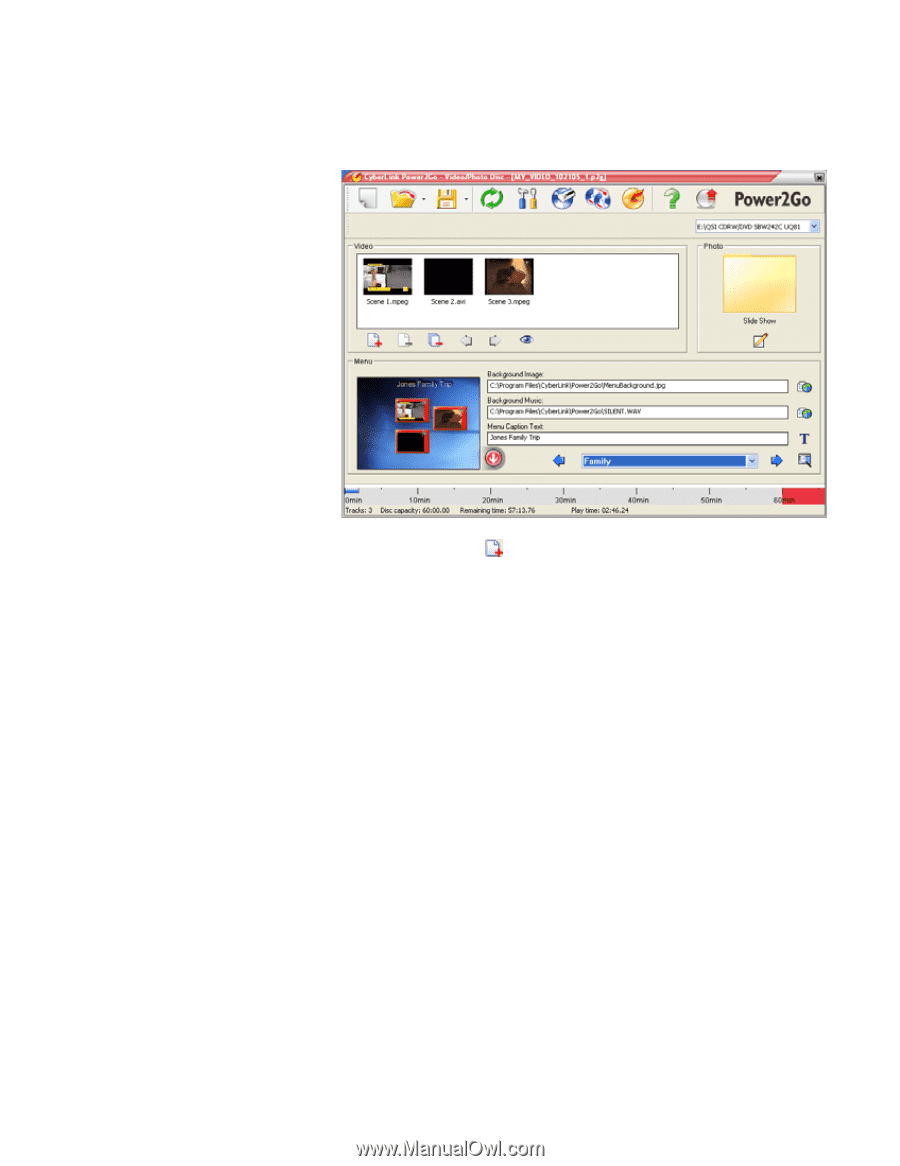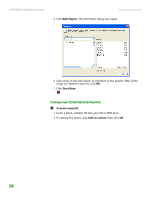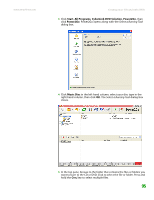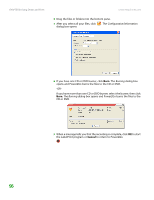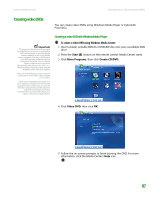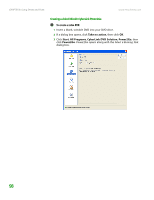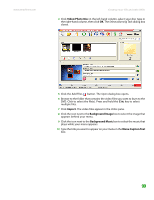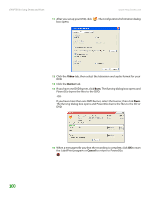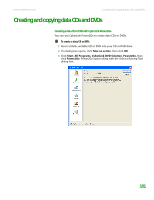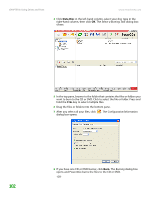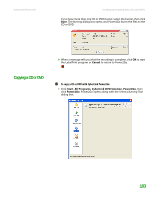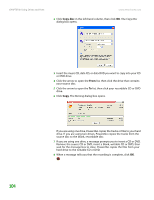eMachines T6528 NG3 Hardware Reference - Page 106
Click the Add Files, Select a Burning Task, Video
 |
View all eMachines T6528 manuals
Add to My Manuals
Save this manual to your list of manuals |
Page 106 highlights
www.emachines.com Creating music CDs and video DVDs 4 Click Video/Photo Disc in the left-hand column, select your disc type in the right-hand column, then click OK. The Select a Burning Task dialog box closes. 5 Click the Add Files button. The Open dialog box opens. 6 Browse to the folder that contains the video files you want to burn to the DVD. Click to select the file(s). Press and hold the CTRL key to select multiple files. 7 Click Import. The video files appear in the Video pane. 8 Click the icon next to the Background Image box to select the image that appears behind your menu. 9 Click the icon next to the Background Music box to select the music that plays while your menu appears. 10 Type the title you want to appear on your menu in the Menu Caption Text box. 99