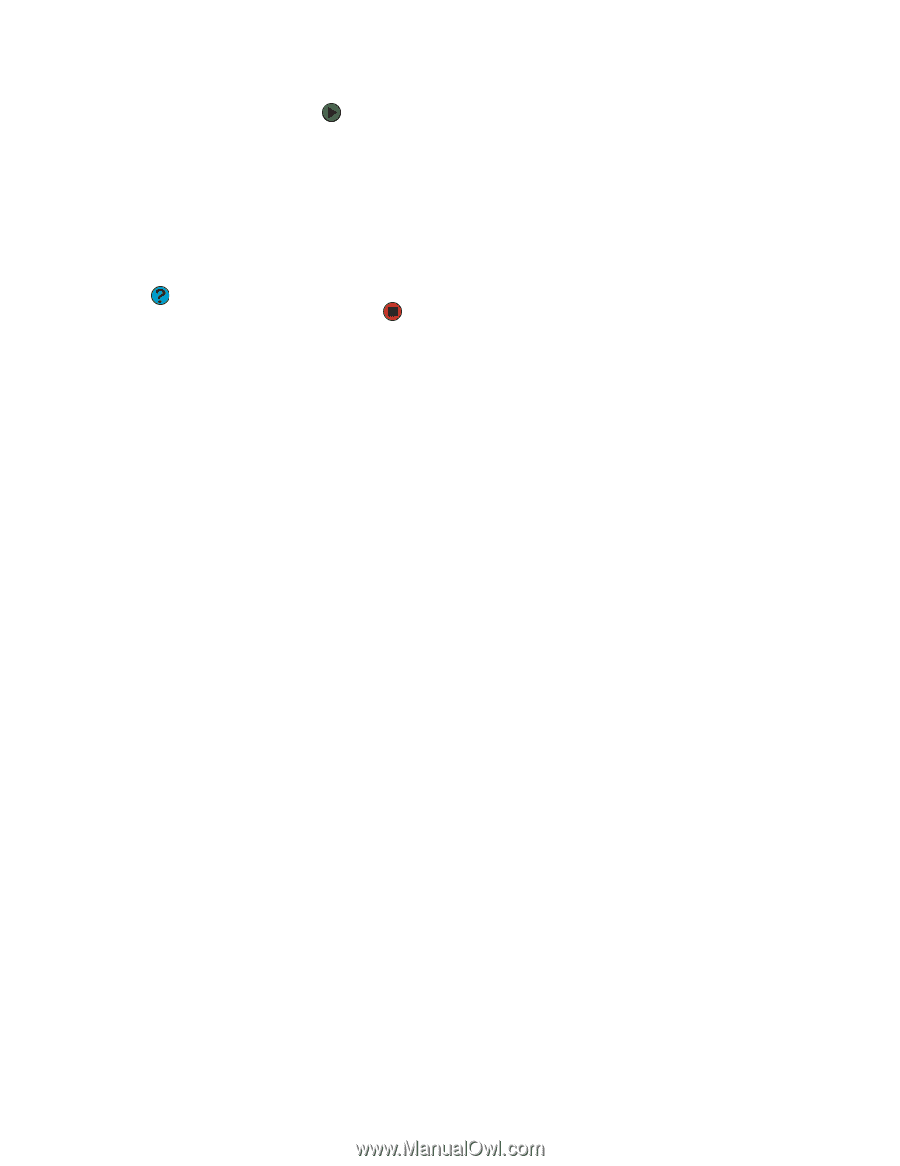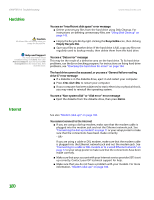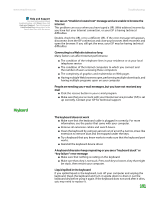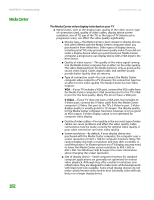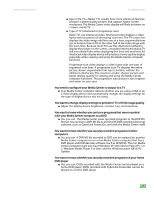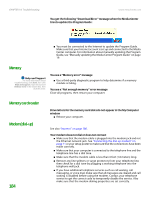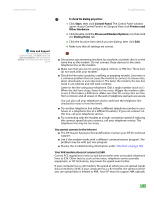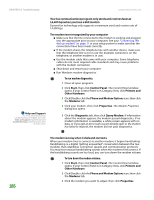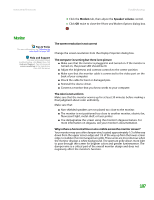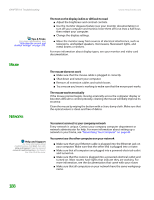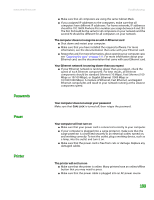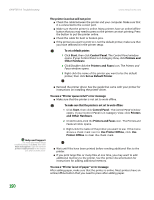eMachines T6528 NG3 Hardware Reference - Page 192
To check the dialing properties, Start, Control Panel, Printers and, Other Hardware
 |
View all eMachines T6528 manuals
Add to My Manuals
Save this manual to your list of manuals |
Page 192 highlights
www.emachines.com Troubleshooting Help and Support For more information about troubleshooting, click Start, then click Help and Support. Type the keyword dialing in the Search box, then click the arrow. To check the dialing properties: 1 Click Start, then click Control Panel. The Control Panel window opens. If your Control Panel is in Category View, click Printers and Other Hardware. 2 Click/Double-click the Phone and Modem Options icon, then click the Dialing Rules tab. 3 Click the location from which you are dialing, then click Edit. 4 Make sure that all settings are correct. ■ Disconnect any answering machine, fax machine, or printer that is on the same line as the modem. Do not connect these devices to the same telephone line as the modem. ■ Make sure that you are not using a digital, rollover, or PBX line. These lines do not work with your modem. ■ Check for line noise (scratchy, crackling, or popping sounds). Line noise is a common problem that can cause the modem to connect at a slower rate, abort downloads, or even disconnect. The faster the modem, the less line noise it can tolerate and still work correctly. Listen to the line using your telephone. Dial a single number (such as 1). When the dial tone stops, listen for line noise. Wiggle the modem cable to see if that makes a difference. Make sure that the connectors are free from corrosion and all screws in the wall or telephone wall jack are secure. You can also call your telephone service and have the telephone line checked for noise or low line levels. ■ Try another telephone line (either a different telephone number in your house or a telephone line at a different location). If you can connect on this line, call your telephone service. ■ Try connecting with the modem at a lower connection speed. If reducing the connect speed lets you connect, call your telephone service. The telephone line may be too noisy. You cannot connect to the Internet ■ The ISP may be having technical difficulties. Contact your ISP for technical support. ■ See if the modem works with a different communications program. The problem may be with just one program. ■ Review the troubleshooting information under "Internet" on page 180. Your 56K modem does not connect at 56K Current FCC regulations restrict actual data transfer rates over public telephone lines to 53K. Other factors, such as line noise, telephone service provider equipment, or ISP limitations, may lower the speed even further. If your computer has a v.90 modem, the speed at which you can upload (send) data is limited to 33.6K. If your computer has a v.92 modem, the speed at which you can upload data is limited to 48K. Your ISP may not support 48K uploads. 185