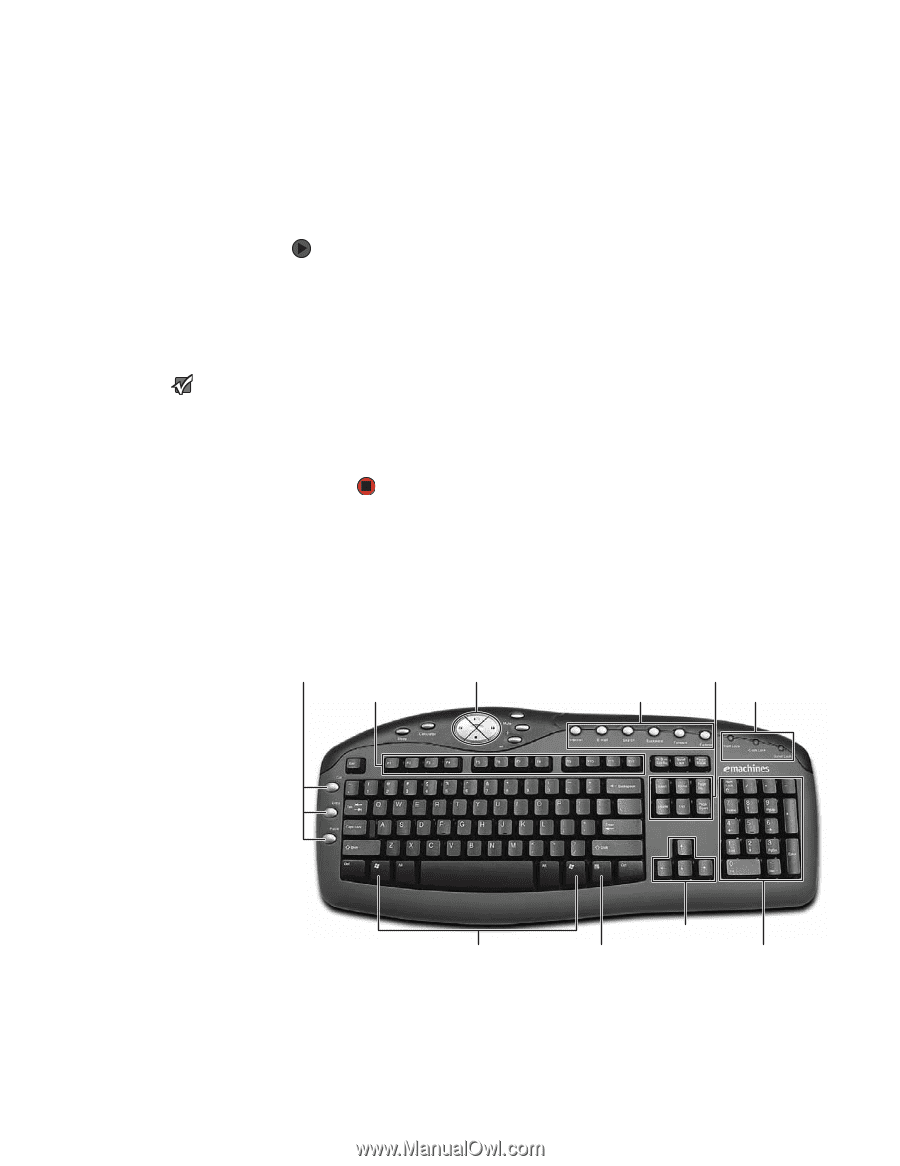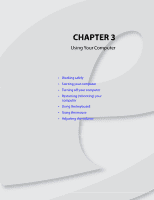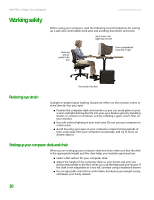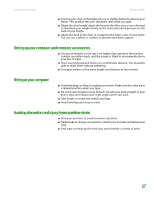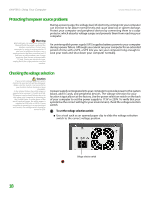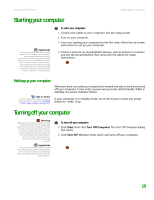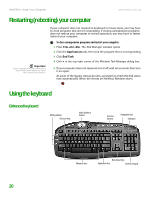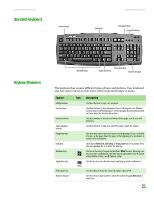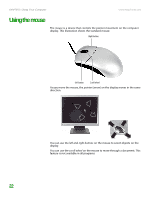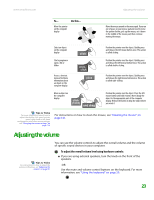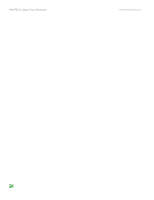eMachines T6528 NG3 Hardware Reference - Page 27
Restarting (rebooting) your computer, Using the keyboard, Enhanced keyboard
 |
View all eMachines T6528 manuals
Add to My Manuals
Save this manual to your list of manuals |
Page 27 highlights
CHAPTER 3: Using Your Computer www.emachines.com Restarting (rebooting) your computer Important If your computer does not turn off, press and hold the power button for about five seconds, then release it. If your computer does not respond to keyboard or mouse input, you may have to close programs that are not responding. If closing unresponsive programs does not restore your computer to normal operation, you may have to restart (reboot) your computer. To close unresponsive programs and restart your computer: 1 Press CTRL+ALT+DEL. The Task Manager window opens. 2 Click the Applications tab, then click the program that is not responding. 3 Click End Task. 4 Click × in the top-right corner of the Windows Task Manager dialog box. 5 If your computer does not respond, turn it off, wait ten seconds, then turn it on again. As a part of the regular startup process, a program to check the disk status runs automatically. When the checks are finished, Windows starts. Using the keyboard Enhanced keyboard Editing buttons Function keys Audio playback buttons Internet buttons Navigation keys Indicators Windows keys Directional keys Application key Numeric keypad 20