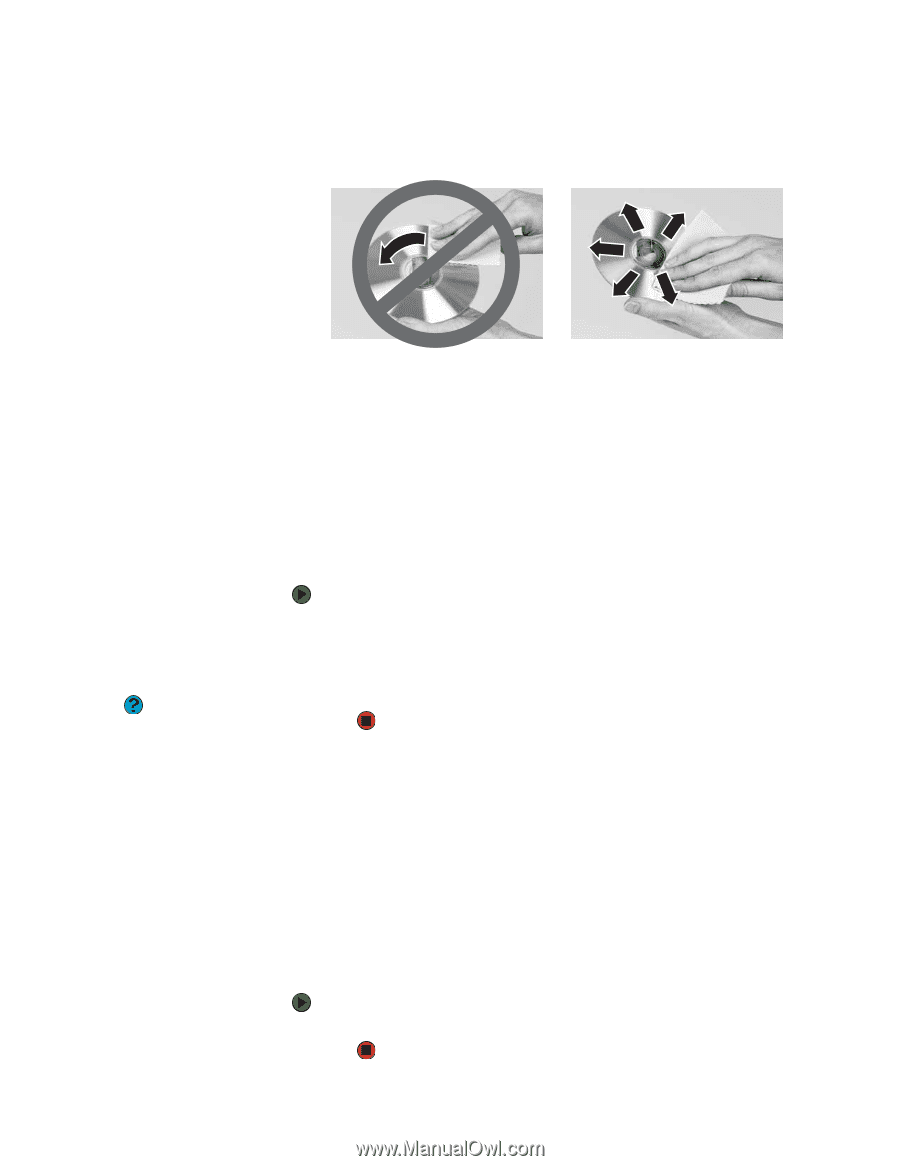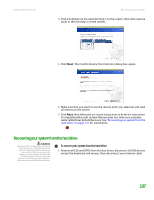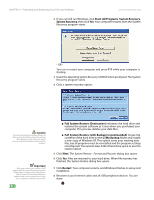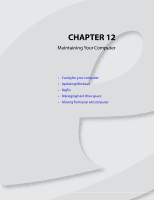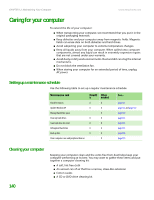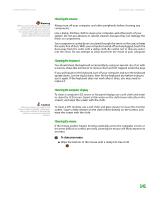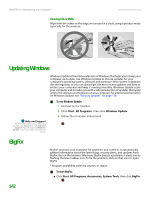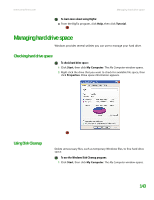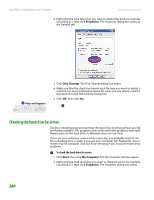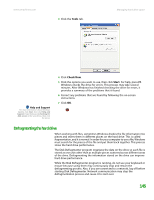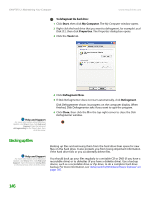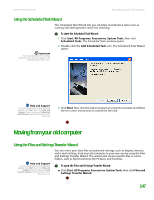eMachines T6528 NG3 Hardware Reference - Page 149
Updating Windows, BigFix
 |
View all eMachines T6528 manuals
Add to My Manuals
Save this manual to your list of manuals |
Page 149 highlights
CHAPTER 12: Maintaining Your Computer www.emachines.com Cleaning CDs or DVDs Wipe from the center to the edge, not around in a circle, using a product made especially for the purpose. Updating Windows Help and Support For more information about Windows Update, click Start, then click Help and Support. Type the keyword Windows Update in the Search box, then click the arrow. Windows Update is the online extension of Windows that helps you to keep your computer up-to-date. Use Windows Update to choose updates for your computer's operating system, software, and hardware. New content is added to the site regularly, so you can always get the most recent updates and fixes to protect your computer and keep it running smoothly. Windows Update scans your computer and provides you with a tailored selection of updates that apply only to the software and hardware on your computer. For additional information on Windows Update, see "Security updates" on page 126. To run Windows Update: 1 Connect to the Internet. 2 Click Start, All Programs, then click Windows Update. 3 Follow the on-screen instructions. BigFix BigFix* monitors your computer for problems and conflicts. It automatically gathers information about the latest bugs, security alerts, and updates from BigFix sites on the Internet. Whenever BigFix detects a problem, it alerts you by flashing the blue taskbar icon. To fix the problem, click on that icon to open BigFix. * Program availability varies by country or region. To start BigFix: ■ Click Start, All Programs, Accessories, System Tools, then click BigFix. 142