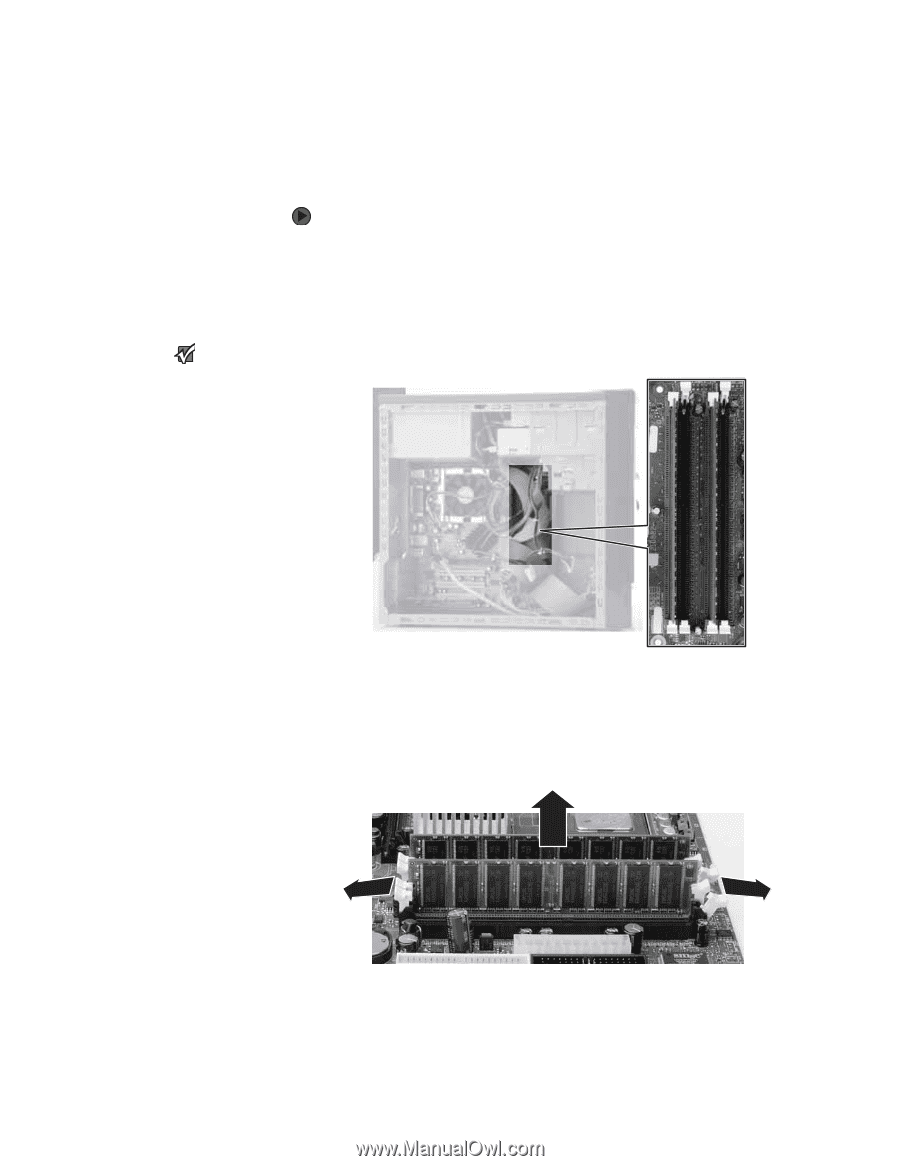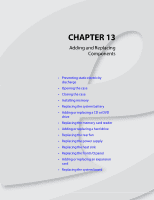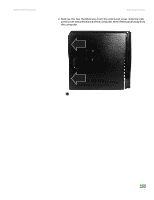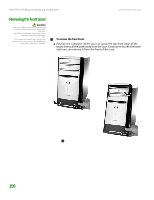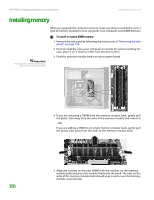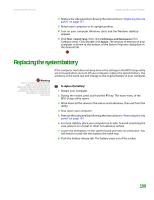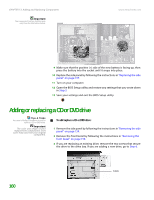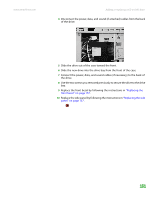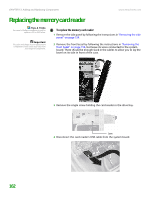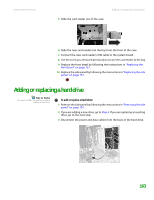eMachines T6528 NG3 Hardware Reference - Page 165
Installing memory - upgrade
 |
View all eMachines T6528 manuals
Add to My Manuals
Save this manual to your list of manuals |
Page 165 highlights
CHAPTER 13: Adding and Replacing Components www.emachines.com Installing memory Important Your computer's memory location may vary from the illustration below. When you upgrade the computer memory, make sure that you install the correct type of memory module for your computer. Your computer uses DIMM memory. To install or replace DIMM memory: 1 Remove the side panel by following the instructions in "Removing the side panel" on page 154. 2 For more stability, place your computer on its side. To avoid scratching the case, place it on a towel or other non-abrasive surface. 3 Find the memory module banks on your system board. 158 4 If you are removing a DIMM from the memory module bank, gently pull the plastic tabs away from the sides of the memory module and remove it. - OR If you are adding a DIMM to an empty memory module bank, gently pull the plastic tabs away from the sides of the memory module bank. 5 Align the notches on the new DIMM with the notches on the memory module bank and press the module firmly into the bank. The tabs on the sides of the memory module bank should snap in and secure the memory module automatically.