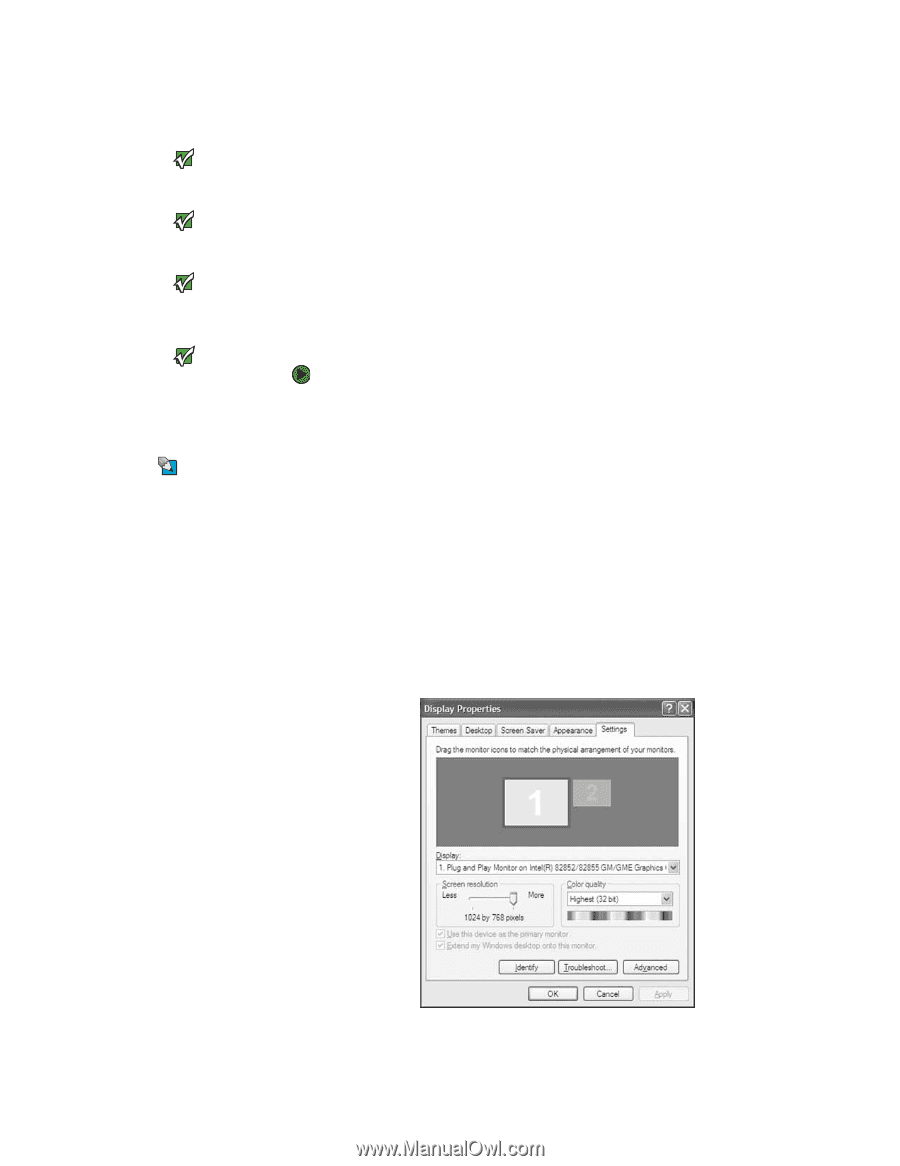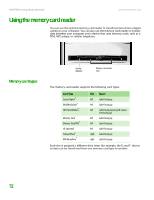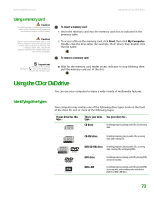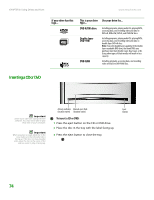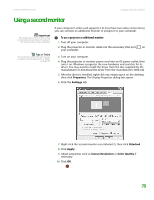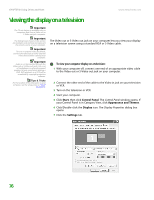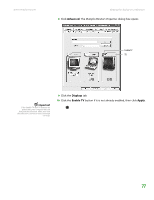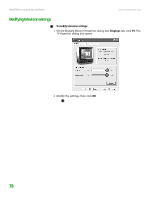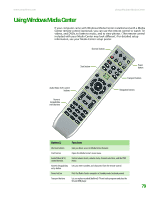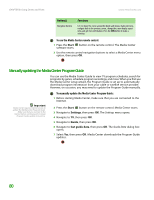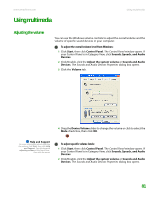eMachines T6528 NG3 Hardware Reference - Page 83
Viewing the display on a television - no video
 |
View all eMachines T6528 manuals
Add to My Manuals
Save this manual to your list of manuals |
Page 83 highlights
CHAPTER 8: Using Drives and Ports www.emachines.com Viewing the display on a television Important The TV out feature is available only on computers that have a Video out or S-Video out jack. computer. Important The dialog boxes shown in this section are examples only and may not represent the actual screens on your computer. Important To turn on external video by default, connect the television (or other external video device) before starting your computer. Important Audio is not transmitted through the Video out or S-Video out jacks. Use a set of headphones or external powered speakers to hear sound while playing a DVD. DVD playback to a VCR will be scrambled by copyright protection software. Tips & Tricks For the location of the video jacks on your computer, see the setup poster or "Back" on page 10. The Video out or S-Video out jack on your computer lets you view your display on a television screen using a standard RCA or S-Video cable. To view your computer display on a television: 1 With your computer off, connect one end of an appropriate video cable to the Video out or S-Video out jack on your computer. 2 Connect the other end of the cable to the Video in jack on your television or VCR. 3 Turn on the television or VCR. 4 Start your computer. 5 Click Start, then click Control Panel. The Control Panel window opens. If your Control Panel is in Category View, click Appearance and Themes. 6 Click/Double-click the Display icon. The Display Properties dialog box opens. 7 Click the Settings tab. 76