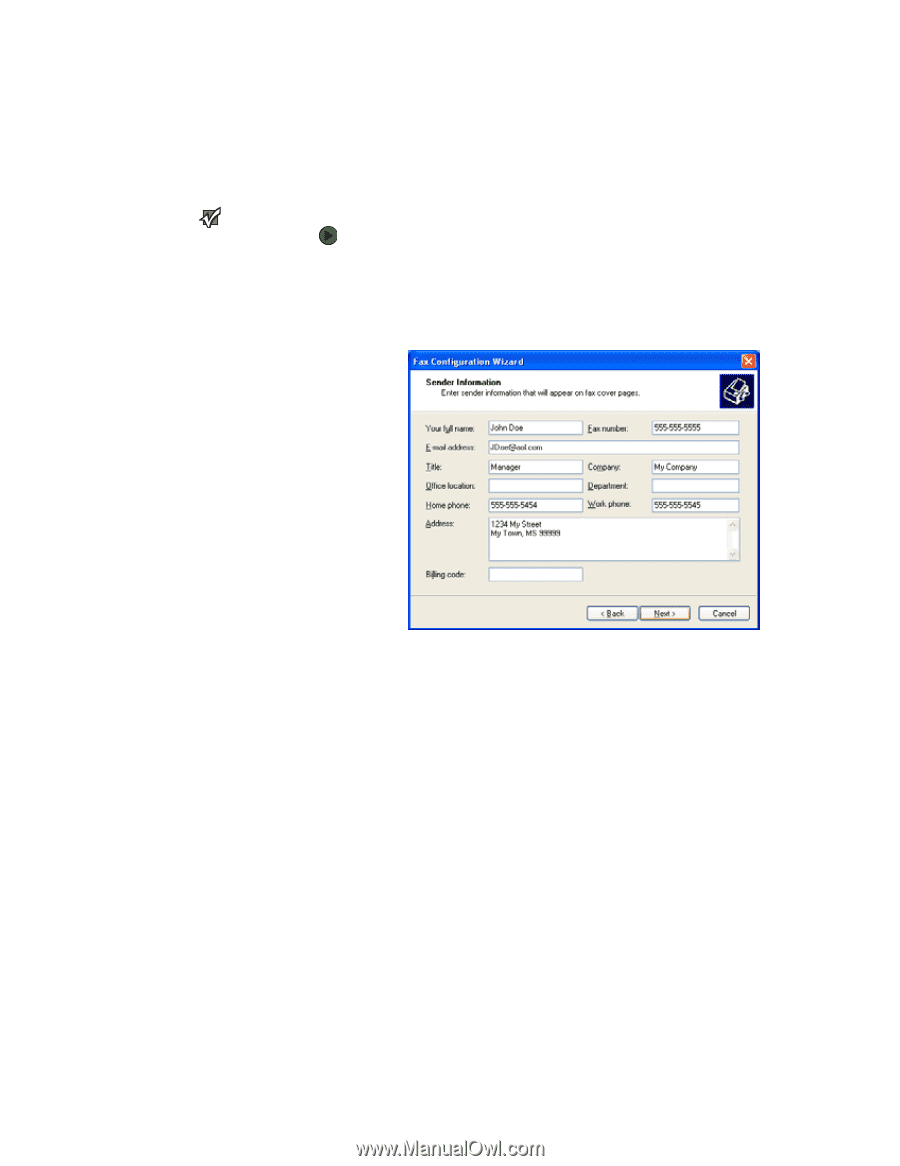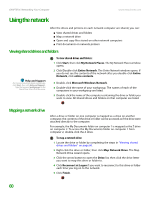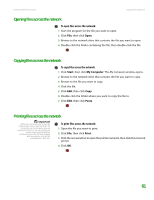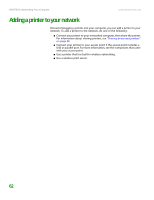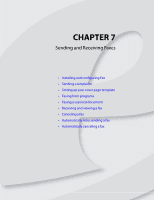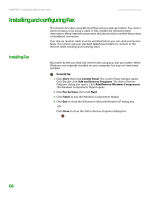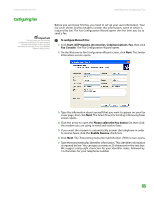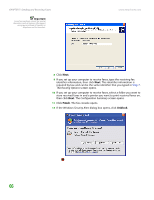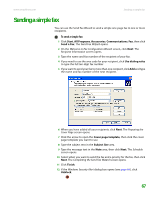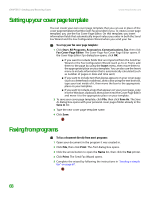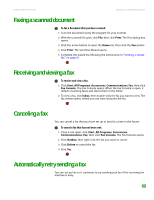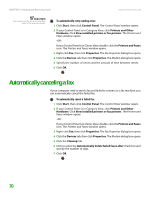eMachines T6528 NG3 Hardware Reference - Page 72
Configuring Fax, To con Microsoft Fax
 |
View all eMachines T6528 manuals
Add to My Manuals
Save this manual to your list of manuals |
Page 72 highlights
www.emachines.com Installing and configuring Fax Configuring Fax Important The first time you run the Fax Configuration Wizard, you may need to provide information in the Location Information and the Phone and Modem Options dialog boxes. Before you send your first fax, you need to set up your user information. Your fax cover sheets and fax headers contain this information, some of which is required by law. The Fax Configuration Wizard opens the first time you try to send a fax. To configure Microsoft Fax: 1 Click Start, All Programs, Accessories, Communications, Fax, then click Fax Console. The Fax Configuration Wizard opens. 2 On the Welcome to Fax Configuration Wizard screen, click Next. The Sender Information screen opens. 3 Type the information about yourself that you want to appear on your fax cover page, then click Next. The Select Device for Sending or Receiving Faxes screen opens. 4 Click the arrow to open the Please select the fax device list, then click the modem you are using to send and receive faxes. 5 If you want the modem to automatically answer the telephone in order to receive faxes, click the Enable Receive check box. 6 Click Next. The Transmitting Subscriber Identification (TSID) screen opens. 7 Type the transmitting fax identifier information. This identifier information is required by law. You can type as many as 20 characters in the text box. We suggest using eight characters for your identifier name, followed by 12 characters for your telephone number. 65