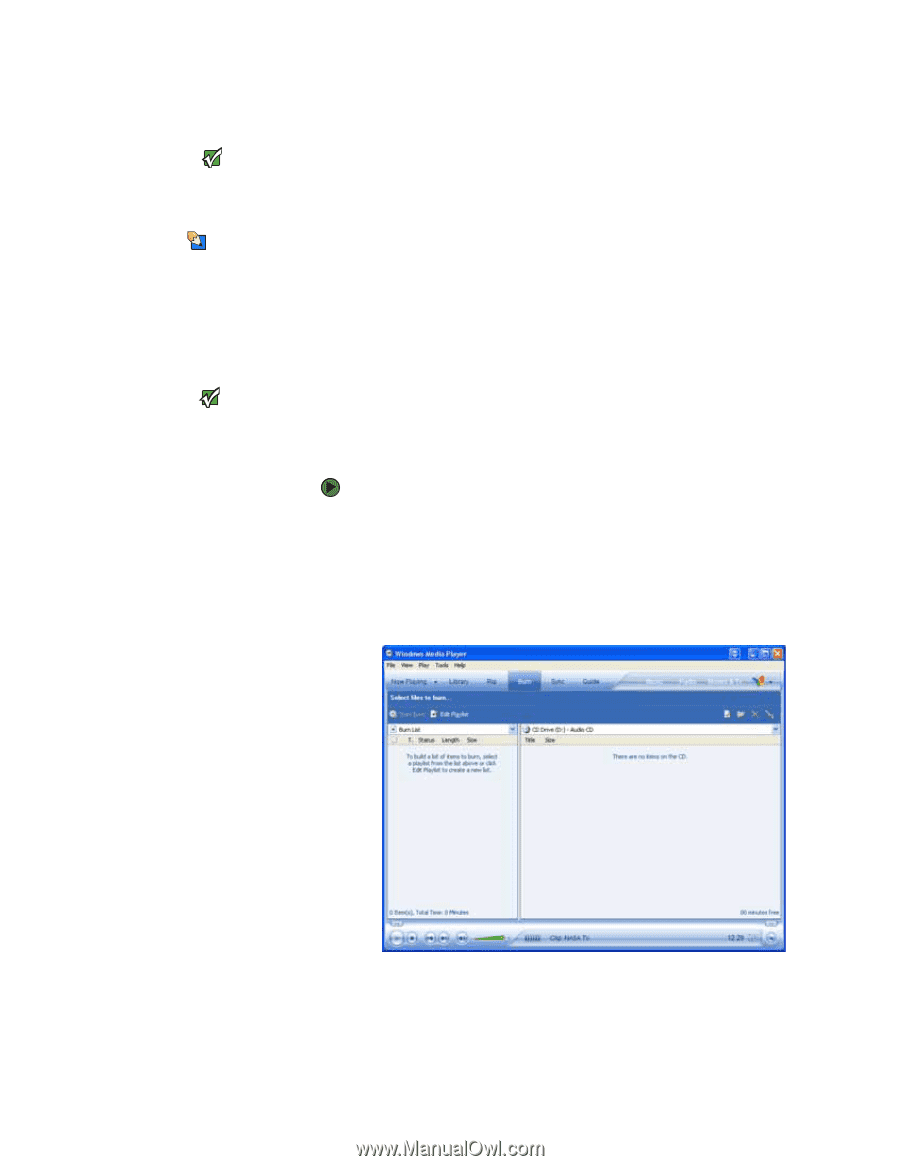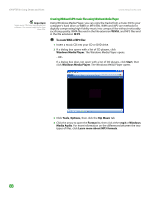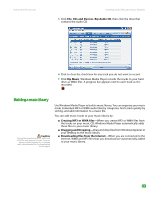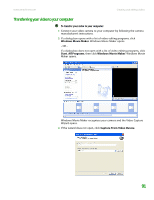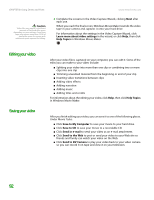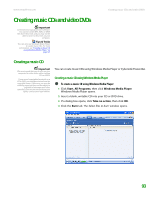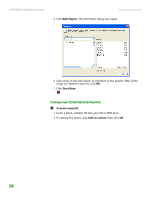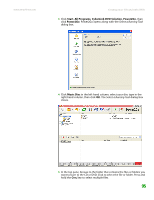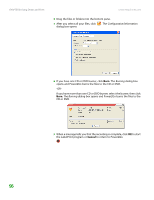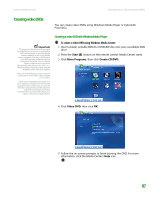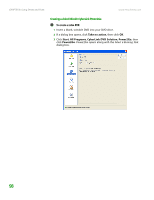eMachines T6528 NG3 Hardware Reference - Page 100
Creating music CDs and video DVDs, Creating a music CD
 |
View all eMachines T6528 manuals
Add to My Manuals
Save this manual to your list of manuals |
Page 100 highlights
www.emachines.com Creating music CDs and video DVDs Creating music CDs and video DVDs Important Some CDs have copy protection software. You cannot create MP3, WAV, or WMA files from these CDs and you may not be able to listen to these CDs on your computer. Tips & Tricks You can also use Windows Media Player to create music CDs. For more information, see "Creating a music CD using Windows Media Player" on page 93. Creating a music CD Important We recommend that you do not use your computer for other tasks while creating CDs or DVDs. If you record copyrighted material on a CD or DVD, you need permission from the copyright owner. Otherwise, you may be violating copyright law and be subject to payment of damages and other remedies. If you are uncertain about your rights, contact your legal advisor. You can create music CDs using Windows Media Player or CyberLink Power2Go. Creating a music CD using Windows Media Player To create a music CD using Windows Media Player: 1 Click Start, All Programs, then click Windows Media Player. Windows Media Player opens. 2 Insert a blank, writable CD into your CD or DVD drive. 3 If a dialog box opens, click Take no action, then click OK. 4 Click the Burn tab. The Select files to burn window opens. 93