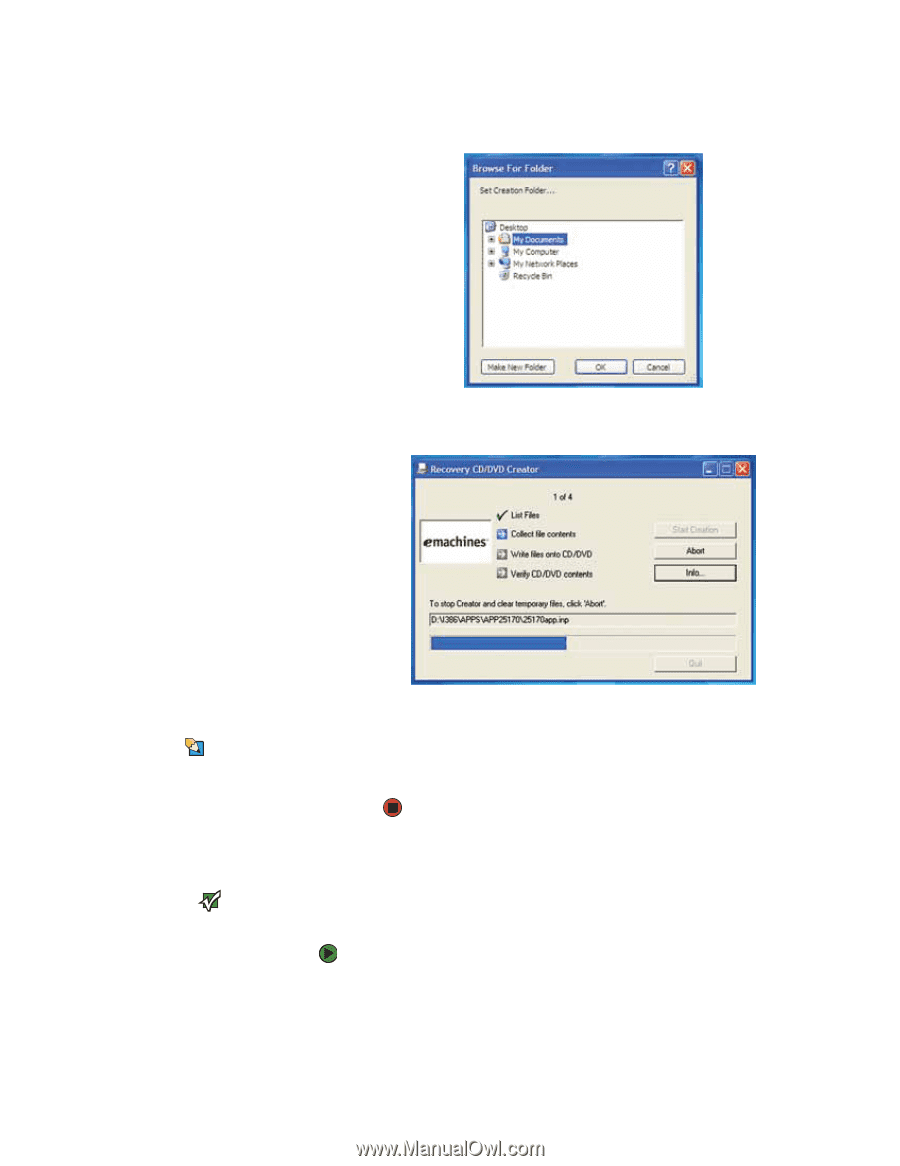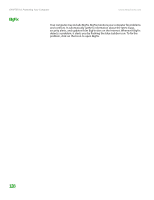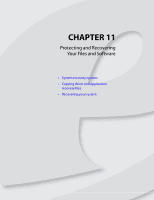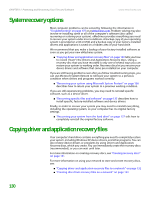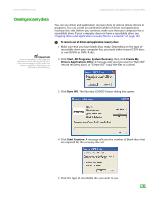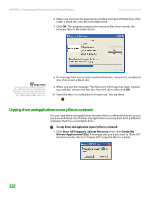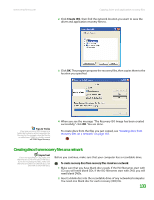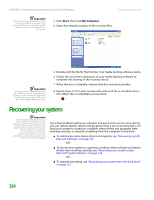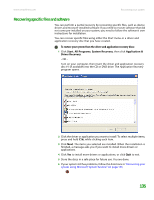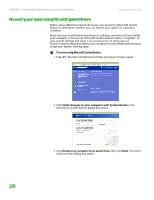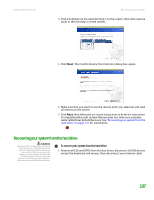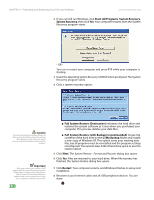eMachines T6528 NG3 Hardware Reference - Page 140
Creating discs from recovery files on a network
 |
View all eMachines T6528 manuals
Add to My Manuals
Save this manual to your list of manuals |
Page 140 highlights
www.emachines.com Copying driver and application recovery files 2 Click Create ISO, then find the network location you want to save the driver and application recovery files to. 3 Click OK. The program prepares the recovery files, then copies them to the location you specified. Tips & Tricks Store your recovery (ISO) images in a folder that indicates which computer the files are for. For example, store the files for an eMachines T2862 in a folder named eM T2862 Apps Recovery. 4 When you see the message "The Recovery ISO Image has been created successfully," click OK. You are done. To create discs from the files you just copied, see "Creating discs from recovery files on a network" on page 133. Creating discs from recovery files on a network Important If you are recording to CDs, make sure that they are CD-R and not CD-RW discs. If you are recording to DVDs, make sure that they are DVD-R or DVD+R discs, not DVD-RW or DVD+RW discs. Before you continue, make sure that your computer has a recordable drive. To create recovery discs from recovery files stored on a network: 1 Make sure that you have blank discs ready. If the ISO filenames start with CD, you will need blank CDs. If the ISO filenames start with DVD, you will need blank DVDs. 2 Insert a blank disc into the recordable drive of any networked computer. You need one blank disc for each recovery (ISO) file. 133