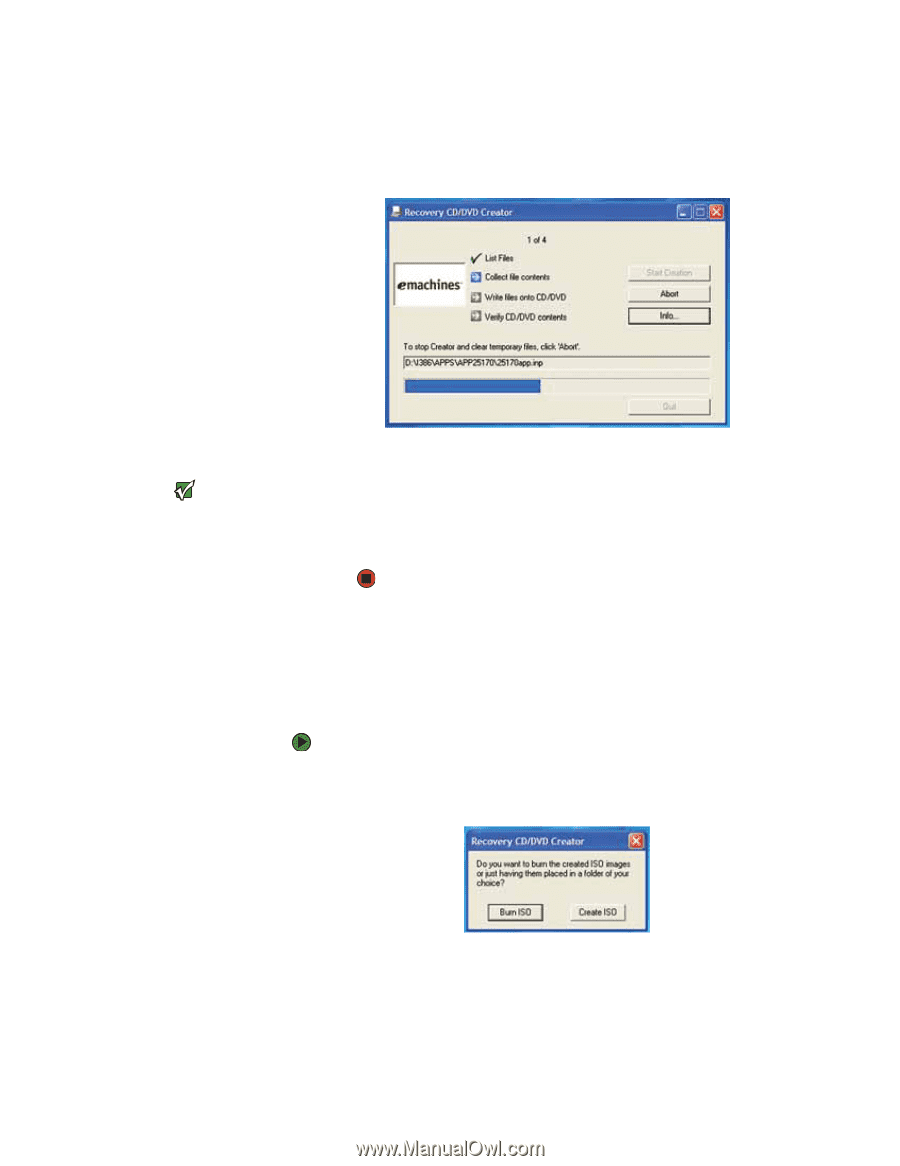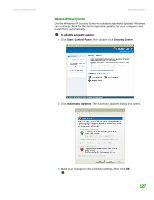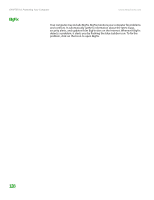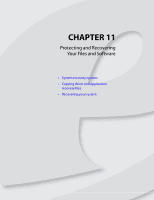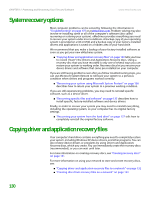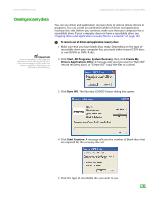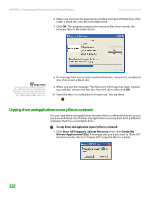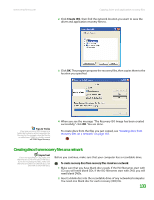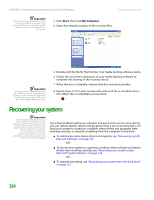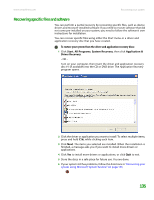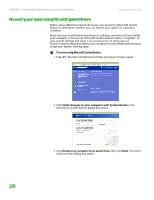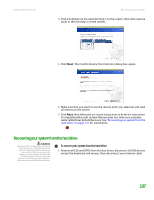eMachines T6528 NG3 Hardware Reference - Page 139
Copying driver and application recovery files to a network - network drivers
 |
View all eMachines T6528 manuals
Add to My Manuals
Save this manual to your list of manuals |
Page 139 highlights
CHAPTER 11: Protecting and Recovering Your Files and Software www.emachines.com 6 Make sure you have the appropriate number and type of blank discs, then insert a blank disc into the recordable drive. 7 Click OK. The program prepares the recovery files, then records the recovery files to the blank disc(s). Important Use a permanent marker to label each disc "eMachines Driver and Application Recovery." As you remove each disc from the drive, use the marker to label each disc 1 of x, 2 of x, 3 of x, and so on. 8 If a message tells you to insert another blank disc, remove the completed disc, then insert a blank disc. 9 When you see the message "The Recovery ISO Image has been created successfully," remove the last disc from the drive, then click OK. 10 Store the discs in a safe place for future use. You are done. Copying driver and application recovery files to a network You can copy driver and application recovery files to a network location, so you can burn unlimited sets of driver and application recovery discs from a different computer that has a recordable drive. To copy driver and application recovery files to a network: 1 Click Start, All Programs, System Recovery, then click Create My Drivers-Applications CD(s). A message asks you if you want to "Burn ISO" (record recovery discs) or "Create ISO" (copy the files to a drive). 132