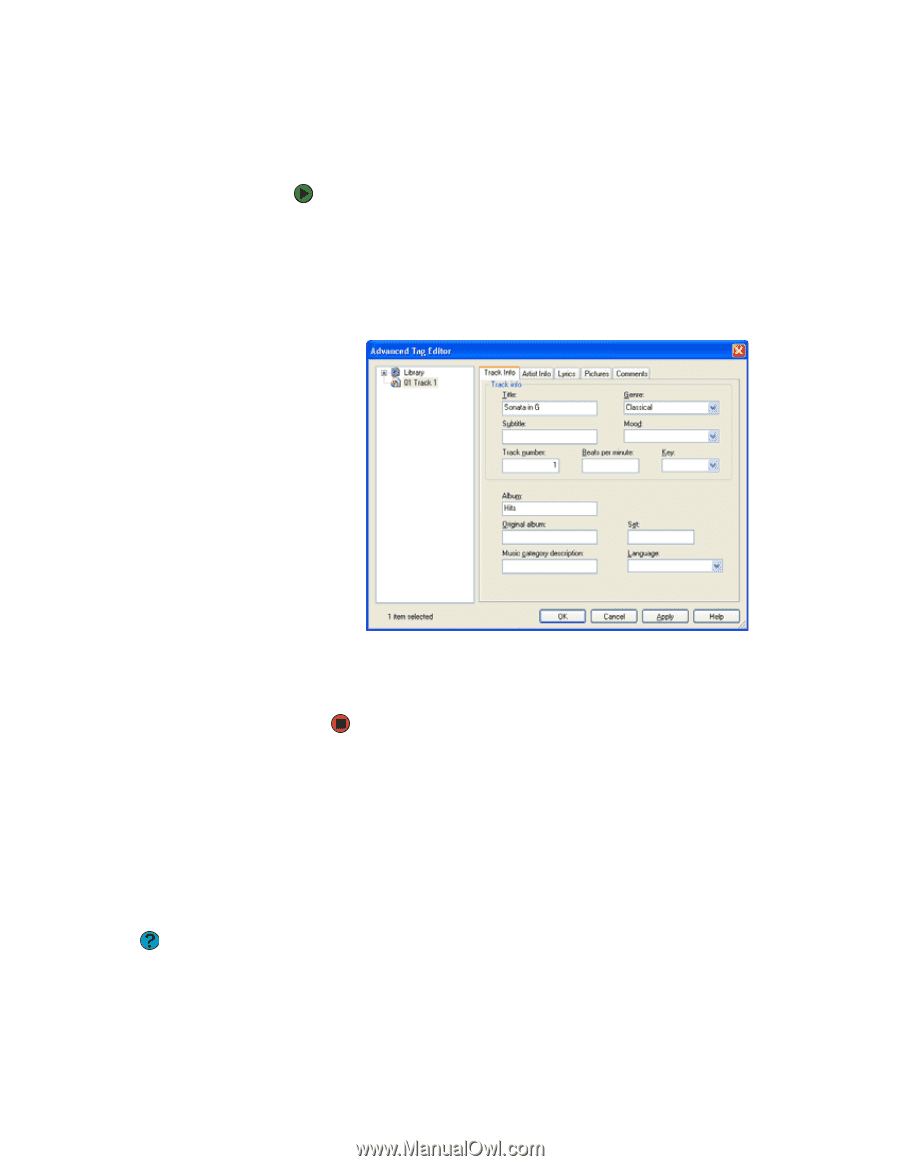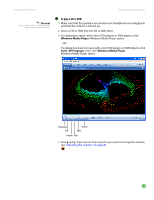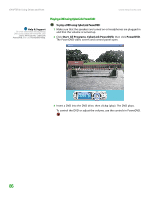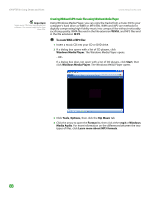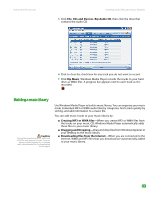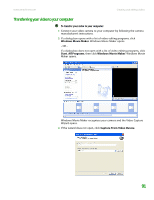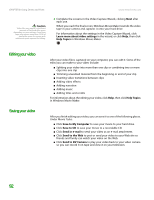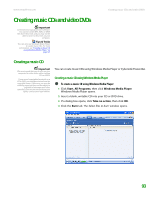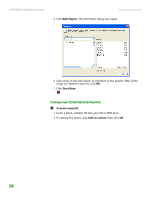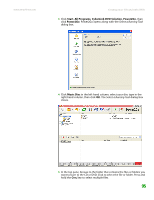eMachines T6528 NG3 Hardware Reference - Page 97
Editing track information, Creating and editing videos, Editing videos
 |
View all eMachines T6528 manuals
Add to My Manuals
Save this manual to your list of manuals |
Page 97 highlights
CHAPTER 8: Using Drives and Ports www.emachines.com Editing track information After you add a WMA or MP3 file to your music library, you can edit the track's information. To edit track information: 1 Click Start, All Programs, then click Windows Media Player. Windows Media Player opens. 2 Click the Library tab. 3 Right-click the track you want to edit, then click Advanced Tag Editor. The Advanced Tag Editor dialog box opens. 4 Enter track information such as Title, Artist, Album, and Genre. 5 Click OK. The new track information appears in the Windows Media Player library. Creating and editing videos If your home video camera supports it, it can be connected to your computer so that you can download video from the camera as data files. You can also create video from a Web cam attached to your computer. For instructions on how to create video, see your camera's user guide. Editing videos Help & Support For more information about editing videos, click Start, then click Help and Support. Type the phrase Windows Movie Maker in the Search box, then click the arrow. 90 Windows Movie Maker is a video capture program that lets you capture and edit full-motion video, single images, and audio through the IEEE 1394 port (optional) on your computer. For more information about using Windows Movie Maker, see its online help. You may have received additional movie editing software with your computer. For more information about using this software, including additional features not available in Windows Movie Maker, see that program's online help.