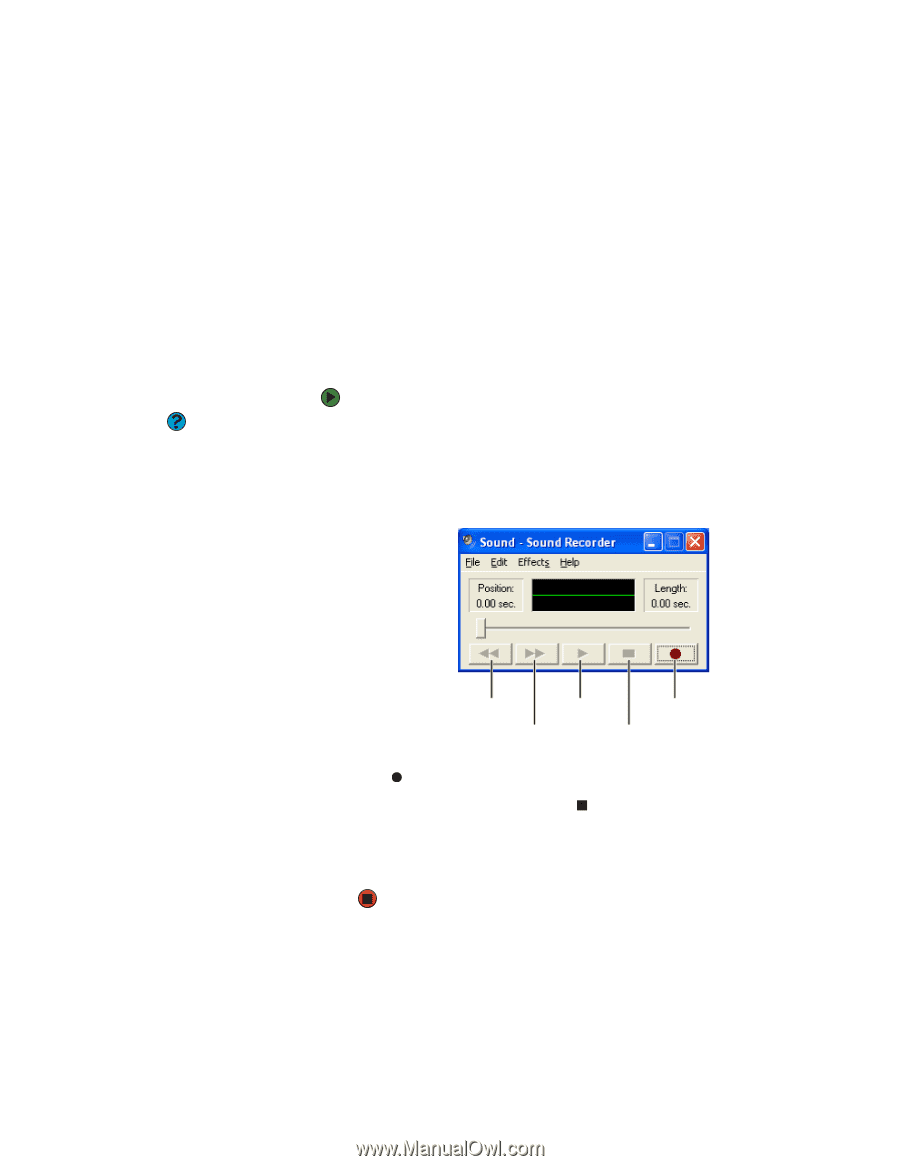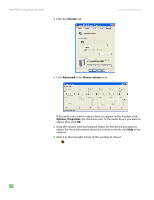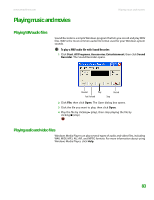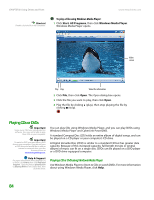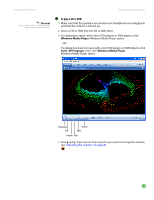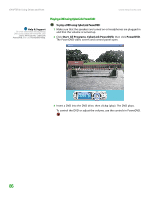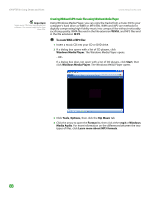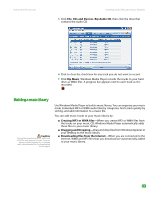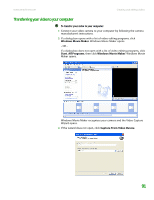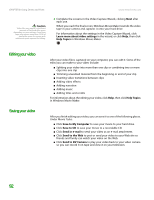eMachines T6528 NG3 Hardware Reference - Page 94
Creating audio files and music libraries, Creating music files
 |
View all eMachines T6528 manuals
Add to My Manuals
Save this manual to your list of manuals |
Page 94 highlights
www.emachines.com Creating audio files and music libraries Creating audio files and music libraries Creating music files You can create several types of audio files for your listening enjoyment, including WAV, MP3, and WMA files. Help & Support For more information about making or playing an audio recording, click Start, then click Help and Support. Type the phrases recording audio or playing audio in the Search box, then click the arrow. Recording WAV audio files Sound recorder is a simple Windows program that lets you record and play WAV files. WAV is the most common audio file format used for your Windows system sounds. For information about playing WAV files, see "Playing WAV audio files" on page 83. To record a WAV audio file: 1 Plug a microphone into one of the Microphone jacks on your computer. For the location of the Microphone jacks, see your computer's hardware reference. 2 Click Start, All Programs, Accessories, Entertainment, then click Sound Recorder. The Sound Recorder opens. Rewind Play Fast Forward Record Stop 3 Click (record), then speak into the microphone. 4 When you finish recording, click (stop). 5 Click File, then click Save As. The Save As dialog box opens. 6 Name the recording, specify the location where you want to save the recording, then click Save. The recording is saved. 87