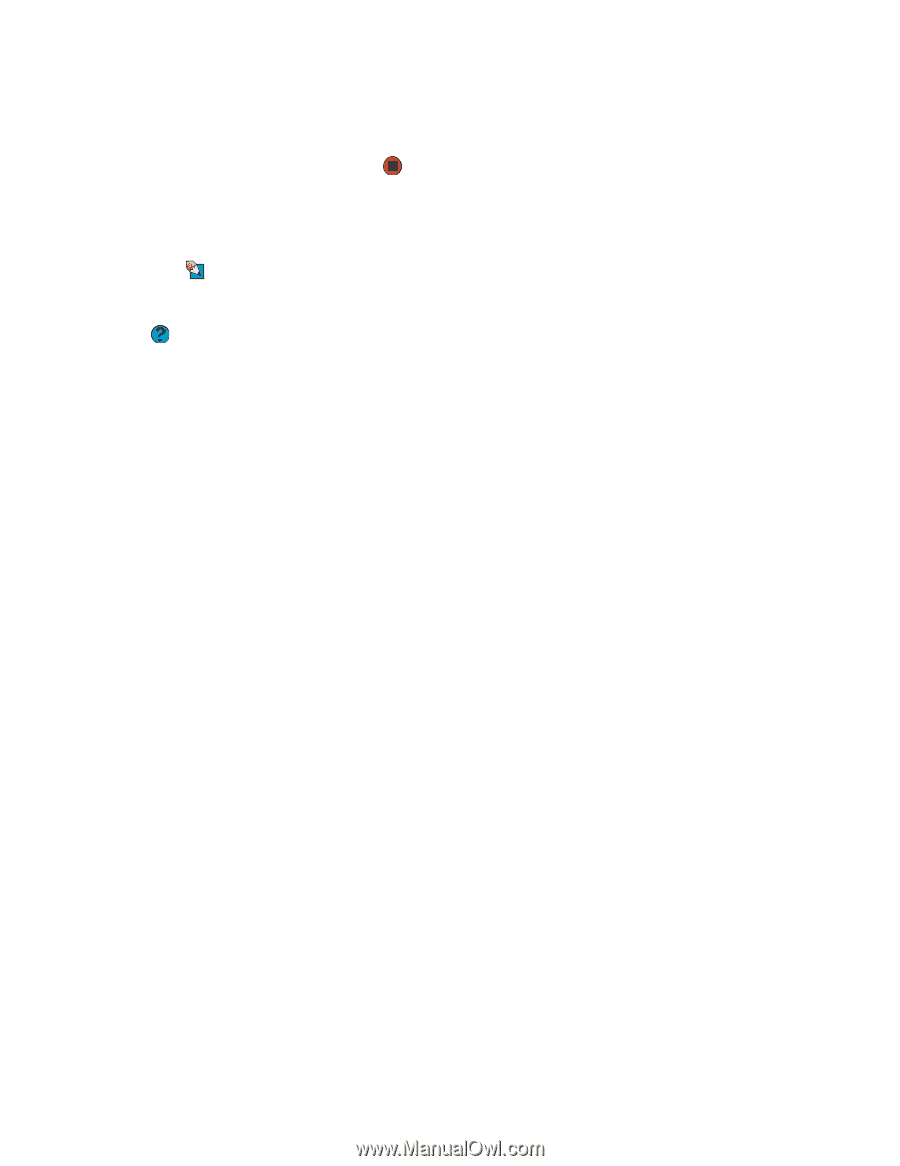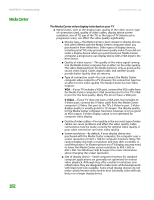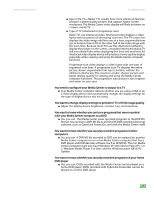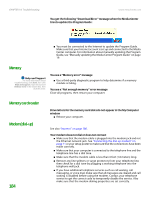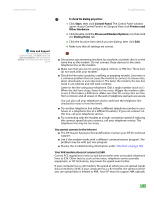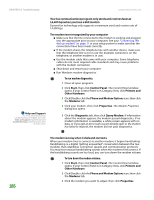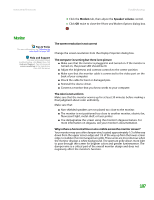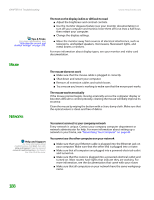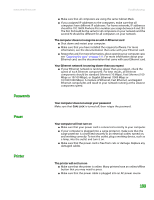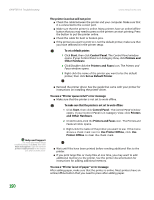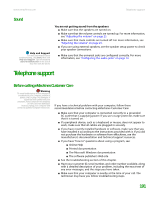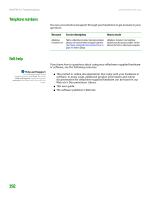eMachines T6528 NG3 Hardware Reference - Page 194
Monitor, Modem, Speaker volume - video drivers
 |
View all eMachines T6528 manuals
Add to My Manuals
Save this manual to your list of manuals |
Page 194 highlights
www.emachines.com Troubleshooting 4 Click the Modem tab, then adjust the Speaker volume control. 5 Click OK twice to close the Phone and Modem Options dialog box. Monitor Tips & Tricks For more information, see "Adjusting the color depth" on page 108. Help and Support For more information about troubleshooting, click Start, then click Help and Support. Type the keyword screen resolution in the Search box, then click the arrow. The screen resolution is not correct Change the screen resolution from the Display Properties dialog box. The computer is running but there is no picture ■ Make sure that the monitor is plugged in and turned on. If the monitor is turned on, the power LED should be lit. ■ Adjust the brightness and contrast controls to the center position. ■ Make sure that the monitor cable is connected to the video port on the back of your computer. ■ Check the cable for bent or damaged pins. ■ Reinstall the device driver. ■ Connect a monitor that you know works to your computer. The color is not uniform Make sure that the monitor warms up for at least 30 minutes before making a final judgment about color uniformity. Make sure that: ■ Non-shielded speakers are not placed too close to the monitor. ■ The monitor is not positioned too close to another monitor, electric fan, fluorescent light, metal shelf, or laser printer. ■ You demagnetize the screen using the monitor's degauss feature. For more information on degauss, see your monitor's documentation. Why is there a horizontal line or wire visible across the monitor screen? Your monitor may use a thin damper wire, located approximately 1/3 of the way down from the upper screen edge and 1/3 of the way up from the lower screen edge, to stabilize the internal aperture grille. These wires are most obvious when the monitor displays a white background. The aperture grille allows more light to pass through the screen for brighter colors and greater luminescence. The damper wire is a critical part of the overall monitor design and does not negatively affect the monitor's function. 187