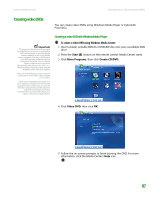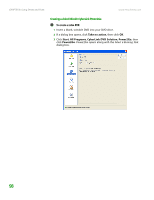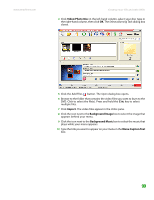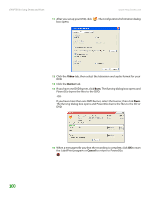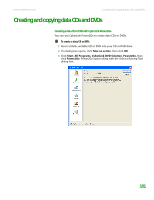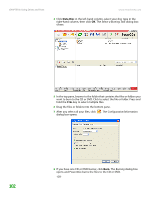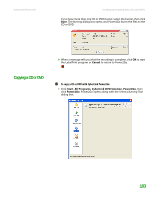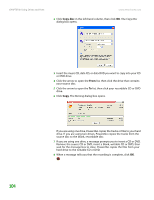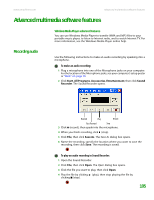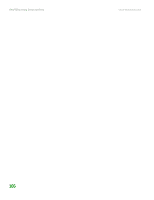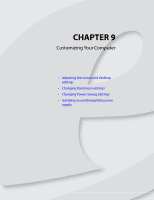eMachines T6528 NG3 Hardware Reference - Page 109
Select a Burning Task, Configuration/Information, Burning
 |
View all eMachines T6528 manuals
Add to My Manuals
Save this manual to your list of manuals |
Page 109 highlights
CHAPTER 8: Using Drives and Ports www.emachines.com 4 Click Data Disc in the left-hand column, select your disc type in the right-hand column, then click OK. The Select a Burning Task dialog box closes. 5 In the top pane, browse to the folder that contains the files or folders you want to burn to the CD or DVD. Click to select the file or folder. Press and hold the CTRL key to select multiple files. 6 Drag the files or folders into the bottom pane. 7 After you select all your files, click . The Configuration/Information dialog box opens. 102 8 If you have one CD or DVD burner, click Burn. The Burning dialog box opens and Power2Go burns the files to the CD or DVD. -OR-
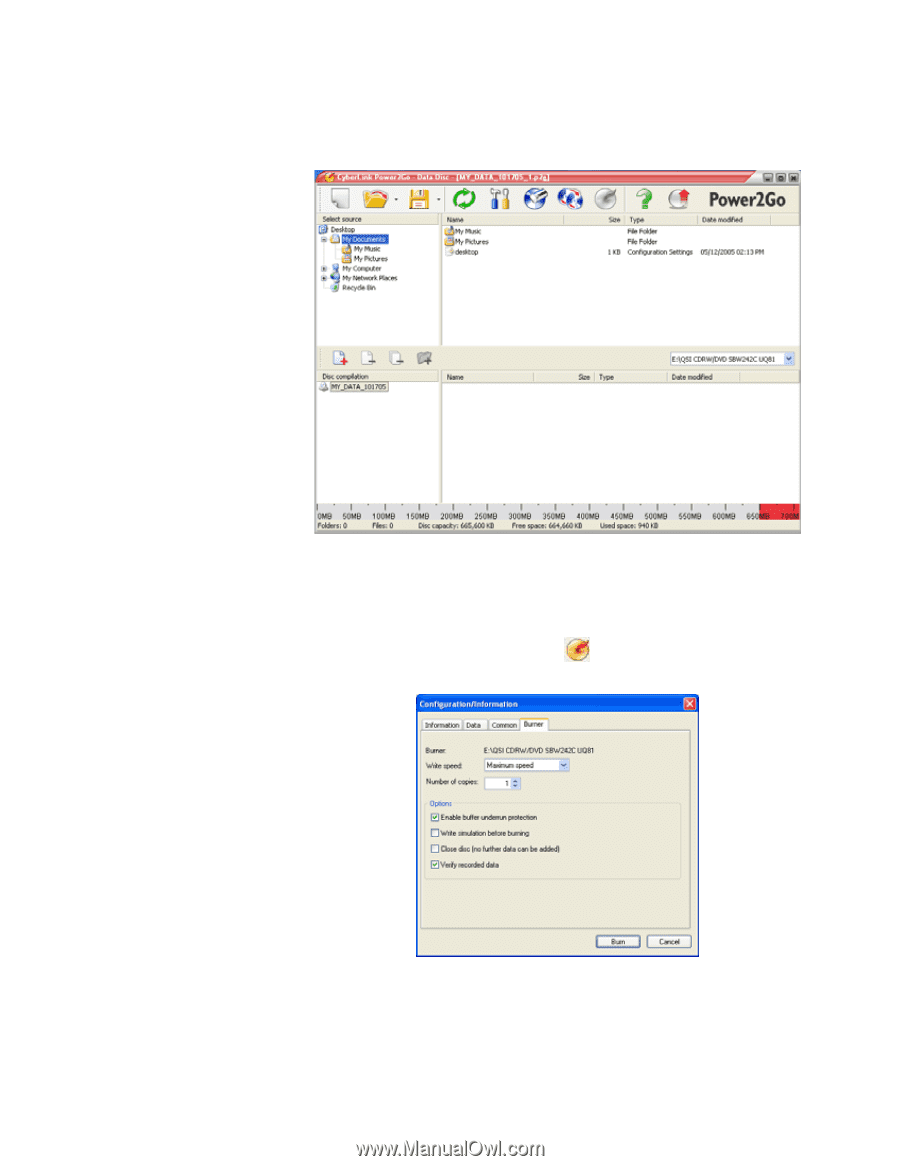
CHAPTER 8: Using Drives and Ports
www.emachines.com
102
4
Click
Data Disc
in the left-hand column, select your disc type in the
right-hand column, then click
OK
. The
Select a Burning Task
dialog box
closes.
5
In the top pane, browse to the folder that contains the files or folders you
want to burn to the CD or DVD. Click to select the file or folder. Press and
hold the
C
TRL
key to select multiple files.
6
Drag the files or folders into the bottom pane.
7
After you select all your files, click
. The
Configuration/Information
dialog box opens.
8
If you have one CD or DVD burner, click
Burn
. The
Burning
dialog box
opens and Power2Go burns the files to the CD or DVD.
-OR-