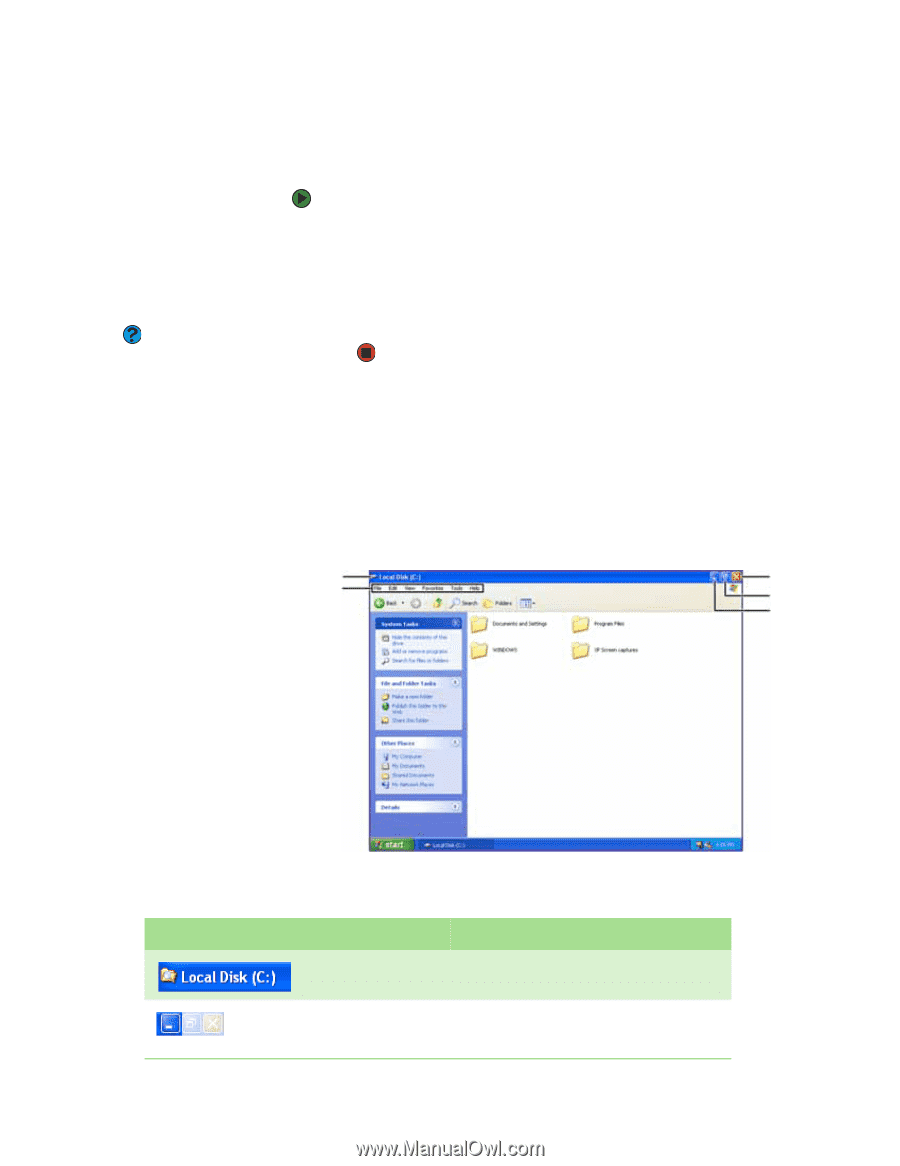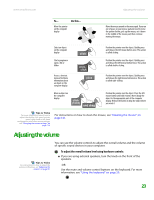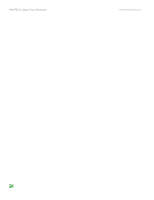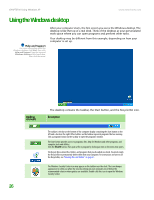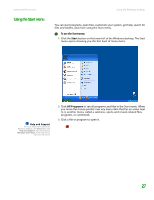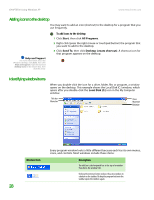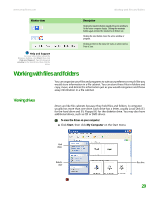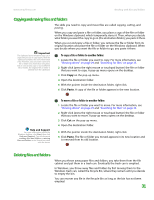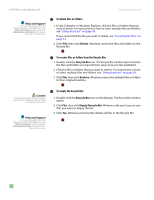eMachines T6528 NG3 Hardware Reference - Page 35
Adding icons to the desktop, Identifying window items, Window item, Description - emachine desktop
 |
View all eMachines T6528 manuals
Add to My Manuals
Save this manual to your list of manuals |
Page 35 highlights
CHAPTER 4: Using Windows XP www.emachines.com Adding icons to the desktop You may want to add an icon (shortcut) to the desktop for a program that you use frequently. Help and Support For more information about the Windows desktop, click Start, then click Help and Support. Type the keyword desktop icons in the Search box, then click the arrow. To add icons to the desktop: 1 Click Start, then click All Programs. 2 Right-click (press the right mouse or touchpad button) the program that you want to add to the desktop. 3 Click Send To, then click Desktop (create shortcut). A shortcut icon for that program appears on the desktop. Identifying window items When you double-click the icon for a drive, folder, file, or program, a window opens on the desktop. This example shows the Local Disk (C:) window, which opens after you double-click the Local Disk (C:) icon in the My Computer window. Title bar Menu bar Close Maximize Minimize Every program window looks a little different because each has its own menus, icons, and controls. Most windows include these items: Window item Description The title bar is the horizontal bar at the top of a window that shows the window title. Clicking the minimize button reduces the active window to a button on the taskbar. Clicking the program button in the taskbar opens the window again. 28