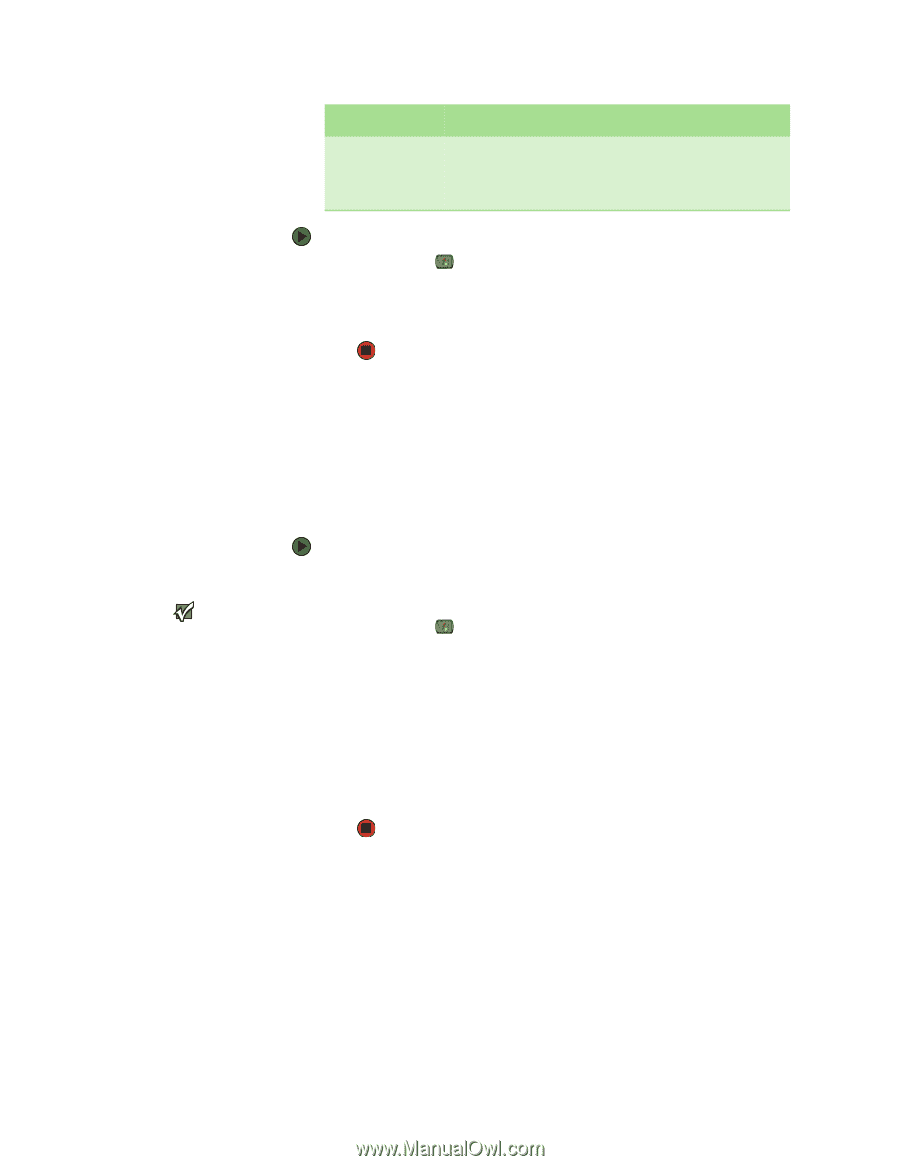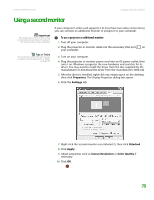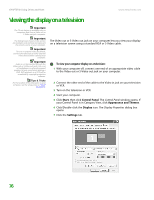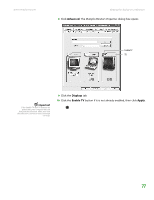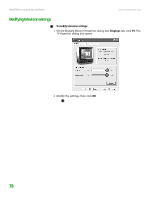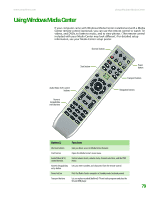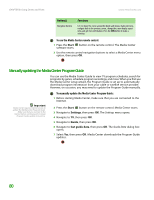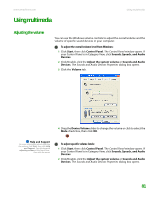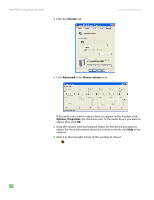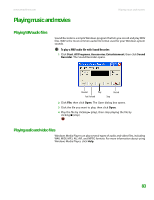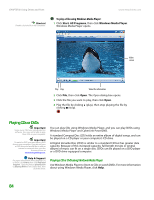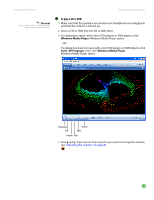eMachines T6528 NG3 Hardware Reference - Page 87
Manually updating the Media Center Program Guide, To use the Media Center remote control, Buttons
 |
View all eMachines T6528 manuals
Add to My Manuals
Save this manual to your list of manuals |
Page 87 highlights
CHAPTER 8: Using Drives and Ports www.emachines.com Button(s) Navigation buttons Functions Let you move the cursor around the Guide and menus, make selections, navigate back to the previous screen, change the screen display aspect ratio, and get more information. Press the OK button to make a selection. To use the Media Center remote control: 1 Press the Start button on the remote control. The Media Center software starts. 2 Use the remote control navigation buttons to select a Media Center menu option, then press OK. Manually updating the Media Center Program Guide You can use the Media Center Guide to view TV program schedules, search for programs by genre, schedule program recordings, and more. When you first use the Media Center setup wizard, the Program Guide is set up to automatically download program information from your cable or satellite service provider. However, on occasion, you may need to update the Program Guide manually. Important Media Center requires Internet access to update the Media Center Program Guide. Make sure that you connect to the Internet before continuing the manual Program Guide update instructions. To manually update the Media Center Program Guide: 1 Before starting Media Center, make sure that you are connected to the Internet. 2 Press the Start button on the remote control. Media Center starts. 3 Navigate to Settings, then press OK. The Settings menu opens. 4 Navigate to TV, then press OK. 5 Navigate to Guide, then press OK. 6 Navigate to Get guide data, then press OK. The Guide Data dialog box opens. 7 Select Yes, then press OK. Media Center downloads the Program Guide updates. 80