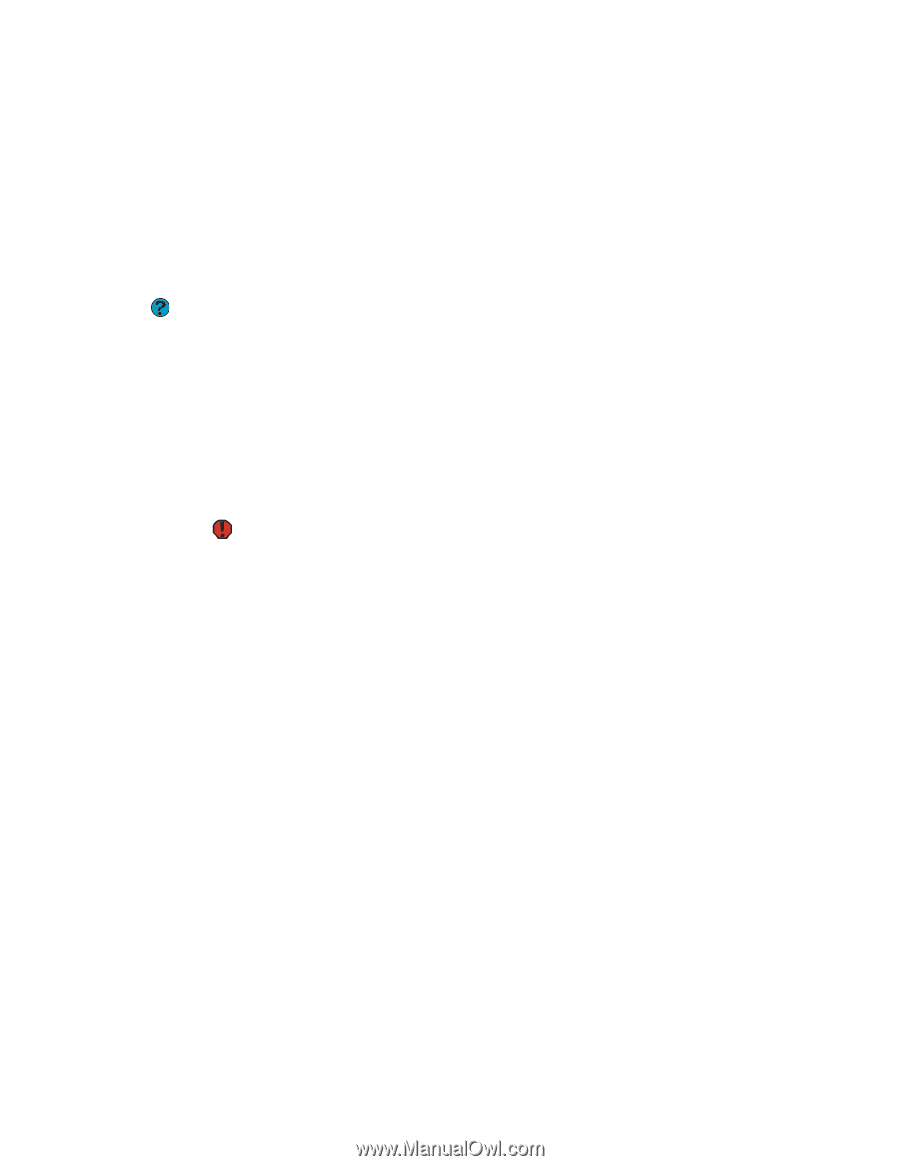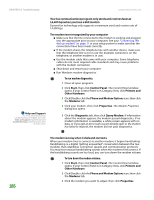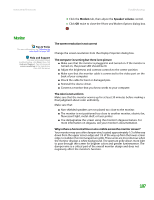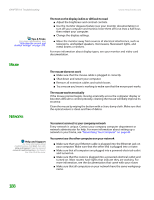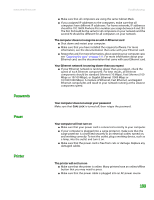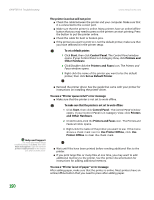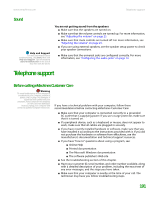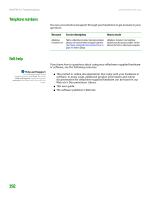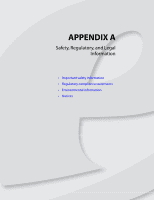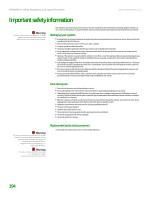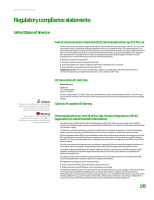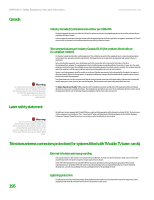eMachines T6528 NG3 Hardware Reference - Page 198
Sound, Telephone support, Before calling eMachines Customer Care
 |
View all eMachines T6528 manuals
Add to My Manuals
Save this manual to your list of manuals |
Page 198 highlights
www.emachines.com Telephone support Sound Help and Support For more information about troubleshooting, click Start, then click Help and Support. Type the keyword sound troubleshooter in the Search box, then click the arrow. You are not getting sound from the speakers ■ Make sure that the speakers are turned on. ■ Make sure that the volume controls are turned up. For more information, see "Adjusting the volume" on page 23. ■ Make sure that mute controls are turned off. For more information, see "Adjusting the volume" on page 23. ■ If you are using external speakers, see the speaker setup poster to check your speaker connections. ■ Make sure that the universal jacks are configured correctly. For more information, see "Configuring the audio jacks" on page 13. Telephone support Before calling eMachines Customer Care Warning To avoid bodily injury, do not attempt to troubleshoot your computer problem if power cords or plugs are damaged, if liquid has been spilled into your computer, if your computer was dropped, or if the case was damaged. Instead, unplug your computer and contact a qualified computer technician. If you have a technical problem with your computer, follow these recommendations before contacting eMachines Customer Care: ■ Make sure that your computer is connected correctly to a grounded AC outlet that is supplying power. If you use a surge protector, make sure that it is turned on. ■ If a peripheral device, such as a keyboard or mouse, does not appear to work, make sure that all cables are plugged in securely. ■ If you have recently installed hardware or software, make sure that you have installed it according to the instructions provided with it. If you did not purchase the hardware or software from eMachines, see the manufacturer's documentation and technical support resources. ■ If you have "how to" questions about using a program, see: ■ Online Help ■ Printed documentation ■ The Microsoft Windows documentation ■ The software publisher's Web site ■ See the troubleshooting section of this chapter. ■ Have your customer ID, serial number, and order number available, along with a detailed description of your problem, including the exact text of any error messages, and the steps you have taken. ■ Make sure that your computer is nearby at the time of your call. The technician may have you follow troubleshooting steps. 191