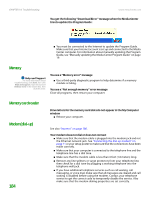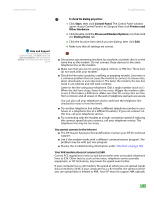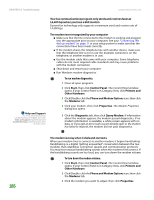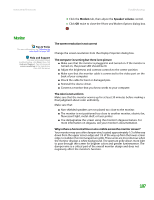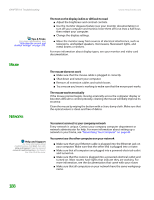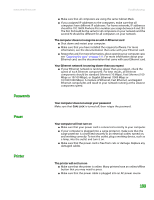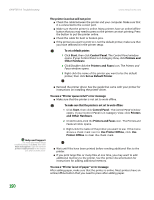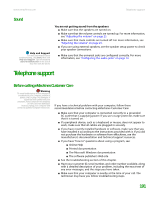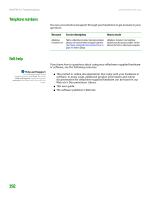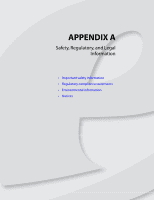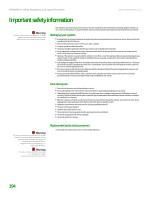eMachines T6528 NG3 Hardware Reference - Page 196
Passwords, Power, Printer, Your Ethernet network is running slower than you expect
 |
View all eMachines T6528 manuals
Add to My Manuals
Save this manual to your list of manuals |
Page 196 highlights
www.emachines.com Passwords Power Printer Troubleshooting ■ Make sure that all computers are using the same Subnet Mask. ■ If you assigned IP addresses to the computers, make sure that all computers have different IP addresses. For home networks, IP addresses should be 192.168.N.N where N is a number you assign between 0 and 254. The first N should be the same for all computers on your network and the second N should be different for all computers on your network. The computer does not recognize an add-in Ethernet card ■ Shut down and restart your computer. ■ Make sure that you have installed the required software. For more information, see the documentation that came with your Ethernet card. ■ Reseat the card. For more information, about opening your computer case, see "Opening the case" on page 154. For more information about your Ethernet card, see the documentation that came with your Ethernet card. Your Ethernet network is running slower than you expect ■ If your Ethernet network is running slower than you expect, check the speed of each Ethernet component. For best results, all Ethernet components should be standard Ethernet (10 Mbps), Fast Ethernet (100 Mbps or 10/100 Mbps), or Gigabit Ethernet (1000 Mbps or 10/100/1000 Mbps). A mixture of Ethernet, Fast Ethernet, and Gigabit Ethernet components will result in your network running at the slowest component speed. Your computer does not accept your password Make sure that CAPS LOCK is turned off, then retype the password. Your computer will not turn on ■ Make sure that your power cord is connected correctly to your computer. ■ If your computer is plugged into a surge protector, make sure that the surge protector is connected securely to an electrical outlet, turned on, and working correctly. To test the outlet, plug a working device, such as a lamp, into the outlet and turn it on. ■ Make sure that the power cord is free from cuts or damage. Replace any damaged cables. The printer will not turn on ■ Make sure that the printer is online. Many printers have an online/offline button that you may need to press. ■ Make sure that the power cable is plugged into an AC power source. 189