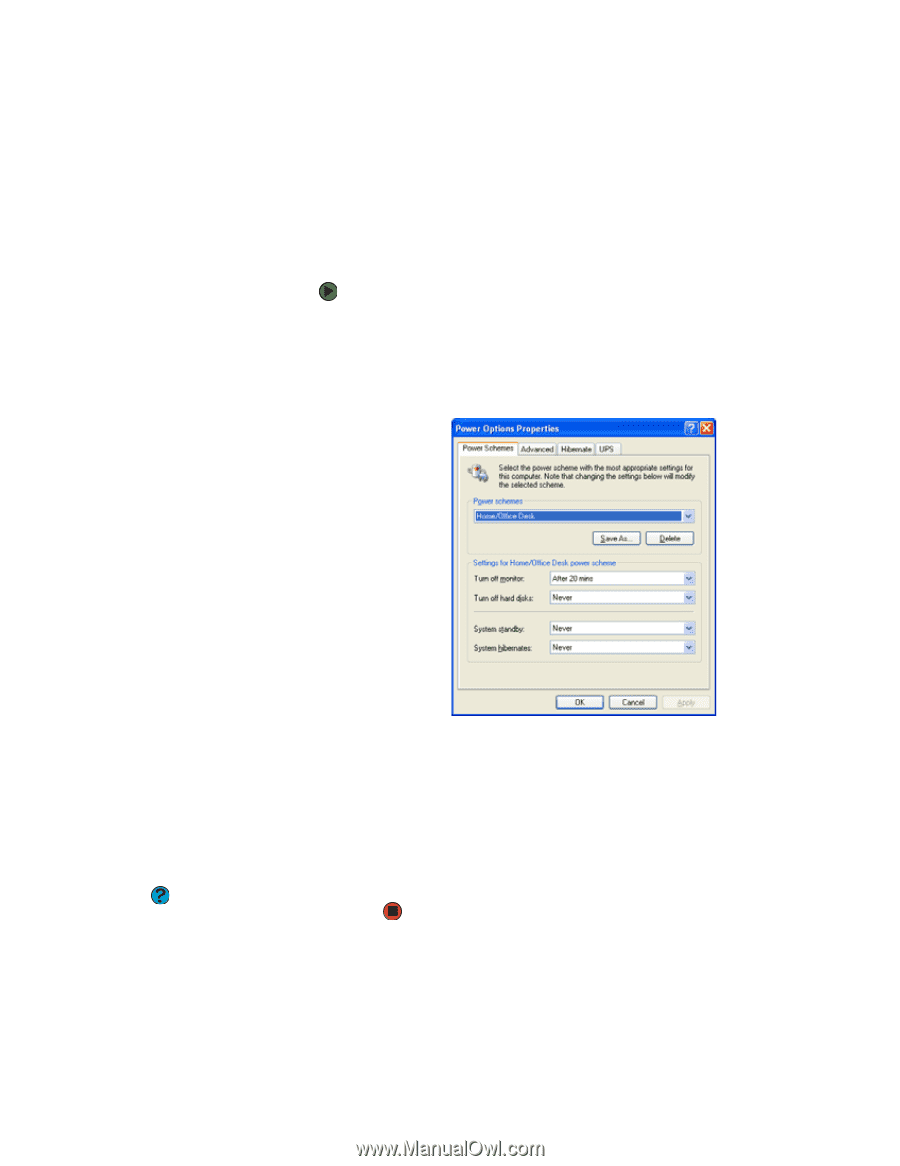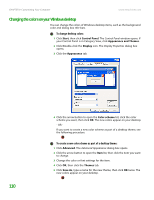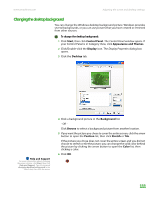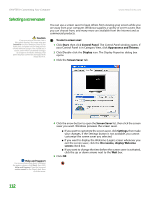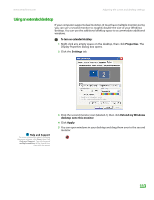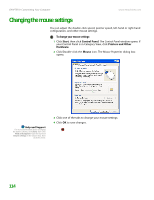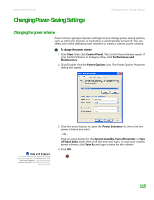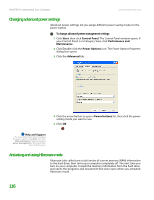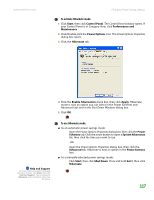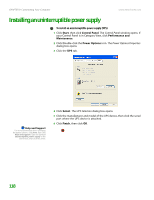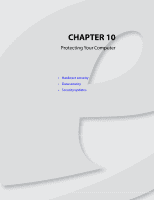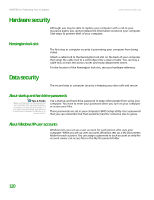eMachines T6528 NG3 Hardware Reference - Page 122
Changing Power-Saving Settings, Changing the power scheme
 |
View all eMachines T6528 manuals
Add to My Manuals
Save this manual to your list of manuals |
Page 122 highlights
www.emachines.com Changing Power-Saving Settings Changing Power-Saving Settings Changing the power scheme Power schemes (groups of power settings) let you change power saving options, such as when the monitor or hard drive is automatically turned off. You can select one of the defined power schemes or create a custom power scheme. To change the power scheme: 1 Click Start, then click Control Panel. The Control Panel window opens. If your Control Panel is in Category View, click Performance and Maintenance. 2 Click/Double-click the Power Options icon. The Power Options Properties dialog box opens. Help and Support For more information about changing the power scheme, click Start, then click Help and Support. Type the keyword power scheme in the Search box, then click the arrow. 3 Click the arrow button to open the Power Schemes list, then click the power scheme you want. - OR - Click an arrow button for the System standby, Turn off monitor, or Turn off hard disks timer, then click the time you want. To save your custom power scheme, click Save As and type a name for the scheme. 4 Click OK. 115