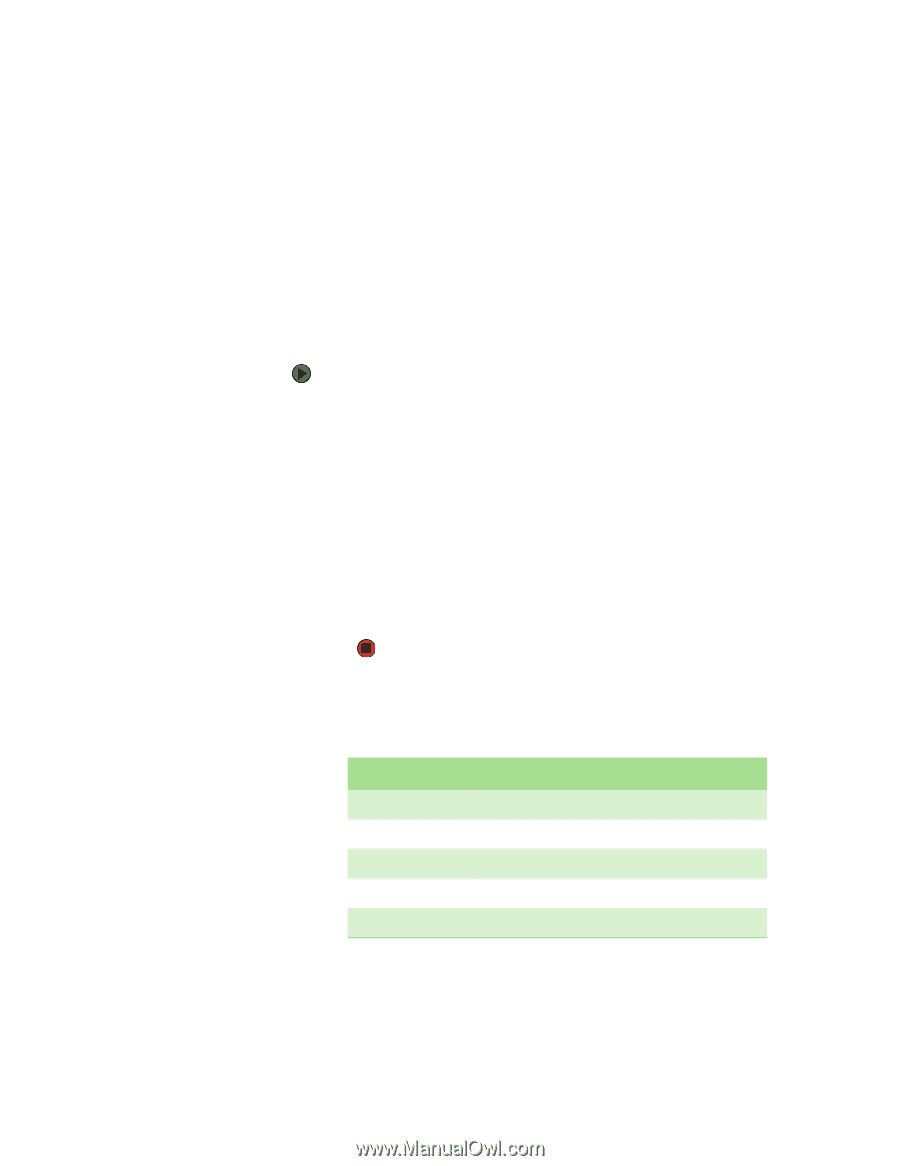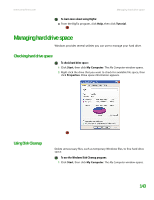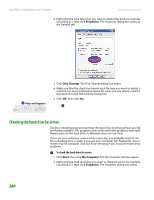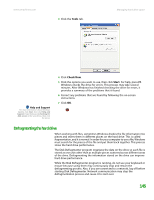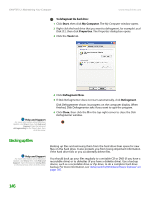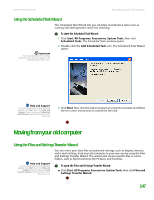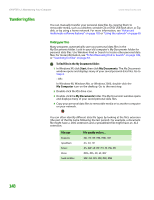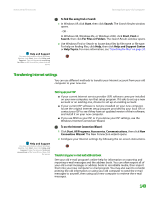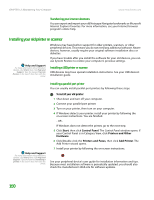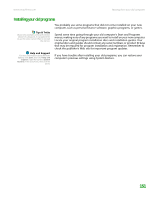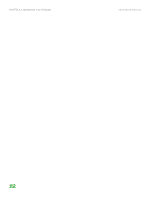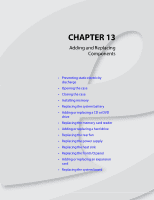eMachines T6528 NG3 Hardware Reference - Page 155
Transferring files, Finding your files
 |
View all eMachines T6528 manuals
Add to My Manuals
Save this manual to your list of manuals |
Page 155 highlights
CHAPTER 12: Maintaining Your Computer www.emachines.com Transferring files You can manually transfer your personal data files by copying them to removable media, such as a diskette, writable CD or DVD, USB flash drive, or Zip disk, or by using a home network. For more information, see "Advanced multimedia software features" on page 105 or "Using the network" on page 60. Finding your files Many programs automatically save your personal data files in the My Documents folder. Look in your old computer's My Documents folder for personal data files. Use Windows Find or Search to locate other personal data files. For more information, see "To find files using Find or Search:" on page 149, or "Searching for files" on page 33. To find files in the My Documents folder: 1 In Windows XP, click Start, then click My Documents. The My Documents window opens and displays many of your saved personal data files. Go to Step 4. - OR - In Windows 98, Windows Me, or Windows 2000, double-click the My Computer icon on the desktop. Go to the next step. 2 Double-click the C:\ drive icon. 3 Double-click the My Documents folder. The My Documents window opens and displays many of your saved personal data files. 4 Copy your personal data files to removable media or to another computer on your network. You can often identify different data file types by looking at the file's extension (the part of the file name following the last period). For example, a document file might have a .DOC extension and a spreadsheet file might have an .XLS extension. File type Documents Spreadsheets Pictures Movies Sound and Music File usually ends in... .DOC, .TXT, .RTF, .HTM, .HTML, .DOT .XLS, .XLT, .TXT .JPG, .BMP, .GIF, .PDF, .PCT, .TIF, .PNG, .EPS .MPEG, .MPG, .AVI, .GIF, .MOV .WAV, .CDA, .MP3, .MID, .MIDI, .WMA 148