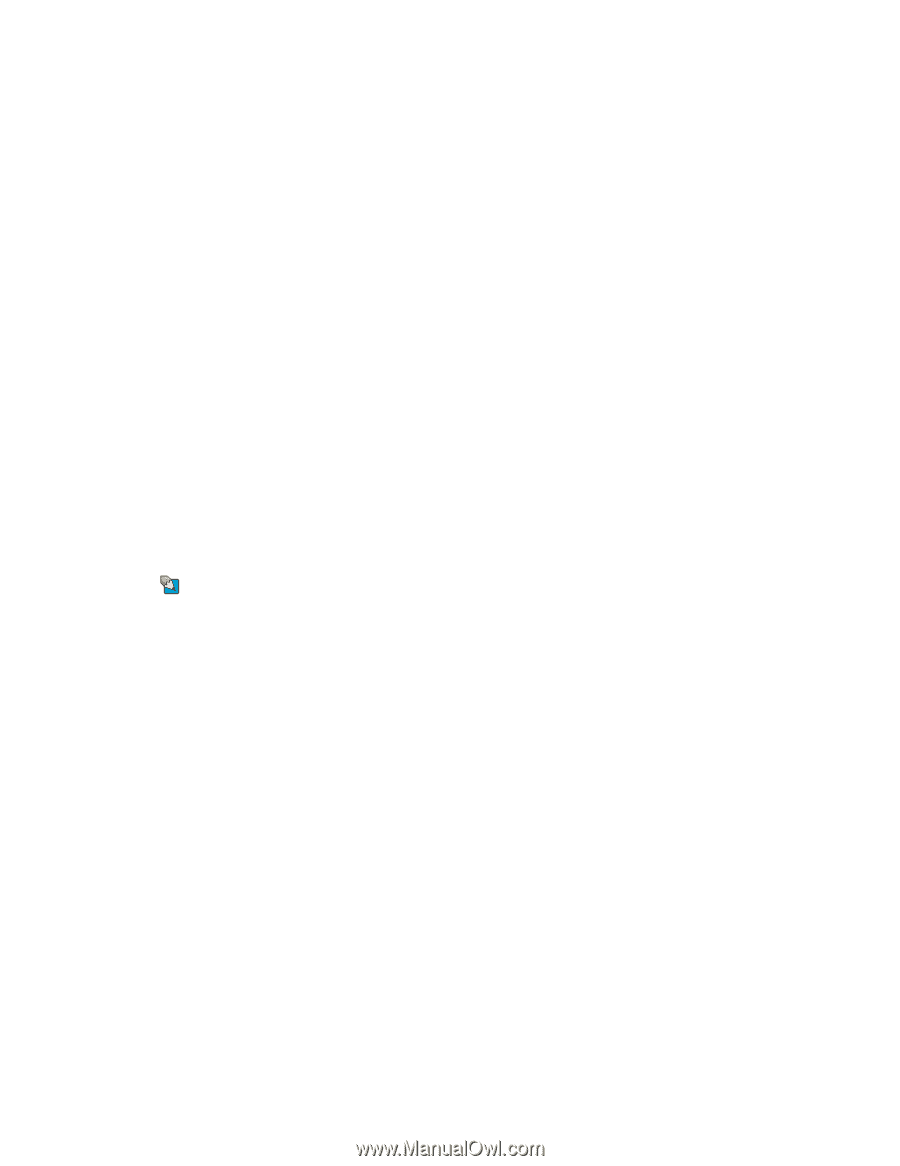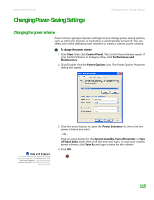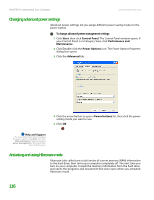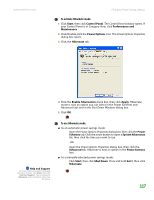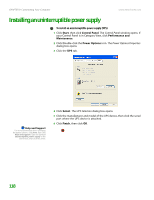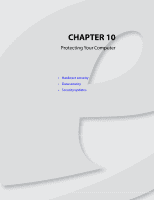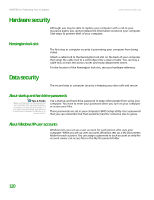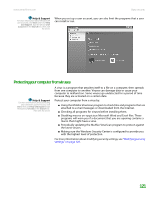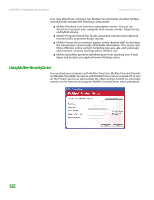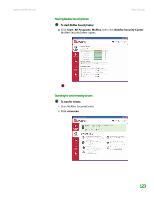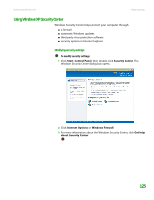eMachines T6528 NG3 Hardware Reference - Page 127
Hardware security, Kensington lock slot, Data security, About startup and hard drive passwords - bios
 |
View all eMachines T6528 manuals
Add to My Manuals
Save this manual to your list of manuals |
Page 127 highlights
CHAPTER 10: Protecting Your Computer www.emachines.com Hardware security Although you may be able to replace your computer with a call to your insurance agent, you cannot replace the information stored on your computer. Take steps to prevent theft of your computer. Kensington lock slot Data security The first step in computer security is preventing your computer from being stolen. Attach a cable lock to the Kensington lock slot on the back of your computer, then wrap the cable lock to a solid object like a desk or table. You can buy a cable lock at most electronics stores and many department stores. For the location of the Kensington lock slot, see your hardware reference. The second step in computer security is keeping your data safe and secure. About startup and hard drive passwords Tips & Tricks Make sure that you use a password you can remember. The password feature is very secure, and you cannot bypass it. If you forget your password, you will have to return your computer to eMachines so we can reset it. Use a startup and hard drive password to keep other people from using your computer. You have to enter your password when you turn on your computer or access your files. These passwords are set in your computer's BIOS Setup utility. Use a password that you can remember but that would be hard for someone else to guess. About Windows XP user accounts Windows lets you set up a user account for each person who uses your computer. When you set up user accounts, Windows sets up a My Documents folder for each account. You can assign a password to each account so only the account owner can access files in the My Documents folder. 120