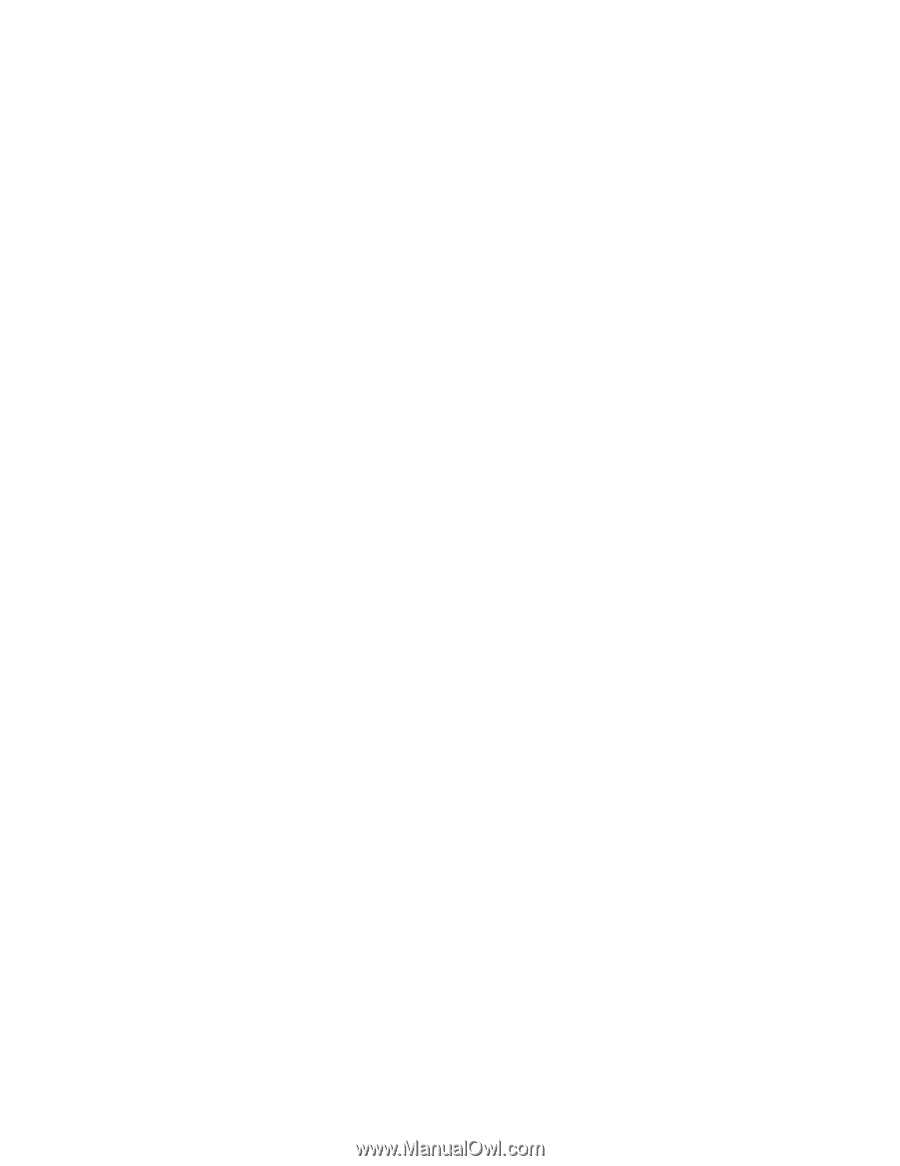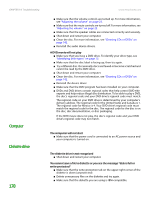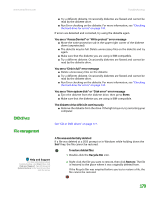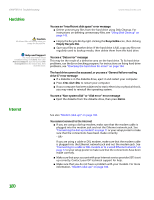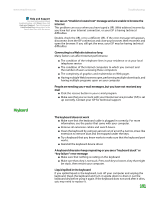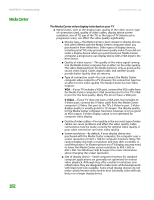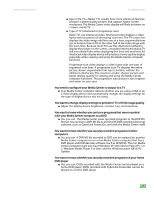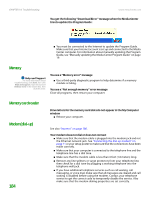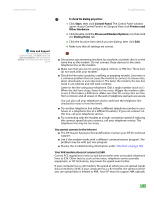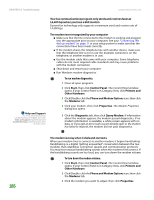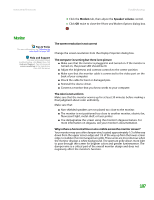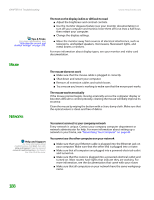eMachines T6528 NG3 Hardware Reference - Page 190
with your Media Center computer to a DVD
 |
View all eMachines T6528 manuals
Add to My Manuals
Save this manual to your list of manuals |
Page 190 highlights
www.emachines.com Troubleshooting ■ Age of the TV-Newer TVs usually have more advanced features, produce a better quality picture, and support higher screen resolutions. The Media Center video display will likely be better on a newer model TV. ■ Type of TV (interlaced or progressive scan) Many TVs use interlaced video. Interlaced video displays a video frame with two passes of alternating scan lines. The TV screen first displays the video image odd lines one at a time, sequentially from top to bottom, then it fills in the other half of the video image with the even lines. Because most TVs use this interlaced method to display the picture on the screen, a standard interlaced analog TV will most likely flicker when displaying thin lines and small text. An interlaced video display device will produce a lower quality display, especially when viewing and using the Media Center computer functions. Progressive scan video displays a video frame with one pass of sequential scan lines. A progressive scan TV displays the entire picture, drawn sequentially from top to bottom, without the odd/even interlacing. This results in a fuller, sharper picture and better display quality for viewing and using the Media Center computer functions. The progressive scan picture is also brighter and easier on your eyes. You need to configure your Media Center to output to a TV ■ Your Media Center computer detects whether you are using a VGA or an S-Video display device and automatically changes the display settings for the type of display device you are using. You want to change display settings to get better TV or DVD image quality ■ Adjust the display device brightness, contrast, hue, and saturation. You want to know whether you can burn programs that were recorded with your Media Center computer to a DVD ■ Yes, you can. The Media Center saves recorded programs in the.DVR-MS format. You can burn a DVR-MS file to a DVD with DVD recording (burning) software, such as CyberLink Power2Go, and with the Media Center itself. You want to know whether you can play recorded programs on other computers ■ Yes, you can. A DVR-MS file recorded to DVD can be replayed on another Media Center computer or on a non-Media Center computer that has a DVD player and DVD decoder software (such as WinDVD). The non-Media Center computer must also have Windows XP with Service Pack (SP) 1 or 2, Windows Media Player 9 or later, and the Windows patch Q810243 Update. You want to know whether you can play recorded programs on your home DVD player ■ Yes, you can. DVDs recorded with the Media Center can be played on a home DVD player. DVDs recorded with CyberLink Power2Go cannot be played on a home DVD player. 183