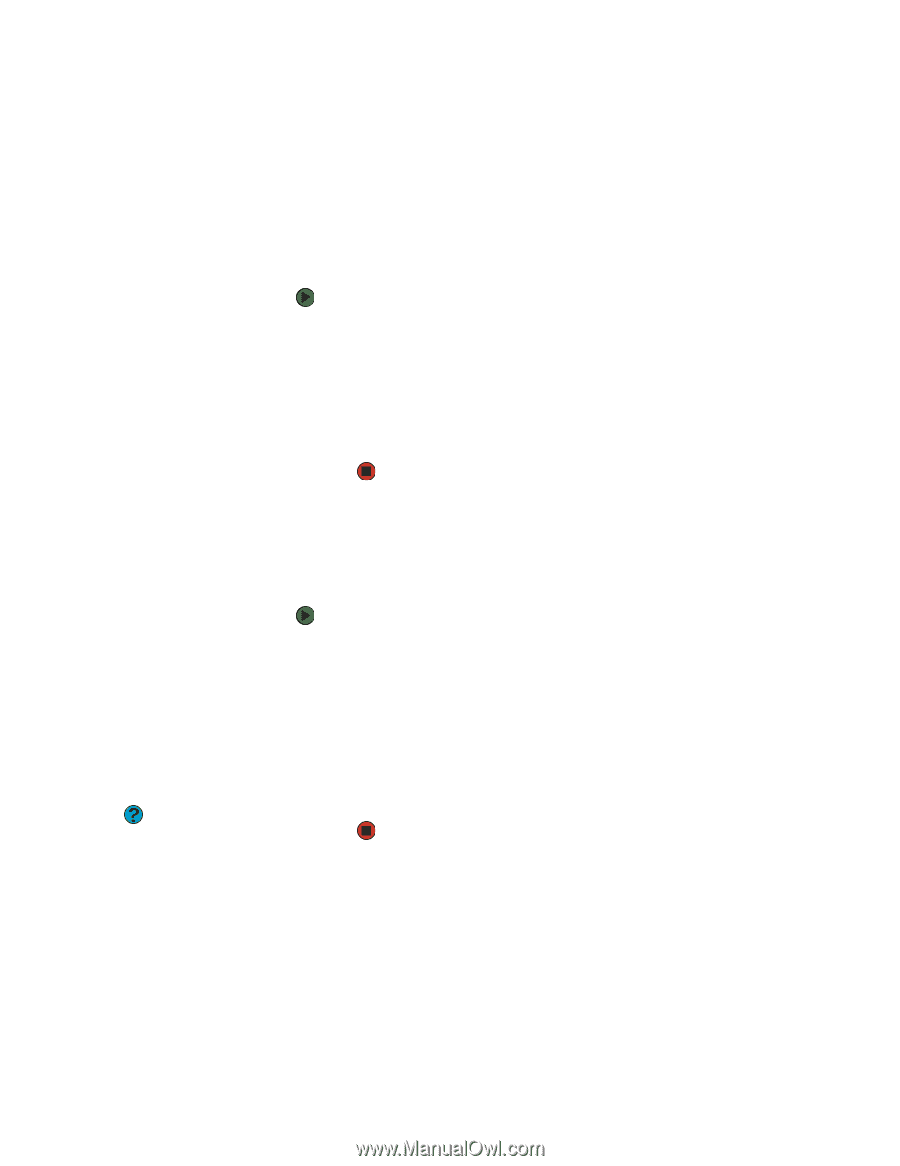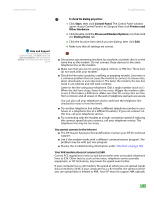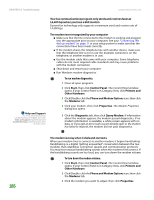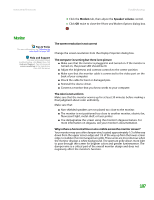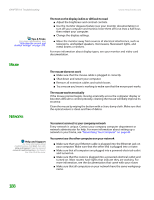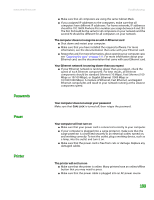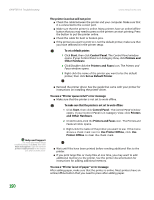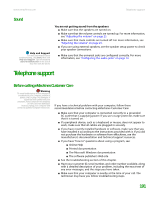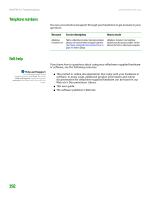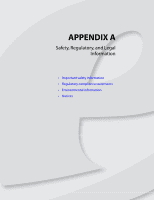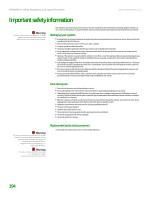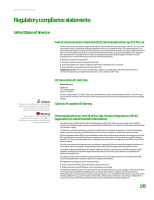eMachines T6528 NG3 Hardware Reference - Page 197
To set a default printer, To make sure that the printer is not set to work offline
 |
View all eMachines T6528 manuals
Add to My Manuals
Save this manual to your list of manuals |
Page 197 highlights
CHAPTER 14: Troubleshooting www.emachines.com The printer is on but will not print ■ Check the cable between the printer and your computer. Make sure that it is connected to the correct port. ■ Make sure that the printer is online. Many printers have an online/offline button that you may need to press so the printer can start printing. Press the button to put the printer online. ■ Check the cable for bent or broken pins. ■ If the printer you want to print to is not the default printer, make sure that you have selected it in the printer setup. To set a default printer: 1 Click Start, then click Control Panel. The Control Panel window opens. If your Control Panel is in Category View, click Printers and Other Hardware. 2 Click/Double-click the Printers and Faxes icon. The Printers and Faxes window opens. 3 Right-click the name of the printer you want to be the default printer, then click Set as Default Printer. ■ Reinstall the printer driver. See the guide that came with your printer for instructions on installing the printer driver. Help and Support For more information about troubleshooting, click Start, then click Help and Support. Type the keyword printer troubleshooter in the Search box, then click the arrow. You see a "Printer queue is full" error message ■ Make sure that the printer is not set to work offline. To make sure that the printer is not set to work offline: 1 Click Start, then click Control Panel. The Control Panel window opens. If your Control Panel is in Category View, click Printers and Other Hardware. 2 Click/Double-click the Printers and Faxes icon. The Printers and Faxes window opens. 3 Right-click the name of the printer you want to use. If the menu shows a check mark next to Use Printer Offline, click Use Printer Offline to clear the check mark. ■ Wait until files have been printed before sending additional files to the printer. ■ If you print large files or many files at one time, you may want to add additional memory to the printer. See the printer documentation for instructions for adding additional memory. You see a "Printer is out of paper" error message After adding paper, make sure that the printer is online. Most printers have an online/offline button that you need to press after adding paper. 190