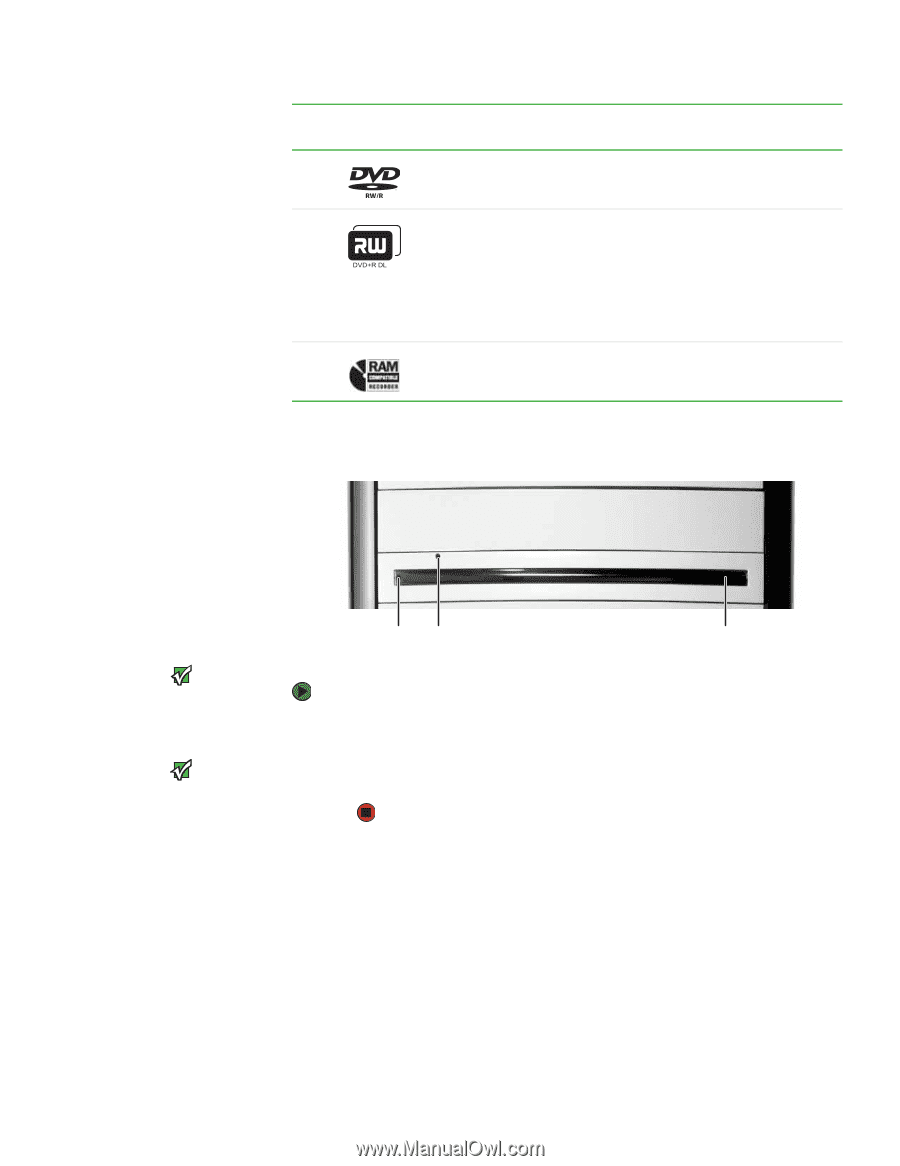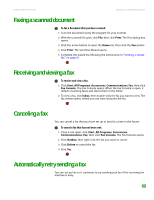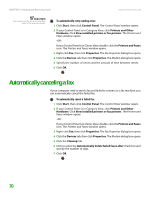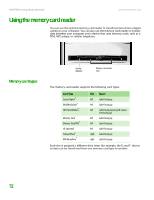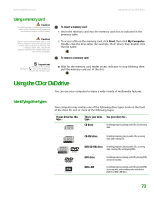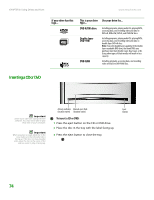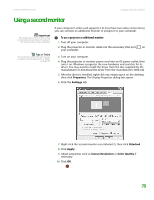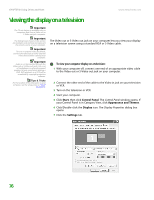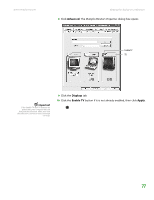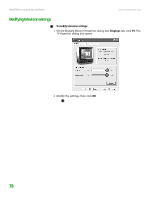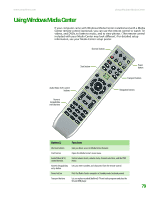eMachines T6528 NG3 Hardware Reference - Page 81
Inserting a CD or DVD, DVD R/RW drive, Double layer, DVD+RW, DVD-RAM, If your drive has
 |
View all eMachines T6528 manuals
Add to My Manuals
Save this manual to your list of manuals |
Page 81 highlights
CHAPTER 8: Using Drives and Ports www.emachines.com If your drive has this logo... This is your drive type... DVD R/RW drive Double layer DVD+RW DVD-RAM Use your drive for... Installing programs, playing audio CDs, playing DVDs, accessing data, and recording video and data to DVD+R, DVD+RW, DVD-R, and DVD-RW discs. Installing programs, playing audio CDs, playing DVDs, accessing data, and recording video and data to double layer DVD+R discs. Note: To use the double layer capability of the double layer recordable DVD drive, the blank DVDs you purchase must state Double Layer, Dual Layer, or DL. Using other types of blank media will result in less capacity. Installing programs, accessing data, and recording video and data to DVD-RAM discs. Inserting a CD or DVD Important Some music CDs have copy protection software. You may not be able to play these CDs on your computer. Important When you place a single-sided disc in the tray, make sure that the label side is facing up. If the disc has two playable sides, place the disc so the name of the side you want to play is facing up. Activity indicator Manual eject hole (location varies) (location varies) To insert a CD or DVD: 1 Press the eject button on the CD or DVD drive. 2 Place the disc in the tray with the label facing up. 3 Press the eject button to close the tray. Eject button 74