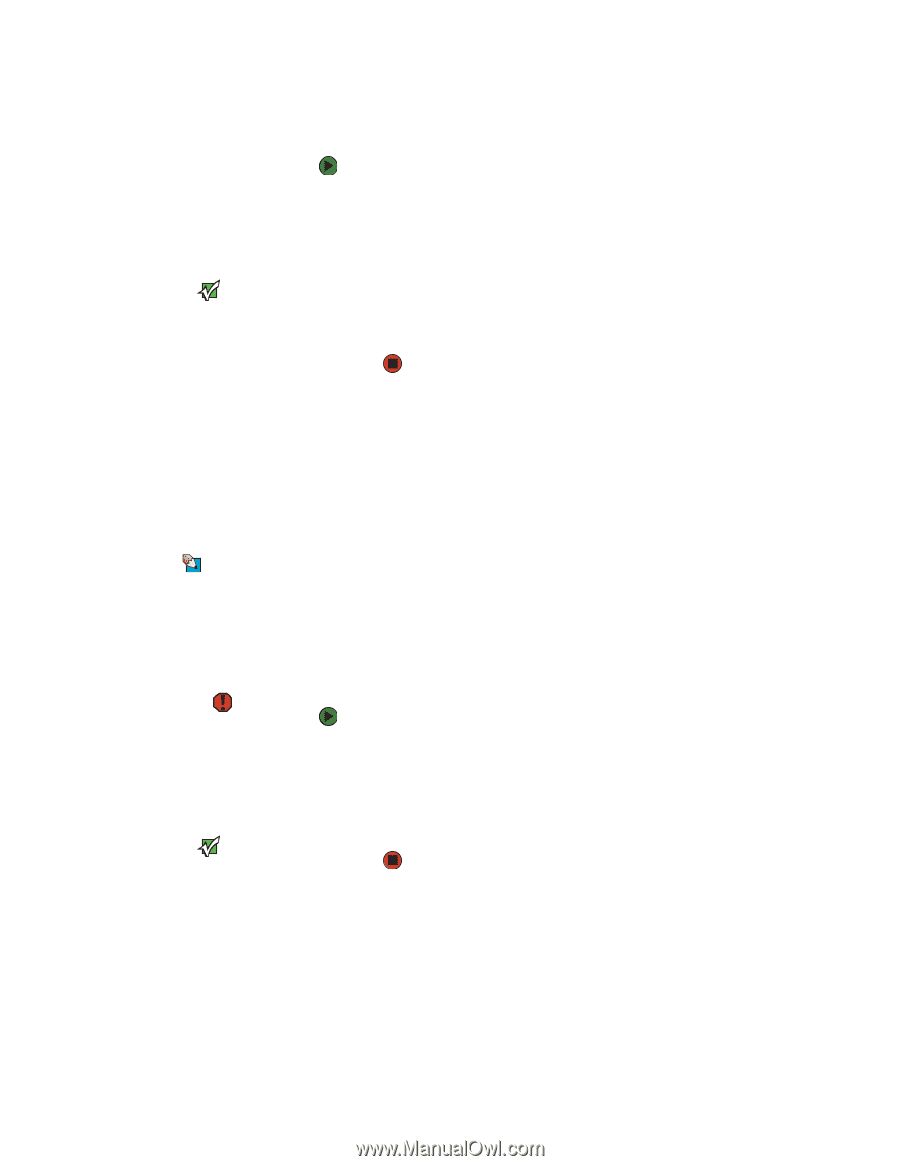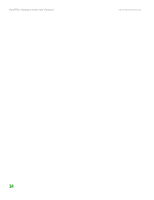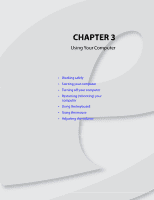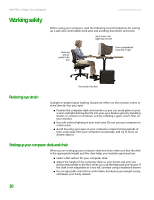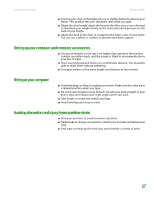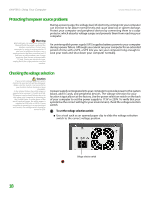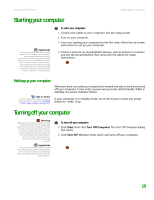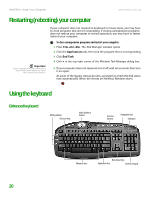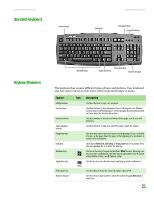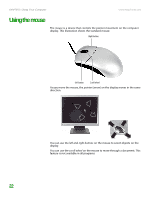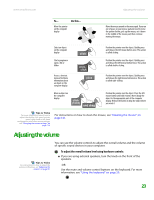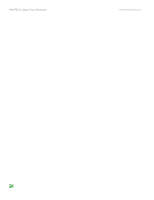eMachines T6528 NG3 Hardware Reference - Page 26
Starting your computer
 |
View all eMachines T6528 manuals
Add to My Manuals
Save this manual to your list of manuals |
Page 26 highlights
www.emachines.com Starting your computer Starting your computer Important Your computer has a built-in variable speed fan. In addition, your computer uses a powerful processor which produces heat. Both the system fan and processor can run at different speeds at times to ensure proper system cooling. You may notice an increase in the fan noise when the fan is running at high speed and a decrease in the fan noise when it switches to normal speed. To start your computer: 1 Connect the cables to your computer. See the setup poster. 2 Turn on your computer. 3 If you are starting your computer for the first time, follow the on-screen instructions to set up your computer. 4 Connect and turn on any peripheral devices, such as printers or scanners, and see the documentation that came with the device for setup instructions. Waking up your computer Tips & Tricks For more information about changing the power button mode, see "Changing Power-Saving Settings" on page 105. When you have not used your computer for several minutes or have not turned off your computer, it may enter a power-saving mode called Standby. While in Standby, the power indicator flashes. If your computer is in Standby mode, move the mouse or press the power button to "wake" it up. Turning off your computer Warning When you turn off your computer, certain components in the power supply and system board remain energized. In order to remove all electrical power from your computer, unplug the power cord and modem cable from the wall outlets. We recommend disconnecting the power cord and modem cable when your computer will not be used for long periods. Important If for some reason you cannot use the Turn Off Computer option in Windows to turn off your computer, press and hold the power button for about five seconds, then release it. To turn off your computer: 1 Click Start, then click Turn Off Computer. The Turn Off Computer dialog box opens. 2 Click Turn Off. Windows shuts down and turns off your computer. 19