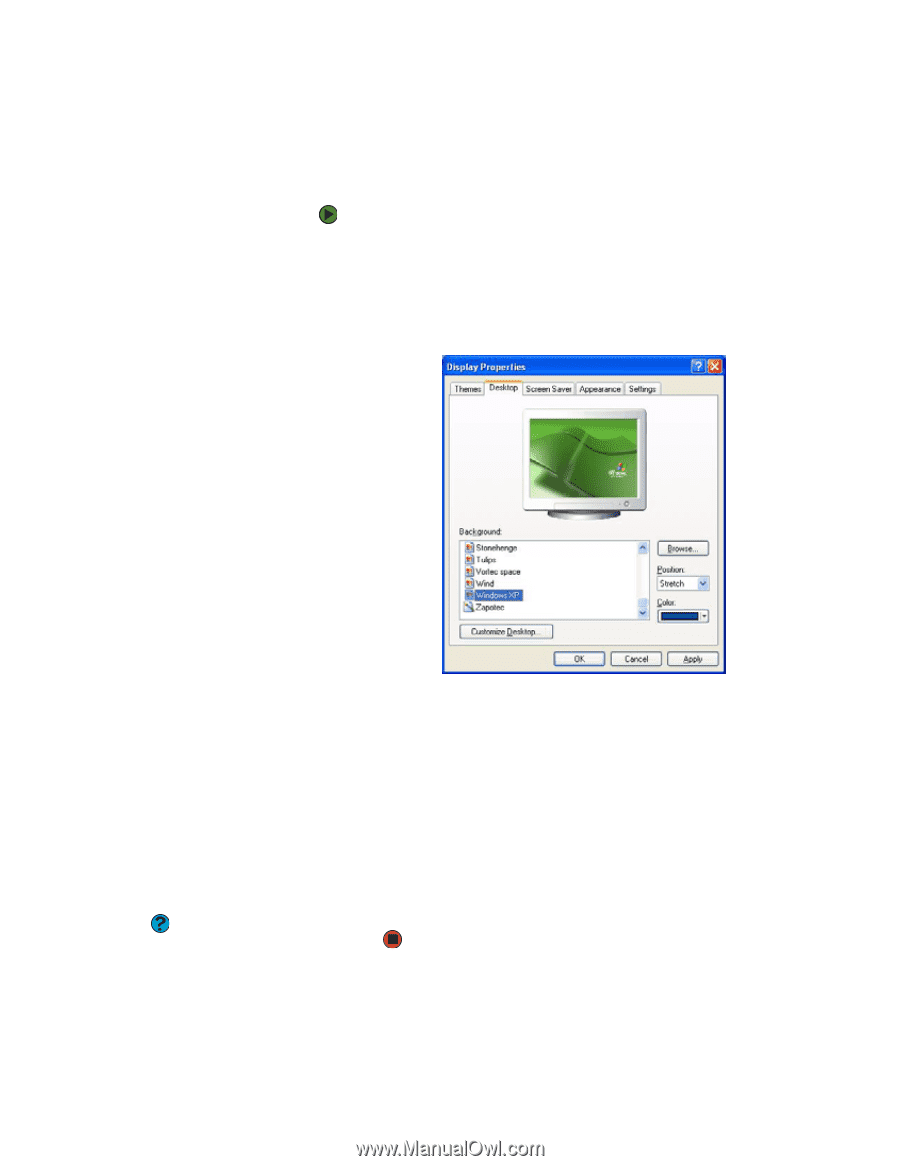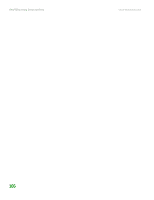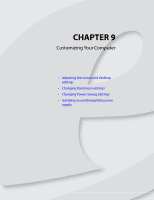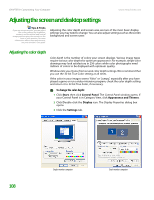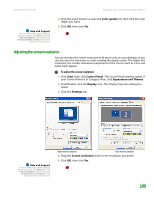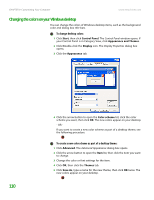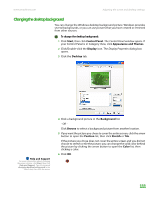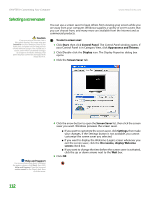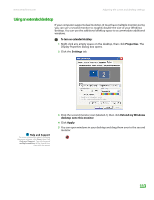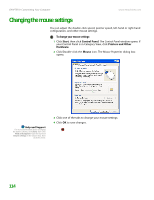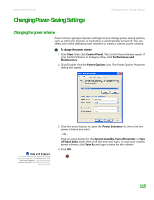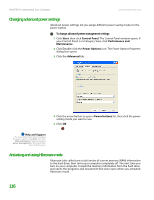eMachines T6528 NG3 Hardware Reference - Page 118
Changing the desktop background
 |
View all eMachines T6528 manuals
Add to My Manuals
Save this manual to your list of manuals |
Page 118 highlights
www.emachines.com Adjusting the screen and desktop settings Changing the desktop background You can change the Windows desktop background picture. Windows provides several backgrounds, or you can use pictures that you have created or retrieved from other sources. To change the desktop background: 1 Click Start, then click Control Panel. The Control Panel window opens. If your Control Panel is in Category View, click Appearance and Themes. 2 Click/Double-click the Display icon. The Display Properties dialog box opens. 3 Click the Desktop tab. Help and Support For more information about changing the power scheme, click Start, then click Help and Support. Type the keyword changing desktop background in the Search box, then click the arrow. 4 Click a background picture in the Background list. - OR - Click Browse to select a background picture from another location. 5 If you want the picture you chose to cover the entire screen, click the arrow button to open the Position list, then click Stretch or Tile. If the picture you chose does not cover the entire screen and you did not choose to stretch or tile the picture, you can change the solid color behind the picture by clicking the arrow button to open the Color list, then clicking a color. 6 Click OK. 111