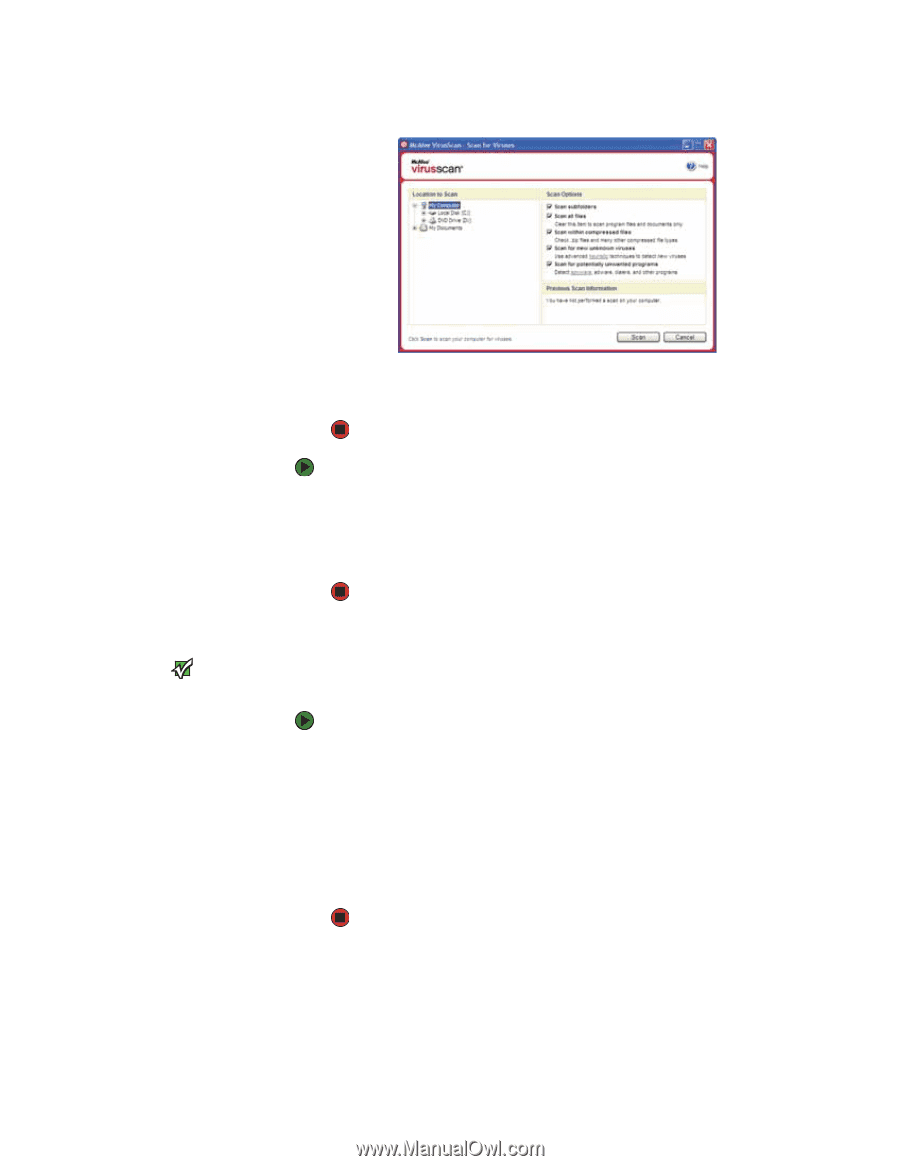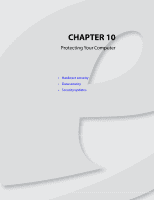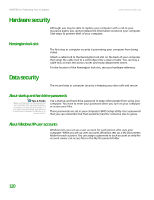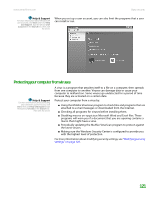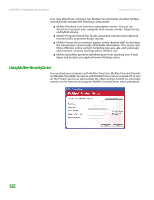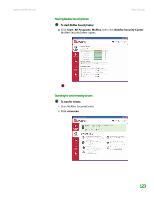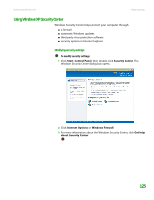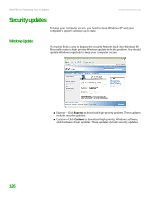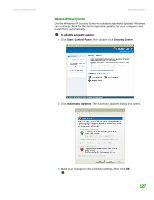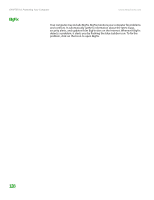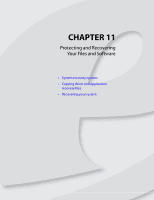eMachines T6528 NG3 Hardware Reference - Page 131
To remove a virus, To update your virus definitions
 |
View all eMachines T6528 manuals
Add to My Manuals
Save this manual to your list of manuals |
Page 131 highlights
CHAPTER 10: Protecting Your Computer 3 Click Scan My Computer for Viruses. www.emachines.com 4 Click the location you want to scan, then select your scan options. 5 Click Scan. To remove a virus: 1 If McAfee SecurityCenter finds a virus, follow all on-screen instructions to remove the virus. 2 Turn off your computer and leave it off for at least 30 seconds. 3 Turn on your computer and rescan for the virus. Important To update McAfee SecurityCenter after the subscription period expires, you must extend your subscription. Updating your virus definitions You should update your virus definitions regularly to protect your computer from the latest viruses. To update your virus definitions: 1 Make sure that you are connected to the Internet. 2 Start McAfee SecurityCenter. 3 Click Update. The McAfee SecurityCenter Updates wizard opens. 4 Click Check Now. 5 If it is time to extend your subscription, an alert appears on your screen. Click Renew my subscription to extend your subscription and continue updating McAfee SecurityCenter. 124