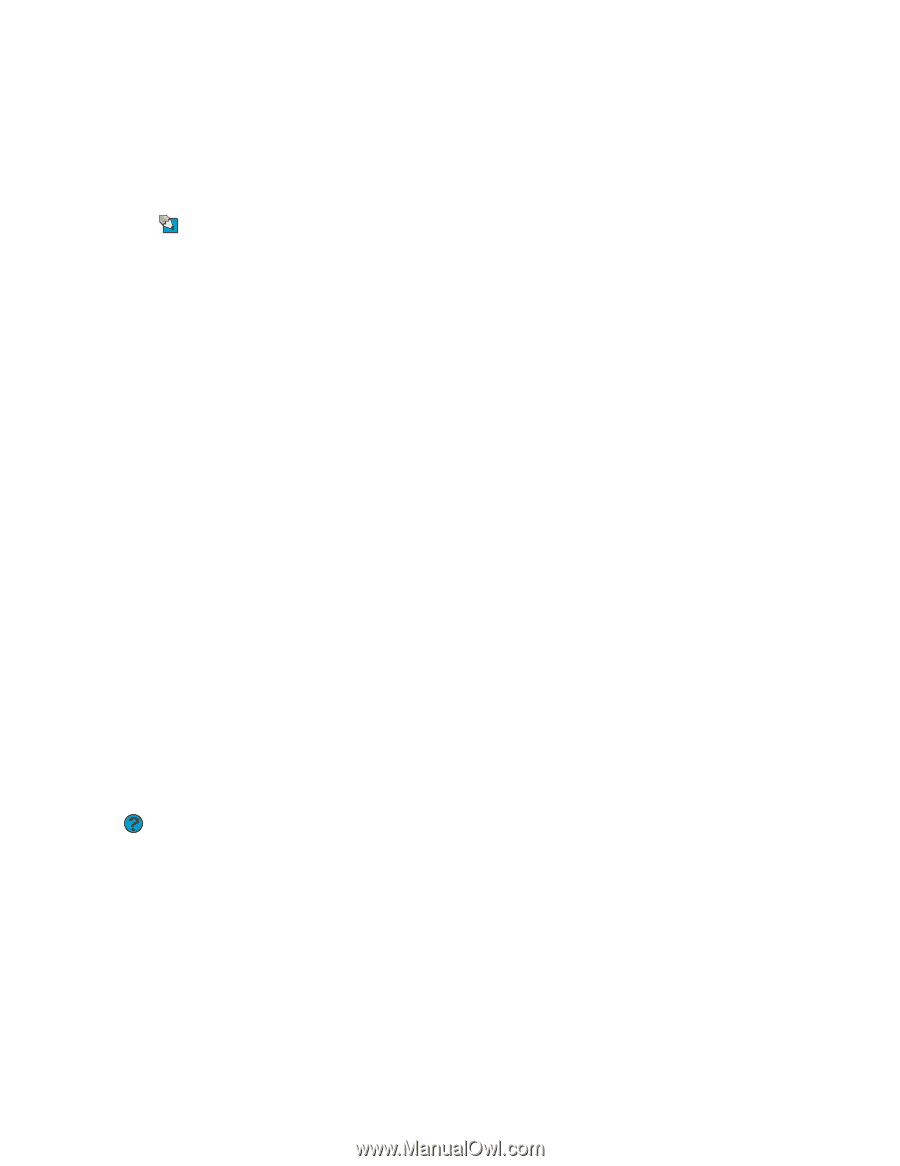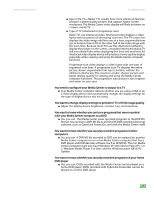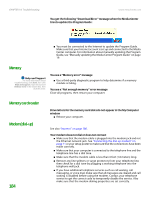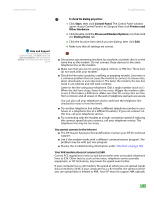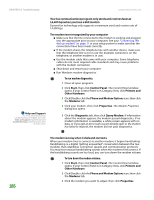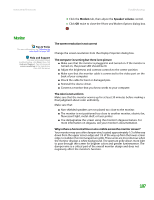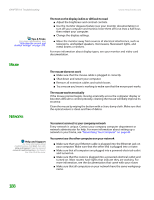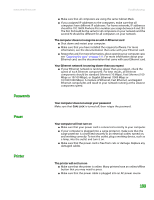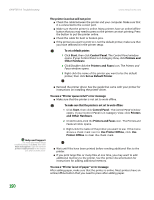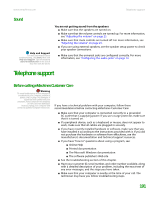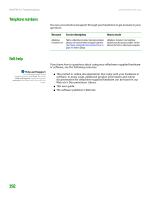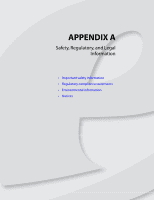eMachines T6528 NG3 Hardware Reference - Page 195
Mouse, Networks, You cannot connect to your company network
 |
View all eMachines T6528 manuals
Add to My Manuals
Save this manual to your list of manuals |
Page 195 highlights
CHAPTER 14: Troubleshooting www.emachines.com Tips & Tricks For more information, see "Adjusting the screen and desktop settings" on page 108. The text on the display is dim or difficult to read ■ Adjust the brightness and contrast controls. ■ Use the monitor degauss feature (see your monitor documentation) or turn off your computer and monitor, leave them off for at least a half hour, then restart your computer. ■ Change the display settings. ■ Move the monitor away from sources of electrical interference, such as televisions, unshielded speakers, microwaves, fluorescent lights, and metal beams or shelves. For more information about display types, see your monitor and video card documentation. Mouse The mouse does not work ■ Make sure that the mouse cable is plugged in correctly. ■ Shut down and restart your computer. ■ Remove all extension cables and switch boxes. ■ Try a mouse you know is working to make sure that the mouse port works. The mouse works erratically If the mouse pointer begins moving erratically across the computer display or becomes difficult to control precisely, cleaning the mouse will likely improve its accuracy. Clean the mouse by wiping the bottom with a clean, damp cloth. Make sure that the optical sensor is clean and free of debris. Networks You cannot connect to your company network Every network is unique. Contact your company computer department or network administrator for help. For more information about setting up a network in your home, see "Networking Your Computer" on page 49. Help and Support For more information about troubleshooting, click Start, then click Help and Support. Type the keyword network troubleshooting in the Search box, then click the arrow. You cannot see the other computers on your network ■ Make sure that your Ethernet cable is plugged into the Ethernet jack on your computer. Make sure that the other end is plugged into a router. ■ Make sure that all computers are plugged into a powered electrical outlet and turned on. ■ Make sure that the router is plugged into a powered electrical outlet and turned on. Most routers have lights that indicate they are working. For more information, see the documentation that came with your router. ■ Make sure that all computers on your network have the same workgroup name. 188