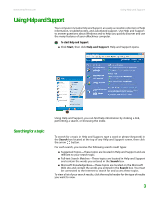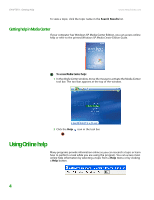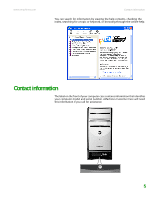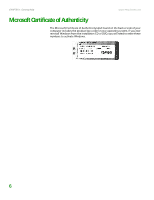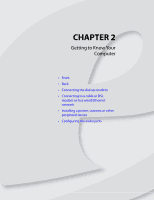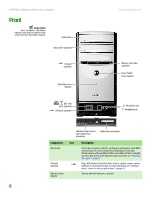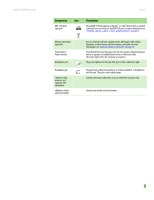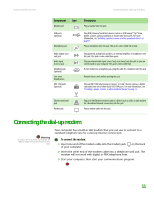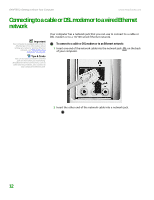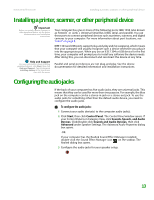eMachines T6528 NG3 Hardware Reference - Page 15
Front - power jack
 |
View all eMachines T6528 manuals
Add to My Manuals
Save this manual to your list of manuals |
Page 15 highlights
CHAPTER 2: Getting to Know Your Computer Front Important Your computer hardware options and port locations may vary from the illustration below. Optical drive Optical drive (optional) USB port (optional) Hard drive access indicator www.emachines.com Memory card reader (optional) Power button/ Power indicator IEEE 1394 ports (optional) USB ports (optional) Microphone jack Headphone jack Model: S/No: Component Optical drive USB ports (optional) Hard drive access indicator eMachines help resources and Customer Care information Model and serial number Icon Description Use this drive to listen to audio CDs, install games and programs, watch DVDs, and store large files onto recordable discs (depending on drive type). This drive may be a CD, recordable CD, DVD, or recordable DVD drive. To identify your drive type and for more information about your drive, see "Identifying drive types" on page 73. Plug a USB (Universal Serial Bus) device (such as a printer, scanner, camera, keyboard, or mouse) into this port. For more information, see "Installing a printer, scanner, or other peripheral device" on page 13. Turns on when the hard drive is accessed. 8