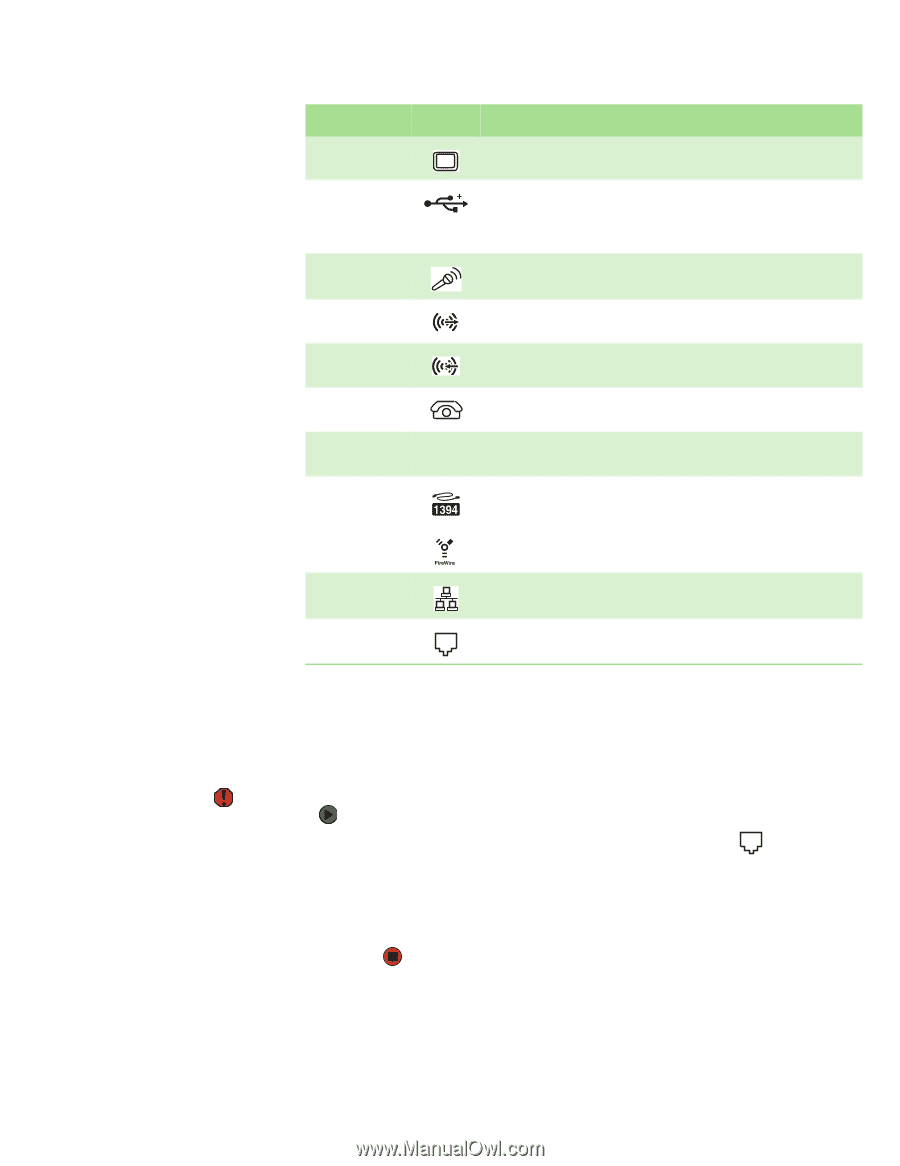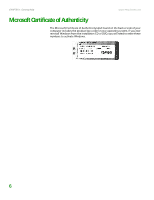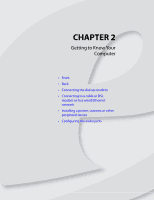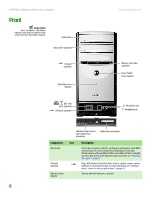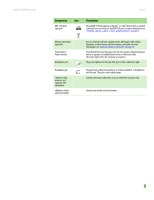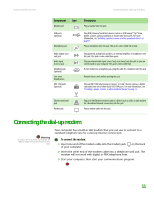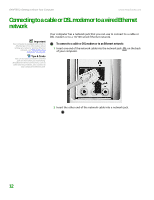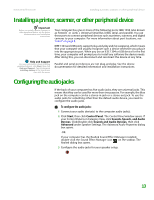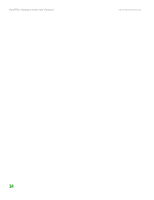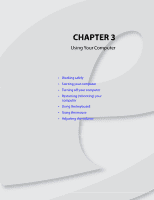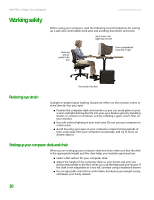eMachines T6528 NG3 Hardware Reference - Page 18
Connecting the dial-up modem
 |
View all eMachines T6528 manuals
Add to My Manuals
Save this manual to your list of manuals |
Page 18 highlights
www.emachines.com Connecting the dial-up modem Component Icon Monitor port USB ports (optional) Microphone jack Audio output (Line out) jack Audio input (Line in) jack Telephone jack (optional) Case cover thumbscrews IEEE 1394 ports (optional) Description Plug a monitor into this port. Plug USB (Universal Serial Bus) devices (such as a USB Iomega™ Zip™ drive, printer, scanner, camera, keyboard, or mouse) into these ports. For more information, see "Installing a printer, scanner, or other peripheral device" on page 13. Plug a microphone into this jack. This jack is color-coded red or pink. Plug powered, analog front speakers, an external amplifier, or headphones into this jack. This jack is color-coded lime green. Plug an external audio input source (such as a stereo) into this jack so you can record sound on your computer. This jack is color-coded blue. If your modem has a telephone jack, plug the cable for a telephone into this jack. Remove these screws before opening the case. Plug an IEEE 1394 (also known as Firewire® or i.Link®) device (such as a digital camcorder) into one of these 6-pin IEEE 1394 ports. For more information, see "Installing a printer, scanner, or other peripheral device" on page 13. Ethernet (network) jack Modem jack Plug a 10/100 Ethernet network cable or a device (such as a DSL or cable modem for a broadband Internet connection) into this jack. Plug a modem cable into this jack. Connecting the dial-up modem Warning To reduce the risk of fire, use only No. 26 AWG or larger telecommunications line cord. Your computer has a built-in 56K modem that you can use to connect to a standard telephone line for a dial-up Internet connection. To connect the modem: 1 Insert one end of the modem cable into the modem jack of your computer. on the back 2 Insert the other end of the modem cable into a telephone wall jack. The modem will not work with digital or PBX telephone lines. 3 Start your computer, then start your communications program. 11