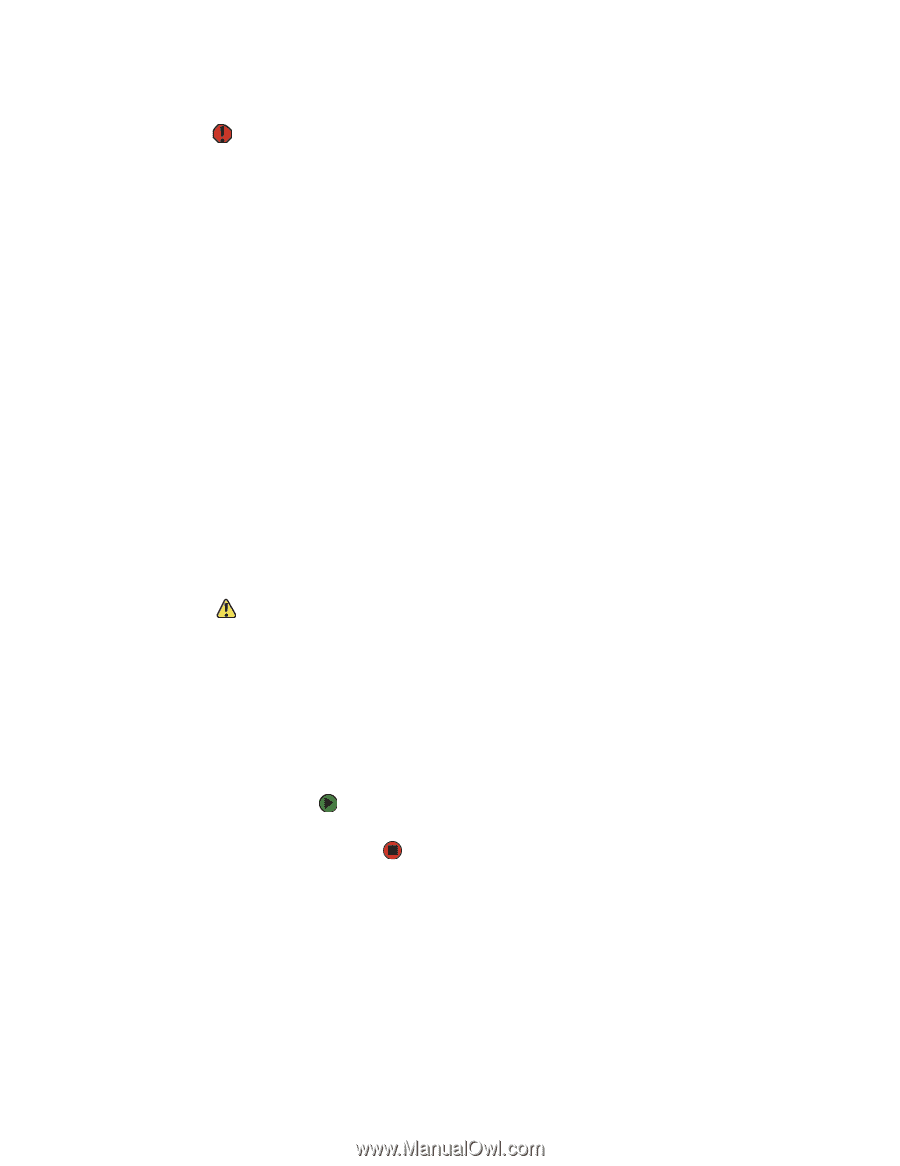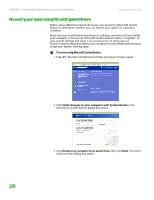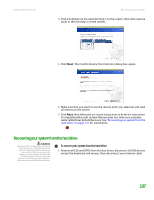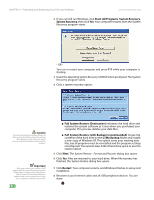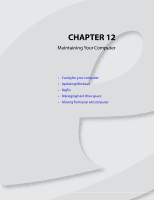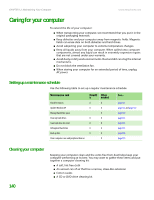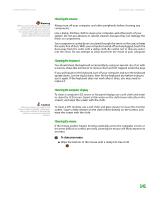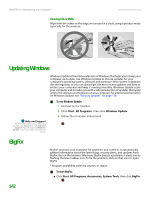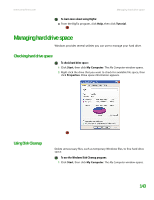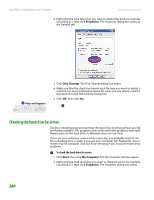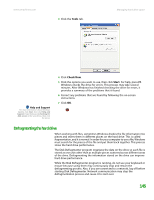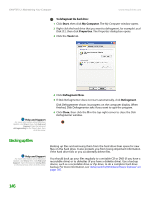eMachines T6528 NG3 Hardware Reference - Page 148
Cleaning the exterior, Cleaning the keyboard, Cleaning the computer display, Cleaning the mouse
 |
View all eMachines T6528 manuals
Add to My Manuals
Save this manual to your list of manuals |
Page 148 highlights
www.emachines.com Caring for your computer Warning When you shut down your computer, the power turns off, but some electrical current still flows through your computer. To avoid possible injury from electrical shock, unplug the power cord and modem cable from the wall outlets. Cleaning the exterior Always turn off your computer and other peripherals before cleaning any components. Use a damp, lint-free cloth to clean your computer and other parts of your system. Do not use abrasive or solvent cleaners because they can damage the finish on components. Your computer is cooled by air circulated through the vents on the case, so keep the vents free of dust. With your computer turned off and unplugged, brush the dust away from the vents with a damp cloth. Be careful not to drip any water into the vents. Do not attempt to clean dust from the inside of your computer. Cleaning the keyboard You should clean the keyboard occasionally by using an aerosol can of air with a narrow, straw-like extension to remove dust and lint trapped under the keys. If you spill liquid on the keyboard, turn off your computer and turn the keyboard upside down. Let the liquid drain, then let the keyboard dry before trying to use it again. If the keyboard does not work after it dries, you may need to replace it. Caution A flat panel display or computer LCD screen is made of specially coated glass and can be scratched or damaged by abrasive or ammonia-based glass cleaners. Cleaning the computer display To clean a computer LCD screen or flat panel display, use a soft cloth and water to clean the LCD screen. Squirt a little water on the cloth (never directly on the screen), and wipe the screen with the cloth. To clean a CRT monitor, use a soft cloth and glass cleaner to clean the monitor screen. Squirt a little cleaner on the cloth (never directly on the screen), and wipe the screen with the cloth. Cleaning the mouse If the mouse pointer begins moving erratically across the computer screen or becomes difficult to control precisely, cleaning the mouse will likely improve its accuracy. To clean your mouse: ■ Wipe the bottom of the mouse with a damp lint-free cloth 141