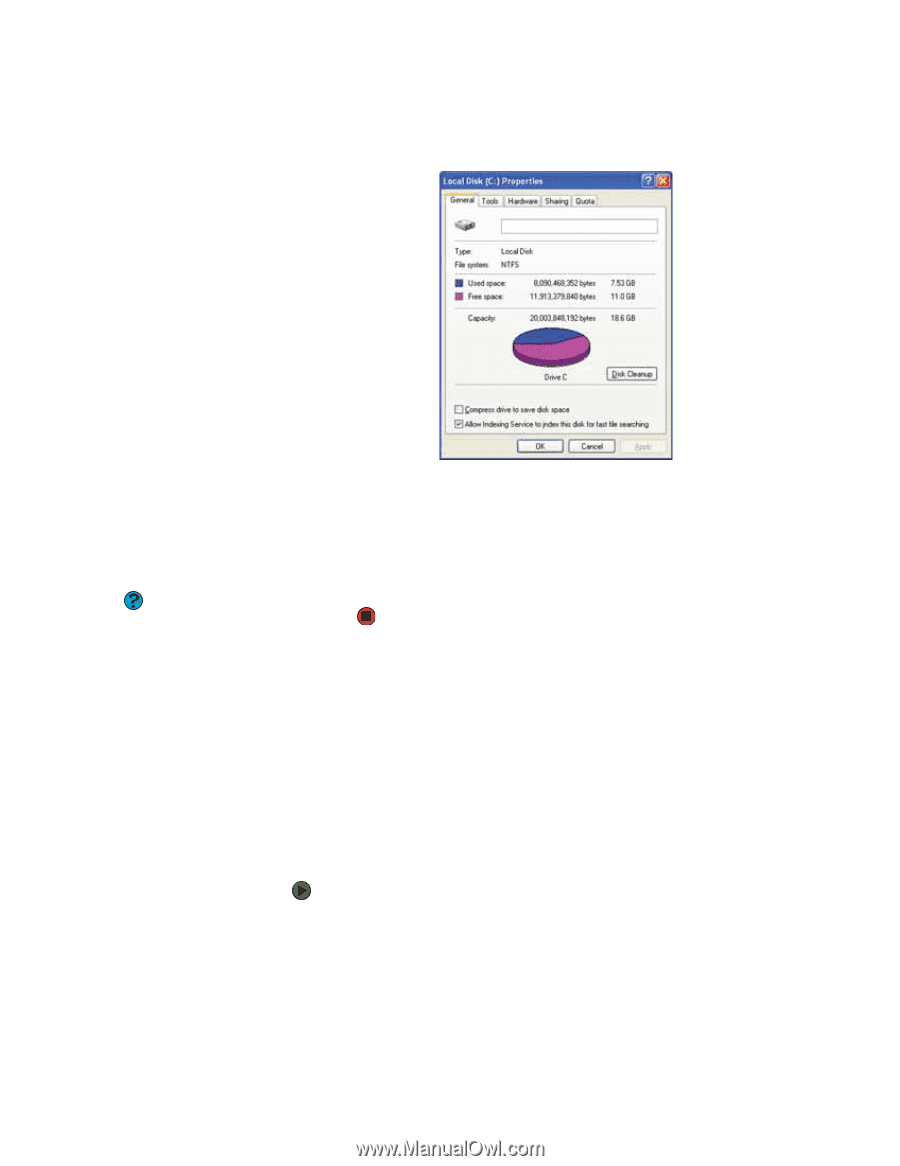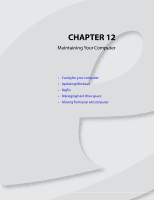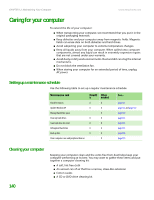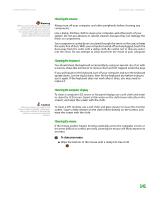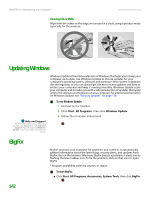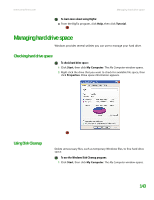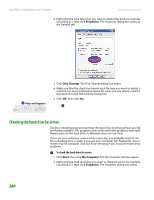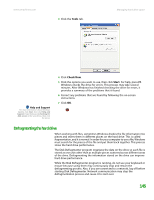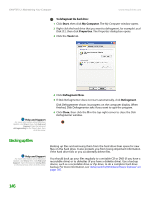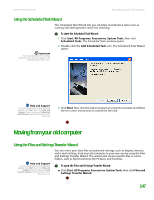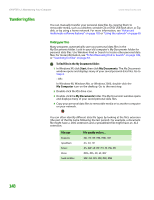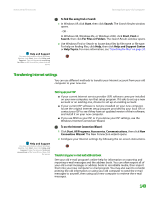eMachines T6528 NG3 Hardware Reference - Page 151
Checking the hard drive for errors
 |
View all eMachines T6528 manuals
Add to My Manuals
Save this manual to your list of manuals |
Page 151 highlights
CHAPTER 12: Maintaining Your Computer www.emachines.com 2 Right-click the hard drive that you want to delete files from, for example Local Disk (C:), then click Properties. The Properties dialog box opens at the General tab. Help and Support For more information about Windows Update, click Start, then click Help and Support. Type the keyword disk cleanup in the Search box, then click the arrow. 3 Click Disk Cleanup. The Disk Cleanup dialog box opens. 4 Make sure that the check box beside each file type you want to delete is selected. For more information about file types you can delete, read the descriptions in the Disk Cleanup dialog box. 5 Click OK, then click Yes. Checking the hard drive for errors The Error-checking program examines the hard drive for physical flaws and file and folder problems. This program corrects file and folder problems and marks flawed areas on the hard drive so Windows does not use them. If you use your computer several hours every day, you probably want to run Error-checking once a week. If you use your computer less frequently, once a month may be adequate. Also use Error-checking if you encounter hard drive problems. To check the hard drive for errors: 1 Click Start, then click My Computer. The My Computer window opens. 2 Right-click the hard drive that you want to check for errors, for example Local Disk (C:), then click Properties. The Properties dialog box opens. 144