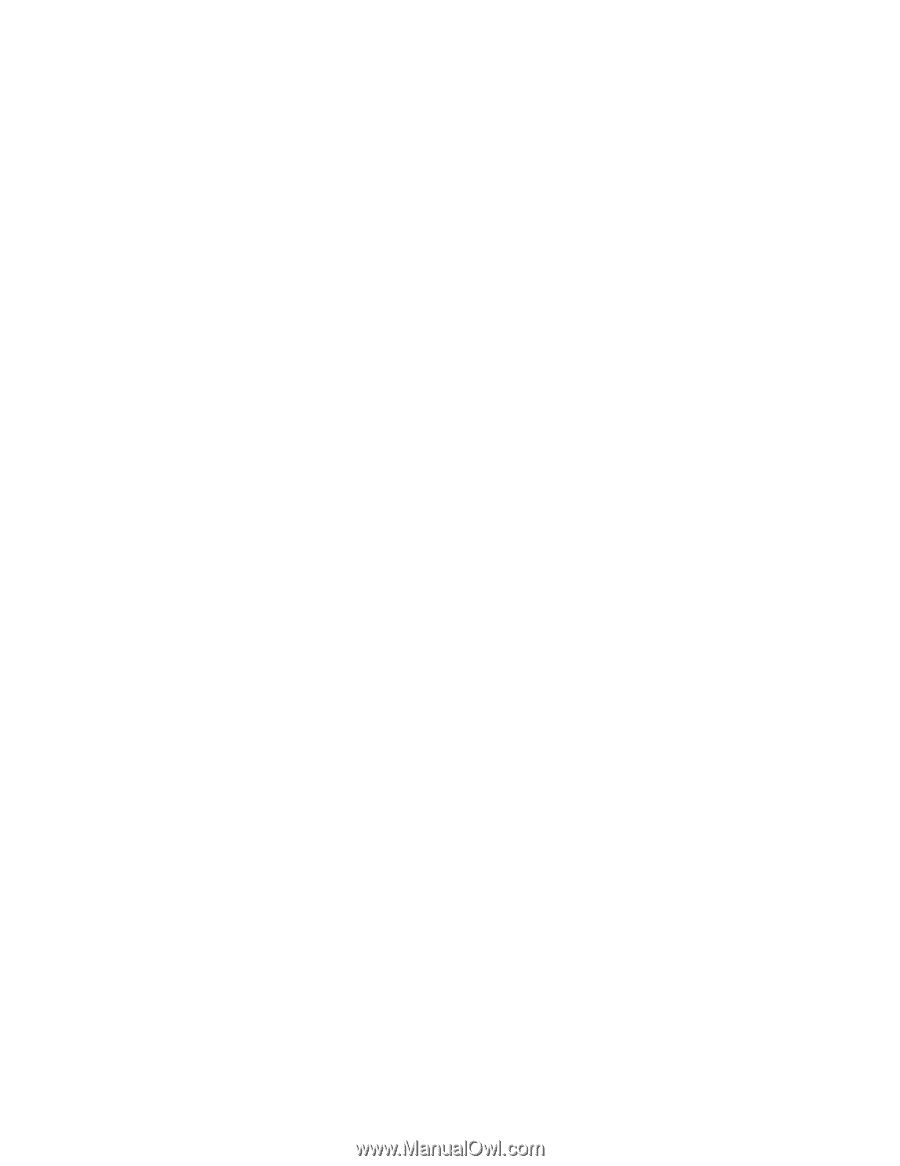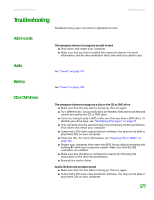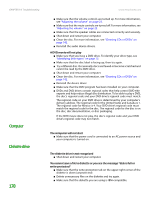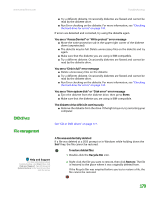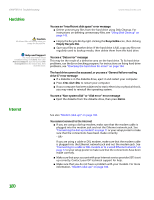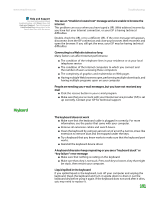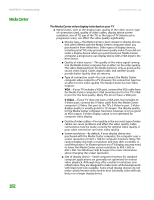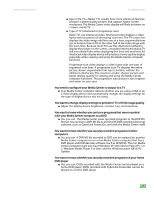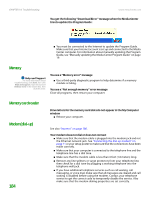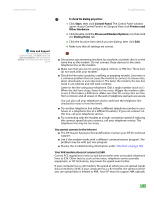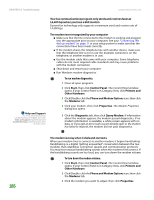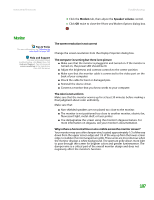eMachines T6528 NG3 Hardware Reference - Page 189
Media Center, The Media Center video display looks bad on your TV
 |
View all eMachines T6528 manuals
Add to My Manuals
Save this manual to your list of manuals |
Page 189 highlights
CHAPTER 14: Troubleshooting Media Center 182 www.emachines.com The Media Center video display looks bad on your TV ■ Many factors, such as the display type, quality of the video source, type of connection used, quality of video cables, display device screen resolution, size of TV, age of the TV, or the type of TV (interlaced or progressive scan), can affect the video quality significantly: ■ Display type-The Media Center is best viewed on display devices that were offered with the Media Center computer when you purchased it from eMachines. Other types of display devices, including retail TVs, may provide lower quality video. If you did not order a display device when you purchased your Media Center computer, a progressive scan display device with a VGA input is the best choice. ■ Quality of video source-The quality of the video signal coming into the Media Center computer has an affect on the video quality. The video displayed from the Media Center is only as good as the source video signal. Cable, digital cable, and satellite usually provide better quality than an antenna. ■ Type of connection used-You can connect the Media Center computer video output to a TV. However, the connection type has an affect on the video quality. The Media Center has two video outputs: VGA-If your TV includes a VGA port, connect the VGA cable from the Media Center computer's VGA (monitor) port to the TV's VGA In port for the best quality. Many TVs do not have a VGA port. S-Video-If your TV does not have a VGA port, but includes an S-Video port, connect the S-Video cable from the Media Center computer's S-Video Out port to the TV's S-Video In port. S-Video display quality is usually good for TV images. The display quality for the Media Center computer functions, however, is not as good as VGA output. S-Video display output is not optimized for computer video display. ■ Quality of video cables-Poor quality or the incorrect type of video cables can cause problems and affect the video quality. Cable connections must be made correctly for optimal video quality. A poor cable connection can lower video quality. ■ Screen resolution-By default, if your display device was purchased with the Media Center computer, the computer uses a screen resolution of 1024 × 768 for computer monitors. Many TVs cannot display this high a resolution and may shift, scramble, or scroll the picture. For a better picture on a TV display, you may need to lower the Media Center screen resolution to 800 × 600 or 640 × 480. See Windows Help & Support for more information about changing the screen resolution. ■ Size of display device-Small computer monitors for standard computer applications are generally not optimized for motion video playback. Although they offer excellent resolutions and refresh rates, they are designed to make static white backgrounds with black text look readable. Some small display devices do not make colorful motion video look its best. Generally, video will look better on a larger display device.