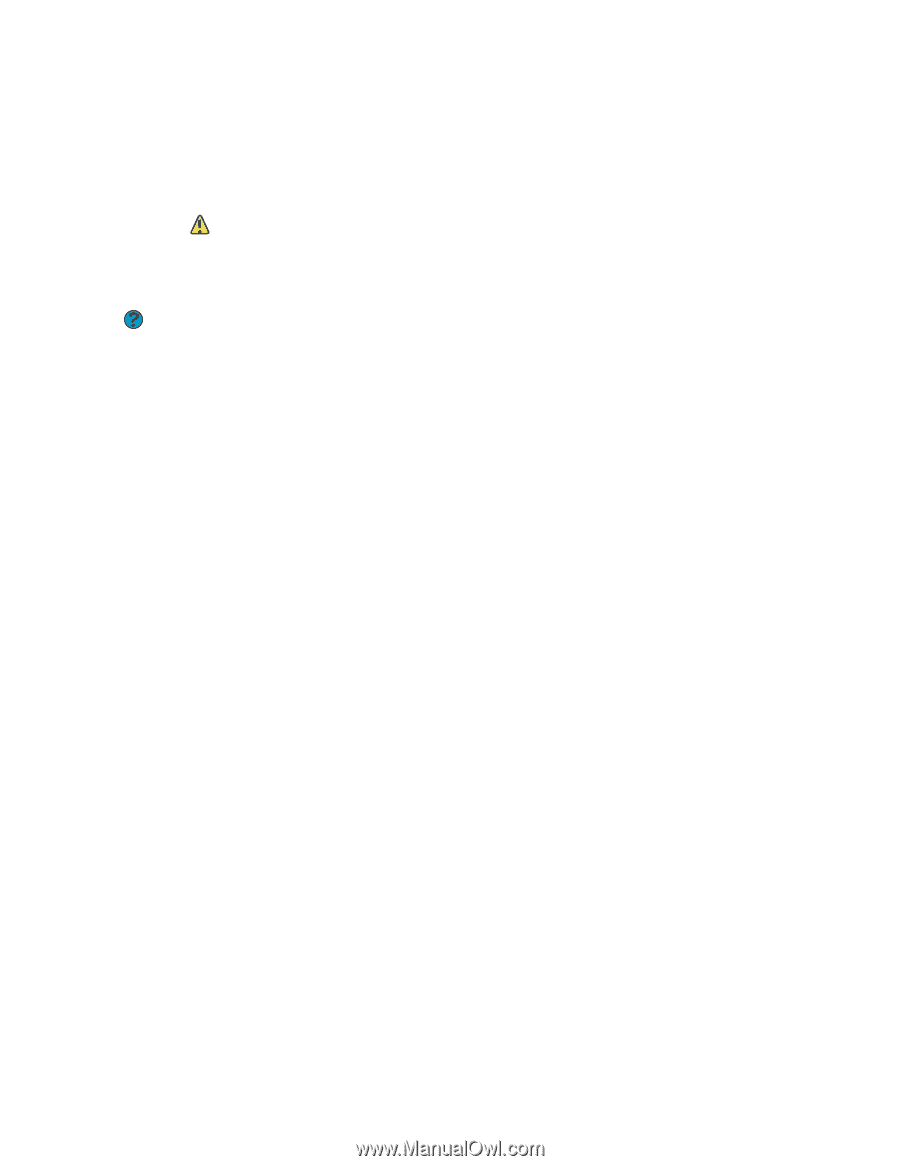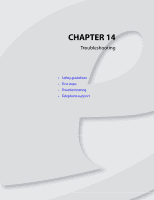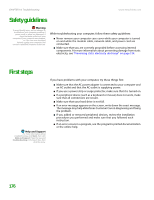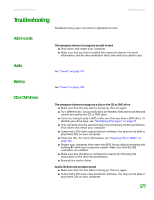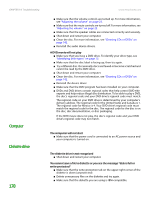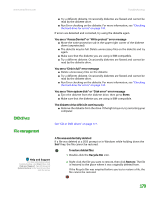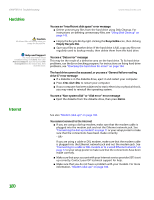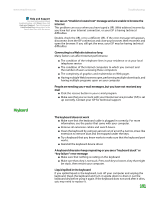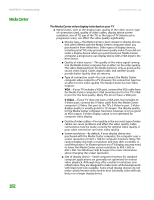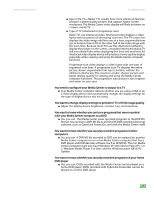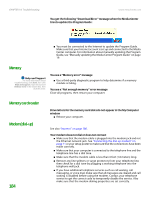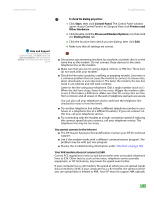eMachines T6528 NG3 Hardware Reference - Page 187
Hard drive, Internet, drive C error message
 |
View all eMachines T6528 manuals
Add to My Manuals
Save this manual to your list of manuals |
Page 187 highlights
CHAPTER 14: Troubleshooting www.emachines.com Hard drive Caution All deleted files will be lost when you empty the Recycle Bin. Help and Support For more information about troubleshooting, click Start, then click Help and Support. Type the keyword file management in the Search box, then click the arrow. You see an "Insufficient disk space" error message ■ Delete unnecessary files from the hard drive using Disk Cleanup. For instructions on deleting unnecessary files, see "Using Disk Cleanup" on page 143. ■ Empty the Recycle Bin by right-clicking the Recycle Bin icon, then clicking Empty Recycle Bin. ■ Save your files to another drive. If the hard drive is full, copy any files not regularly used to backup media, then delete them from the hard drive. You see a "Data error" message This may be the result of a defective area on the hard drive. To fix hard drive problems, run the Error checking program. For instructions on fixing hard drive problems, see "Checking the hard drive for errors" on page 144. The hard drive cannot be accessed, or you see a "General failure reading drive C" error message ■ If a diskette is in the diskette drive, eject it and restart your computer. ■ Press CTRL+ALT+DEL to restart your computer. ■ If your computer has been subjected to static electricity or physical shock, you may need to reinstall the operating system. You see a "Non-system disk" or "disk error" error message ■ Eject the diskette from the diskette drive, then press ENTER. Internet See also "Modem (dial-up)" on page 184. You cannot connect to the Internet ■ If you are using a dial-up modem, make sure that the modem cable is plugged into the modem jack and not the Ethernet network jack. See "Connecting the dial-up modem" on page 11 or your setup poster to make sure that the connections have been made correctly. - OR - If you are using a cable or DSL modem, make sure that the modem cable is plugged into the Ethernet network jack and not the modem jack. See "Connecting to a cable or DSL modem or to a wired Ethernet network" on page 12 or your setup poster to make sure that the connections have been made correctly. ■ Make sure that your account with your Internet service provider (ISP) is set up correctly. Contact your ISP technical support for help. ■ Make sure that you do not have a problem with your modem. For more information, "Modem (dial-up)" on page 184. 180